Applies To: Cloud-managed Fireboxes, Locally-managed Fireboxes
In the Device Settings page, you can see detailed status for a Firebox, enable logging, and remove a Firebox from WatchGuard Cloud.
Your operator role determines what you can see and do in WatchGuard Cloud. Your role must have the Devices permission to view or configure this feature. For more information, go to Manage WatchGuard Cloud Operators and Roles.
To open the Device Settings page:
- Log in to WatchGuard Cloud.
- Select Configure > Devices.
- Select a Firebox.
- If you select a folder or Subscriber account with more than one device from Account Manager, on the Device Settings page, select the Firebox tab.
- From the table that appears, select the device you want to see settings for.
- Click a widget to filter the table to show Cloud-Managed Fireboxes, Locally-Managed Fireboxes, Offline Devices, or Online Devices.
- To search for a device, enter the name, or serial number in the Search box and press Enter.
- To update the list of devices, click
 .
. - To filter the list of devices with multiple parameters, click
 . You can filter the list by Cloud Status, Logging, Management type, License Type, Data Retention, Model, and Version.
. You can filter the list by Cloud Status, Logging, Management type, License Type, Data Retention, Model, and Version.
Connection, Device, and License Details
When you select an individual device, the upper section of the page shows connection status, device information, and license details for the device. For a FireCluster, this section shows information about both Firebox cluster members.


On the Device Summary page, this section also shows an Uptime value that is not included in these images.
For more information about device status, you can select the device or folder, and look at logs, dashboards, and reports. For more information, go to View WatchGuard Cloud Device Reports.
Connection Status
Connection status appears below the image of the device. The connection status indicates whether the device is connected to your WatchGuard Cloud account. It can be one of these values:
![]() Never Connected — The device has never connected to WatchGuard Cloud.
Never Connected — The device has never connected to WatchGuard Cloud.
![]() Connected — The device is connected to WatchGuard Cloud.
Connected — The device is connected to WatchGuard Cloud.
![]() Not Connected — The device is not connected to WatchGuard Cloud.
Not Connected — The device is not connected to WatchGuard Cloud.
![]() Inactive — The device is inactive. For more information, go to Inactive Devices and Data Retention.
Inactive — The device is inactive. For more information, go to Inactive Devices and Data Retention.
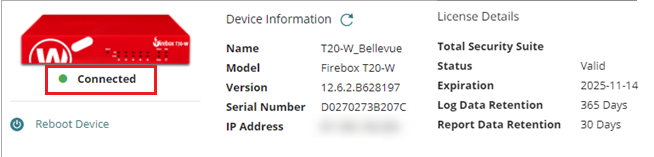
If the status is Never Connected or Not Connected, look at the WatchGuard Cloud status on the device. For more information, go to WatchGuard Cloud Status on the Firebox.
The expected status of cluster members depends on the cluster type:
Active/Passive FireCluster
Only the cluster master connects to WatchGuard Cloud. The status of the cluster master is Connected. The status of the backup master is Never Connected or Not Connected.
Active/Active FireCluster (Locally-managed FireClusters only)
Both cluster members connect to WatchGuard Cloud. The status of both members is Connected. To determine which Firebox serial number corresponds to the cluster master or backup master, connect to Fireware Web UI and select System Status > FireCluster. Or, in WatchGuard System Manager, connect to the cluster and expand the Cluster section.
Reboot and Upgrade
For individual Fireboxes that run Fireware v12.5.2 and higher, you can reboot and upgrade the Firebox on the Device Summary page. For more information, go to Reboot a Firebox and Upgrade Firmware in WatchGuard Cloud.
You can select to reboot or upgrade a locally-managed or cloud-managed FireCluster members. For more information, go to Reboot a Cluster Member in WatchGuard Cloud and Upgrade a FireCluster in WatchGuard Cloud.
FireCluster Failover
You can select to fail over a locally-managed or cloud-managed FireCluster.
For more information, go to Fail Over a FireCluster in WatchGuard Cloud.
Device Information
The Device Information section includes basic information about the device:
- Name — For a device that has never connected, this is the name assigned to the device when it was registered at www.watchguard.com. After the device has connected, this is the name configured on the device.
- Model — The device model.
- Version — For a device that has never connected to WatchGuard Cloud, this is the version of firmware the device was manufactured with. After the device has connected, this is the version of firmware installed on the device.
- Serial Number — The device serial number.
- IP Address — The public IP address of the connection from WatchGuard Cloud. If the device is not connected, it shows the last IP address the device connected from WatchGuard Cloud.
- Uptime — The number of days since the device last rebooted. This information is available only after the device has connected to WatchGuard Cloud. This value only appears on the Device Summary page. If the device is not connected, this number reflects the uptime as of the last time the device connected to WatchGuard Cloud.

For a FireCluster, the Device Information section also includes a member number for both cluster members. This number indicates the order in which you added the Fireboxes to WatchGuard Cloud:
- Member1 is the first Firebox that you added to WatchGuard Cloud.
- Member2 is the second Firebox that you added to WatchGuard Cloud.
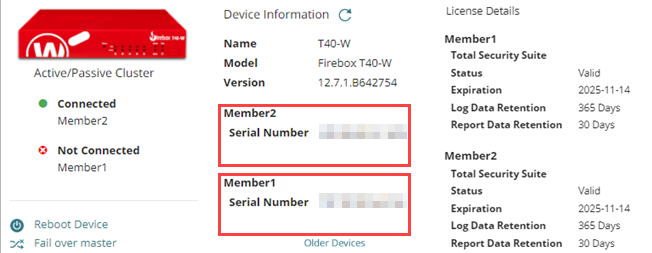
If you remove a Firebox from a FireCluster, that member becomes inactive.
Click the Older Devices link below the cluster member list to view details about previous cluster members.
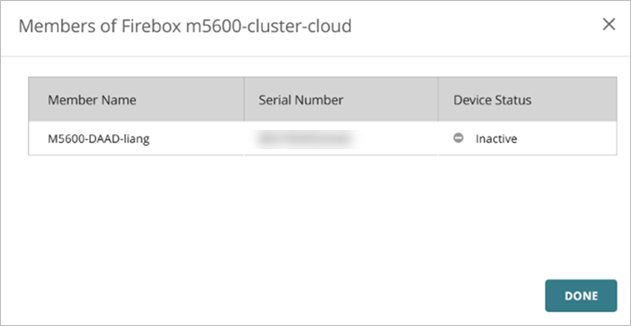
License Details
The License Details section indicates the type of device security subscription, and license and data retention period. The license type can be:
- Total Security Suite — WatchGuard Cloud is licensed to this device as part of a Total Security Suite subscription.
- For reports, this license includes 30 days of data retention, plus the number of days associated with the Data Retention license assigned to the Firebox if a Data Retention license is purchased.
- For Log Manager and Log Search, this license includes 365 days of data retention. 10 days of log data (plus the number of days associated with the Data Retention license assigned to the Firebox) is available for fast searches.
- Basic Security Suite — WatchGuard Cloud is licensed to this device as part of a Basic Security Suite subscription.
- For reports, this license includes 1 day of data retention, plus the number of days associated with the Data Retention license assigned to the Firebox if a Data Retention license is purchased.
- For Log Manager and Log Search, this license includes 90 days of data retention. Fast search is not available with Basic Security Suite unless you purchase a Data Retention License.
- Standard Support — WatchGuard Cloud is licensed to this device as part of the Standard Support license. There is no data retention.

License and data retention status information includes:
- Status — The status of the WatchGuard Cloud license in the device Feature Key. If the license is not expired, the status is Valid.
- Expiration — The date the WatchGuard Cloud license expires.
- Log Data Retention — The number of days of data retention for Log Manager and Log Search. This includes the number of days in the device license plus days added from the Data Retention license allocated to the device. For more information, go to Manage Data Retention Licenses.
- Report Data Retention — The number of days of data retention for reports. This includes the number of days in the device license plus days added from the Data Retention license allocated to the device. For more information, go to Manage Data Retention Licenses.
ThreatSync
If you no longer want to send data to ThreatSync and receive remediation actions, you can disable the device from communicating with ThreatSync in WatchGuard Cloud at the device level.

Device and FireCluster Logging
In the Device Logging section, you can enable and disable logging from your device or FireCluster to WatchGuard Cloud. Logging is required to generate logs and reports for the device.
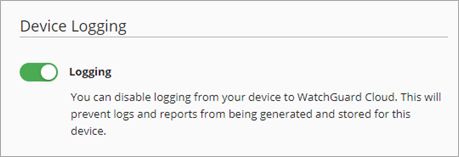
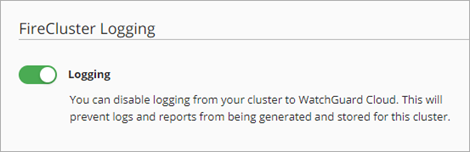
For more information, see Disable or Enable Logging to WatchGuard Cloud and Manage FireCluster Logging in WatchGuard Cloud.
Remove a Device or FireCluster
You can remove a device or FireCluster from WatchGuard Cloud. This unregisters the device or FireCluster from your WatchGuard Cloud account. The device and stored data are not viewable in WatchGuard Cloud. If you remove a cloud-managed Firebox, it becomes a locally-managed device and uses the last deployed configuration.
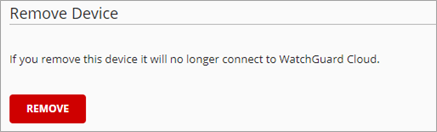

For more information, see Remove a Device from WatchGuard Cloud and Remove a FireCluster from WatchGuard Cloud.
Remove a Device from Cloud Management
For a cloud-managed Firebox or FireCluster, you can remove the device from cloud management and keep it in WatchGuard Cloud as a locally-managed device. The Firebox and stored log and report data for the device are still viewable in WatchGuard Cloud. If you remove a Firebox or FireCluster from cloud management, it becomes a locally-managed device and uses the last deployed configuration.
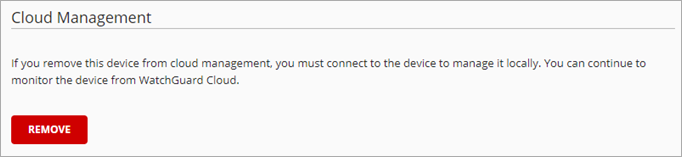
For more information, go to Remove a Firebox from Cloud Management and Change the FireCluster Management Type.
Configure Device Settings in WatchGuard Cloud
View WatchGuard Cloud Device Reports
Manage Firebox Backup Images in WatchGuard Cloud