Applies To: Cloud-managed Fireboxes, WatchGuard Cloud-managed Access Points
On the Deployment History page, you can use the Compare Versions feature to compare configuration versions for your cloud-managed device.
The Compare Versions feature compares the configuration files in a selected deployment with the configuration files in a consecutive deployment and displays the changes. Available deployments are listed in the Deployment History table. When there are pending changes, you can compare the undeployed changes with the current, deployed configuration.
You can only compare the configurations in consecutive deployments. You cannot compare non-consecutive deployments.
For access points, the deployed access point configuration can originate from the local device configuration, or the configuration from an access point site to which the device is subscribed. A Site label appears when an access point site configuration has been updated and has been applied to the access point. For more information about sites, see About Access Point Sites.
When you compare versions, a summary of the changes between the selected versions shows the number of configuration settings removed, changed, or added. Full details of the differences between the two versions are listed below the summary.
To compare consecutive deployments, from WatchGuard Cloud:
- Select Configure > Devices.
- Select a cloud-managed device.
- Click Deployment History.
The Deployment History page opens.

- If you have undeployed changes, click Compare Versions to compare pending changes with the current, deployed configuration.
This button is only available when there are undeployed changes. - To compare a specific version with the version immediately before it, in the row for the version you want to compare, click
 and select Compare Versions.
and select Compare Versions.
The tile at the top of the page shows information on the deployment of the selected configuration version. This includes the Operator, Created, Deployment Status, Deployed or Scheduled Deployment, and Description.
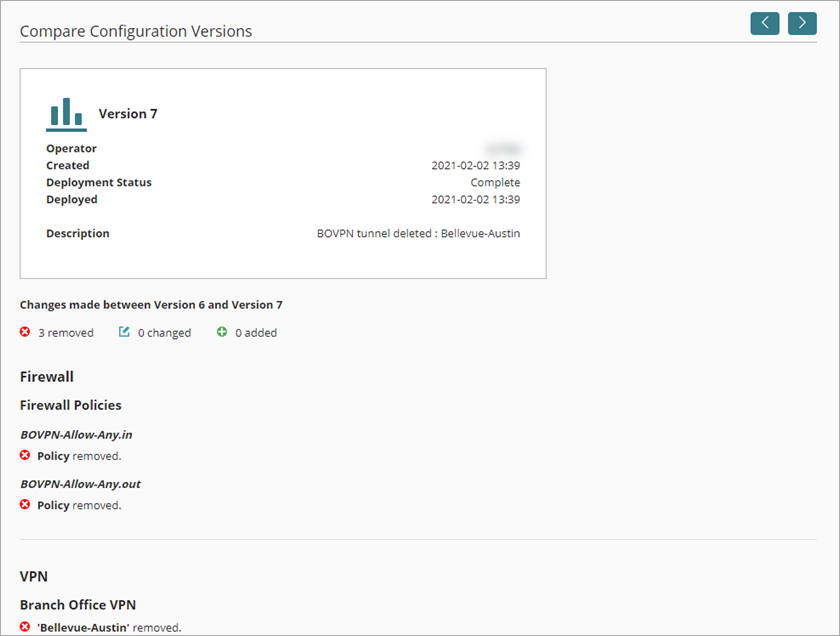
- To browse consecutive configuration versions, in the upper-right corner, click the arrows.
- To return to the Deployment History page, below the list of changes, click Back.
View the Device Configuration Report