Applies To: Cloud-managed Fireboxes
Your cloud-managed Firebox collects log data and other system information that is helpful when you troubleshoot system problems with a WatchGuard Technical Support representative. You can download this information from your Firebox in a diagnostic log message file ([device name]_support.tgz) that you can send to your Technical Support representative.
You can also download the diagnostics file for a cloud-managed Firebox in WatchGuard Cloud. For more information, go to Download Diagnostic Snapshot File.
To log in to Fireware Web UI for a cloud-managed Firebox:
- From a computer on a network connected to the cloud-managed Firebox, open a web browser.
- In the web browser, go to https://<firebox IP address>:8080.
The Fireware Web UI login page opens. - Log in with the user name admin and the admin user account password you set for this device in WatchGuard Cloud.
To download the diagnostic log message file:
- In Fireware Web UI, select Diagnostics.
The Diagnostics page opens with the Diagnostics File tab selected.
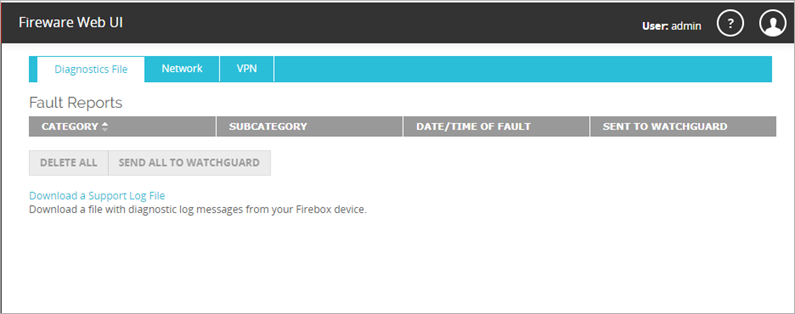
- Click Download a Support Log File.
Most browsers download the file to the Downloads folder. Other browsers might prompt you to save or open the file. The name of the diagnostic log file is [Firebox-name]_support.tgz.