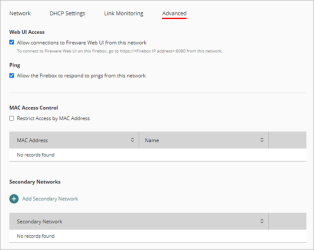Applies To: Cloud-managed Fireboxes
For a cloud-managed Firebox, you can configure these advanced network settings:
Web UI Access
This setting controls whether the Firebox accepts connections to the local Web UI from users connected to this network. Web UI Access is enabled on internal networks by default. It is disabled by default on external and guest networks.
We recommend that you do not enable Web UI Access on an external network because this adds the network to the Source list of the WatchGuard Web UI system policy and allows connections to Fireware Web UI from any IP address on the network. To connect to Fireware Web UI from a remote location, we recommend that you add a new policy to allow administrative connections from your specific location. For more information, see Connect to the Local Fireware Web UI from a Remote Location.
Ping
This setting controls whether the Firebox responds to ping requests that originate from this network. Ping is enabled on all networks by default.
MAC Access Control
MAC Access Control is supported only on networks with one standalone interface. It is not supported for networks with wireless, bridged interfaces, or VLAN enabled.
You can configure MAC access settings to configure the Firebox to restrict traffic from an internal or guest network by MAC address. When you enable this feature, your Firebox checks the MAC address of each computer or device that connects to the network. If the MAC address of that device is not on the MAC Access Control list for that network, the device cannot send traffic through the Firebox.
For more information, see Restrict Network Traffic by MAC Address.
Secondary Networks
You can add secondary networks to any external, internal, or guest network. When you add a secondary network, you create a specific IP address on which the Firebox listens for requests. The Firebox is also part of the specified subnet on that IP address.
For more information, see Add a Secondary Network.
To configure advanced settings for a Firebox network, from WatchGuard Cloud:
- Select Configure > Devices.
- Select the cloud-managed Firebox.
- Click Device Configuration.
- Click the Networks tile.
The Networks configuration page opens. - Click the tile for the network to edit.
- In the network settings, select the Advanced tab.
- To allow connections to the Firebox Web UI from this network, select the Web UI Access check box.
We recommend that you do not select this check box for external networks. - To enable MAC access control on a standalone network:
- Select the Restrict Access by MAC Address check box.
- Add the MAC addresses allowed to connect to this network.
- To configure a secondary network
- Click Add Secondary Network.
- Type the secondary network IP address.
- To save configuration changes to the cloud, click Save.