Applies To: Cloud-managed Fireboxes
A route is the sequence of devices through which network traffic must go to get from the source to the destination. For a cloud-managed Firebox, you can add a route from the Firebox to another network.
Add a Route
To add a route, from WatchGuard Cloud:
- Select Configure > Devices.
- Select the cloud-managed Firebox.
- Click Device Configuration.
- In the Networking section, click the Routes tile.
The Routes configuration page opens.
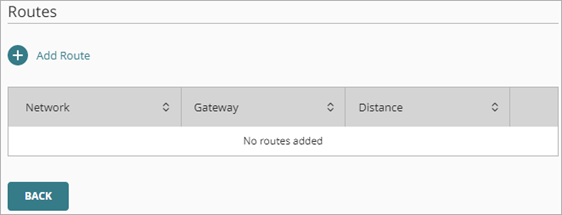
- Click Add Route.
The Route dialog box opens.
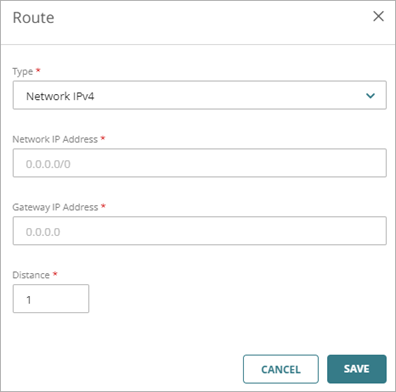
- From the Type drop-down list, select Network IPv4 or Network IPv6.
- In the Network IP Address text box, type the network IPv4 or IPv6 address with slash notation. For more information, see About Slash Notation.
- In the Gateway IP Address text box, type the IP address of the router.
Make sure that you type an IP address on the same network as one of the Firebox networks. - In the Distance text box, enter a value between 1 and 254. Routes with lower metrics have higher priority. The default is 1. In Fireware v12.9 or higher, the Distance setting replaces the Metric setting.
- To save the configuration update to the cloud, click Save.
The route is saved to the Firebox configuration stored in the cloud.
Edit a Route
To edit a route, from WatchGuard Cloud:
- On the Firebox Device Configuration page, click the Routes tile.
The Routes configuration page opens. - Click the network IP address for the route.
- Edit the route settings, as described in the previous section.
- To save configuration changes to the cloud, click Save.
The change is saved to the Firebox configuration stored in the cloud,
Delete a Route
To remove a route, from WatchGuard Cloud:
- On the Firebox Device Configuration page, click the Routes tile.
The Routes configuration page opens. - In the row for the route you want to delete, click
 .
. - To confirm the deletion, click Delete.
The route is deleted from the Firebox configuration stored in the cloud.