Applies To: Cloud-managed Fireboxes, Locally-managed Fireboxes
The HIPAA report includes several predefined reports that provide information to help you make sure that your network complies with United States Health Insurance Portability and Accountability Act (HIPAA) standards.
This report is available when log messages with data for this report exist in the specified time frame. To make sure that your Firebox sends log messages required to generate this report, follow the steps to Enable Logging for this Report.
How to Use this Report
Use this report to assess your compliance with HIPAA standards. For more information, go to About HIPAA Compliance Reports.
View the Report
This report is available in WatchGuard Cloud and in Dimension.
- Log in to WatchGuard Cloud.
- Select Monitor > Devices.
- Select a folder or a specific device.
- To select the report date range, click
 .
.
- From the list of reports, select Compliance > HIPAA.
The report opens.
- To see reports for your Fireboxes or FireClusters, select Home > Devices.
The Devices list opens.
To see reports for your groups of Fireboxes, select Home > Groups.
The Groups list opens. - Select the Name of a Firebox, cluster, or group.
The Tools > Executive Dashboard page opens. - Select the Reports tab.
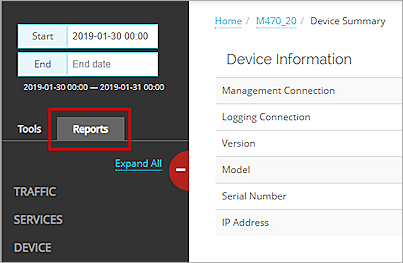
- Select category > reportname.
The report opens.
Included Reports
The HIPAA report includes several predefined reports that provide information to help you make sure that your network is compliant with HIPAA standards.
The HIPAA report includes these reports:
| Report Name | Description |
|---|---|
| Audit Trail |
Detailed report of audited configuration changes for a device that are relevant to HIPAA Includes the user account that made the change, the change that was made, the date and time of the change, and a brief description of the change |
| Alarms | Summary report of alarm records on the device that are relevant to HIPAA |
| Authentication |
Detailed list of users who failed authentication to the device Authentication failures could occur for these users: Firewall user, IPSec VPN user, IKEv2 VPN user, SSL VPN user, management tunnel user, BOVPN TLS client, PPTP VPN user, L2TP VPN user, management user, hotspot user, or access portal user Includes the user type, user name, date, time, and reason for authentication failures that are relevant to HIPAA |
For more information about HIPAA standards and how these reports relate to each standard, go to About HIPAA Compliance Reports.
Enable Logging for this Report
This report includes several reports. To collect the data required for this report you must enable logging for reports in your Firebox configuration. For more information, go to Where to Enable Logging for Reports.
Logging for cloud-managed Fireboxes is automatically enabled. For locally-managed Fireboxes, you must manually enable logging in Fireware Web UI or Policy Manager. For more information, go to Set Logging and Notification Preferences.