Applies To: Cloud-managed Fireboxes, Locally-managed Fireboxes
The Policy Usage report shows a list of policies, whether each policy was used, and how much traffic was handled by each policy in a selected time range.
This report is available when log messages with data for this report exist in the specified time frame. To make sure that your Firebox sends log messages required to generate this report, follow the steps to Enable Logging for this Report.
How to Use this Report
This report shows which policies the Firebox uses most, and can help you understand whether policies are functioning the way you expect.
Here are some ways to use this report:
- Look at the Bytes and Hits statistics to identify policies that are used most.
- Look at the Status column to see whether the policy was used or was deleted in the selected time range.
View the Report
This report is available in WatchGuard Cloud and in Dimension.
- Log in to WatchGuard Cloud.
- Select Monitor > Devices.
- Select a folder or a specific device.
- To select the report date range, click
 .
.
- From the list of reports, select Device > Policy Usage.
The report opens.

- To see reports for your Fireboxes or FireClusters, select Home > Devices.
The Devices list opens.
To see reports for your groups of Fireboxes, select Home > Groups.
The Groups list opens. - Select the Name of a Firebox, cluster, or group.
The Tools > Executive Dashboard page opens. - Select the Reports tab.
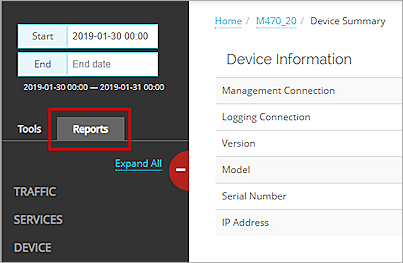
- Select Device > Policy Usage.
The report opens.
The Policy Usage report includes a row for each policy in the Firebox configuration, and also shows statistics for internal Firebox policies. Each row includes this information:
| Column | Description |
|---|---|
| Name | Name of the policy, as it appears in the log message |
| Bytes | Amount of data in MB |
| Hits | Number of hits |
| Status | Status of the policy This includes whether the policy was used and whether it was deleted |
Enable Logging for this Report
Locally-managed Fireboxes automatically generate statistics about policy usage. No logging settings are required to enable logging for this report.