WatchGuard Orion is an endpoint security module available with WatchGuard EDR, EPDR, and Advanced EPDR. If Orion is allocated to your account, you must enable management access for an approved tier-1 Service Provider to manage the Orion threat hunting service for you.
You can enable management access only to a Service Provider in the same cloud region as your WatchGuard Cloud account. When you enable access, the Service Provider cannot manage your account or other services for you. For information on how to enable full account delegation to a Service Provider, go to Delegate Your Account.
You cannot remove or revoke Orion management access. You can change the Service Provider account that has management access. For more information, go to Edit Orion Management Access.
If you have a Service Provider account, you can enable management access only to your Subscriber account. The Service Provider that manages Orion for your Subscriber account cannot manage your other services or your managed accounts.
Find an Approved Orion Service Provider
Only WatchGuard approved Service Providers can manage Orion. For information on approved Service Providers, contact your WatchGuard Representative.
Enable Orion Management Access
From the Managed Access page, you enable Orion management access to an approved Service Provider. The Service Provider could be your own account or another account from which you have received a verification code. For information on how to generate a verification code, go to Manage WatchGuard Orion.
Your operator role determines what you can see and do in WatchGuard Cloud. Your role must have the Manage WatchGuard Orion permission to view or configure this feature. For more information, go to Manage WatchGuard Cloud Operators and Roles.
To enable Orion management access for a Service Provider:
- Log in to WatchGuard Cloud.
If you have a Service Provider account, from Account Manager, select My Account to view your Subscriber account. - Select Administration > Managed Access.
The Managed Access page opens. - In the WatchGuard Orion section, click Manage Access.
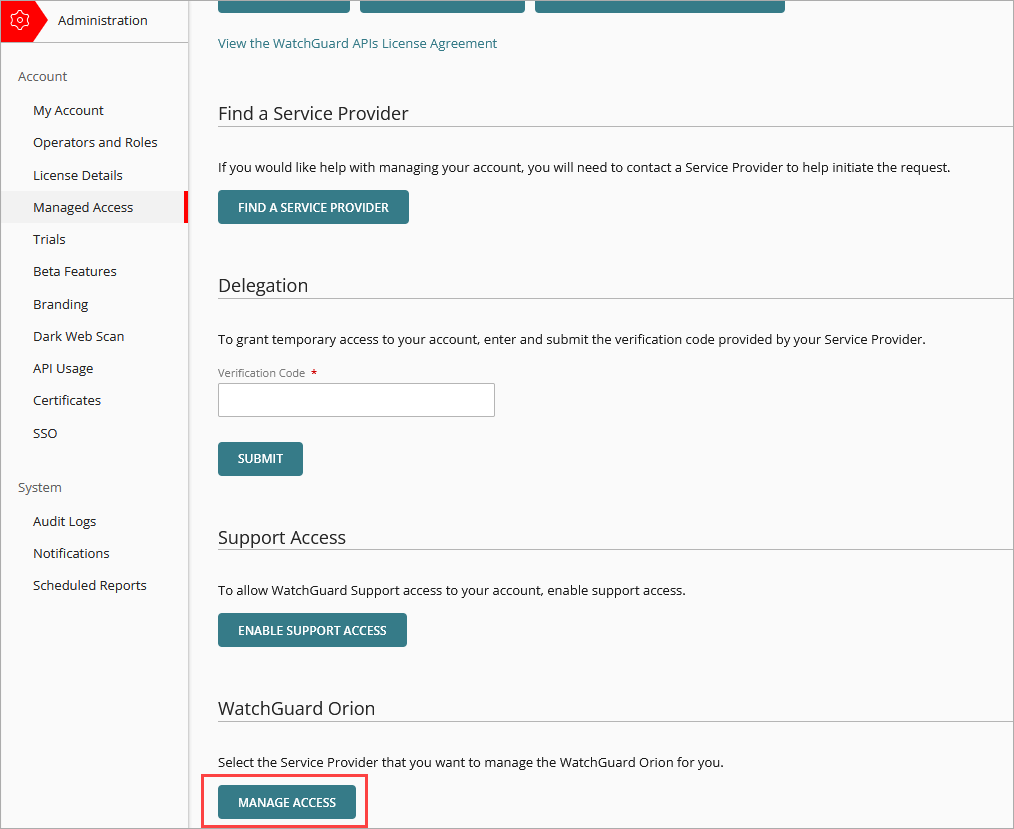
The WatchGuard Orion Management dialog box opens. The dialog box is different for Service Provider and tier-1 Subscriber accounts.
- In the Verification Code text box, paste or type the verification code the Service Provider sent to you.
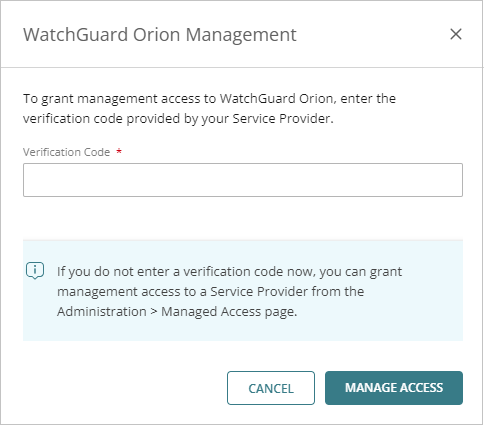
WatchGuard Orion Management dialog box for tier-n Subscriber accounts
- Click Manage Access.
- Review the details of the request.
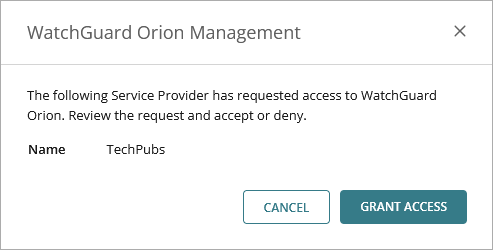
- To approve the account access request, click Grant Access, or click Cancel.
If you cancel, you can review and approve the for access request later. The verification code expires 14 days after generation.
Edit Orion Management Access
You cannot remove or revoke management access. You can change the Service Provider that has management access.
To enable Orion management access for a different Service Provider:
- Log in to WatchGuard Cloud.
If you have a Service Provider account, from Account Manager, click My Account to view your Subscriber account. - Select Administration > Managed Access.
The Managed Access page opens. - On the Managed Access page, in the WatchGuard Orion section, click Edit Management Access.

- In the Verification Code text box, paste or type the verification code that the new Service Provider sent to you.
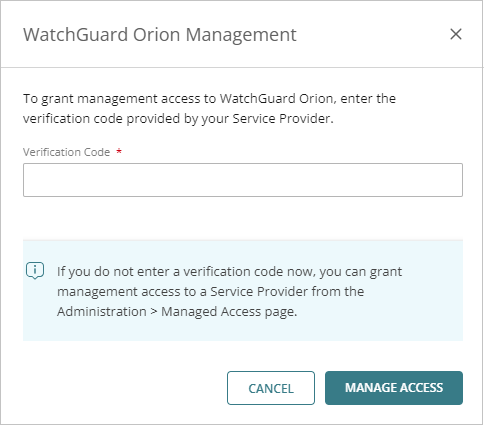
- Click Manage Access.
- Click Grant Access.