You can enable WatchGuard Support to connect to your WatchGuard Cloud account to help you troubleshoot issues. The permissions given to Support depend on the access role you select when you enable support access:
- Auditor or Observer roles — Support has read-only permission to the account. These are the default roles.
- Owner or Administrator roles — Support has full permissions to configure services and devices. Support can view license and inventory allocation.
For Service Providers, when you enable access to Support (Auditor or Owner roles), they have access to your account and any accounts you manage. When you enable Support access to a Service Provider account as an Owner, Support will have the Auditor role for any delegated Subscriber accounts.
For more information on account types and roles, go to About WatchGuard Cloud Account Types and Manage WatchGuard Cloud Operators and Roles.
When you enable support access, alerts and audit logs show the name of the user who opted in. Alerts and audit logs will show Support Delegation for any changes that are made to the account.
Your operator role determines what you can see and do in WatchGuard Cloud. By default, operators with the Owner, Helpdesk, Administrator, or Analyst role can enable or disable support access. A custom role must have the Manage Support Access permission to view or configure this feature. For more information, go to Manage WatchGuard Cloud Operators and Roles.
Enable Support Access
To enable Support access to your WatchGuard Cloud account:
- Select Administration > Managed Access.
- In the Support Access section, click Enable Support Access.
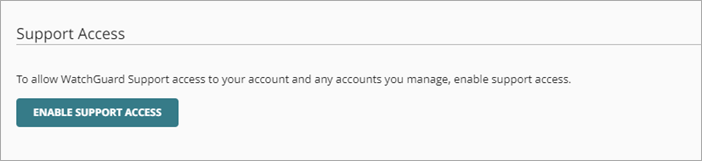
- From the Access Role drop-down list, select the level of access you want to give to Support.
- Select a custom expiration date from the calendar. By default, the expiration date is set to 7 days. Support access can only be set for a maximum of 45 days.

- Click Save.
Revoke Access
You can revoke Support access at any time.
To revoke Support access to your WatchGuard Cloud account:
- Select Administration > Managed Access.
- In the Support Access section, click Revoke Access.

- In the confirmation dialog box, click Revoke Access.