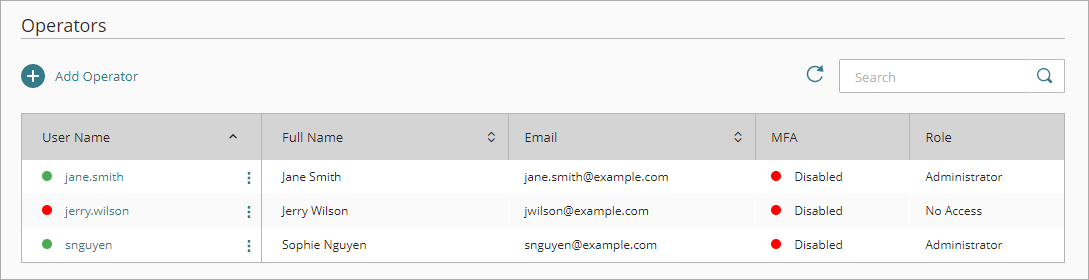Operators are users who can log in to WatchGuard Cloud to view and manage account information, configure services, and see reports.
As a Service Provider, you can create and manage operators for your managed accounts. After you create operators for your managed accounts, you can choose to let them create and manage their own operators.
For managed Subscriber accounts, you do not need to add operators if you intend to configure and manage the Subscriber account and services. Managed Service Provider accounts, however, must have at least one Owner operator.
Your operator role determines what you can see and do in WatchGuard Cloud. Your role must have the Manage Tenants permission to add operators to a managed account. For more information, go to Manage WatchGuard Cloud Operators and Roles.
To add an operator to a managed account:
- From Account Manager, select the account you want to add a managed account to.
- Select Administration > Operators and Roles.
- On the Operators page, click Add Operator.
- In the User Name text box, type a user name.
- In the Email text box, type the user's email address.
- In the First Name and Last Name text boxes, type the user's first and last name.
- From the Select Role drop-down list, select an operator role to determine permissions. For information on custom operator roles, go to Manage Custom Operator Roles.
- In the Account Access section, select the account groups you want to give the operator access to. For more information, go to Manage Account Groups.
Operators are limited to the accounts in their assigned account group. - To require the operator to authenticate with the AuthPoint app, enable the Multi-Factor Authentication toggle. For more information, go to Enable MFA for WatchGuard Cloud Operators.
The Confirm Email Address dialog box opens. - Click Confirm Email.
- Click Save.
An email message is sent to the user with a link to set a password for WatchGuard Cloud.