You use your WatchGuard user account credentials to log in to WatchGuard Cloud and authenticate to WatchGuard cloud-based services. You can change your user account password from WatchGuard Cloud. We recommend that you specify a strong password and change your password periodically.
For stronger security, enable Multi-Factor Authentication (MFA). If you do not enable MFA, you must reset your password every 90 days. For more information, go to Enable MFA for Your User Account.
To change your user account password:
- Log in to WatchGuard Cloud.
- In the upper-right corner, click
 .
.
The My Account menu opens.

- Click Change Password.
The Change Password dialog box opens.
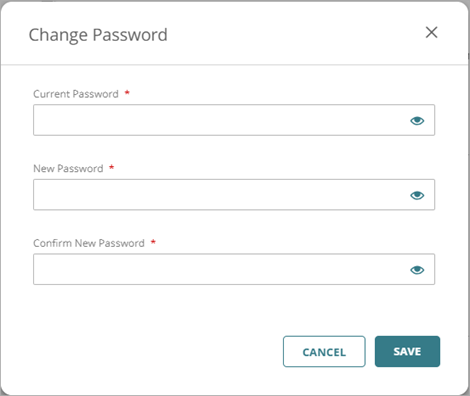
- In the Current Password text box, type your current password.
- In the New Password and Confirm New Password text boxes, type your new password. Your password must include:
- At least 12 characters and a lowercase letter, uppercase letter, number, and symbol. Do not use <, >, or emojis.
- A unique pattern. For example, do not use 123456 or password.
To protect your account from known threats, WatchGuard checks passwords against databases of compromised passwords.
- Click Save.