Configure Radio Settings
Applies To: Wi-Fi Cloud-managed Access Points (AP125, AP225W, AP325, AP327X, AP420)
Radio settings applied to APs in a location are automatically inherited by location subfolders. You can customize the radio settings of a subfolder location so that they are different from the inherited settings, or you can use AP Groups to apply radio settings to APs in separate location folders.
To configure radio settings in Discover:
- Open Discover.
- Open the Navigator, and select a location where to apply radio settings.
- Select Configure > Device > Access Points.
- Select the Wi-Fi Radios tab.
- Select the 2.4 GHz or 5 GHz band.
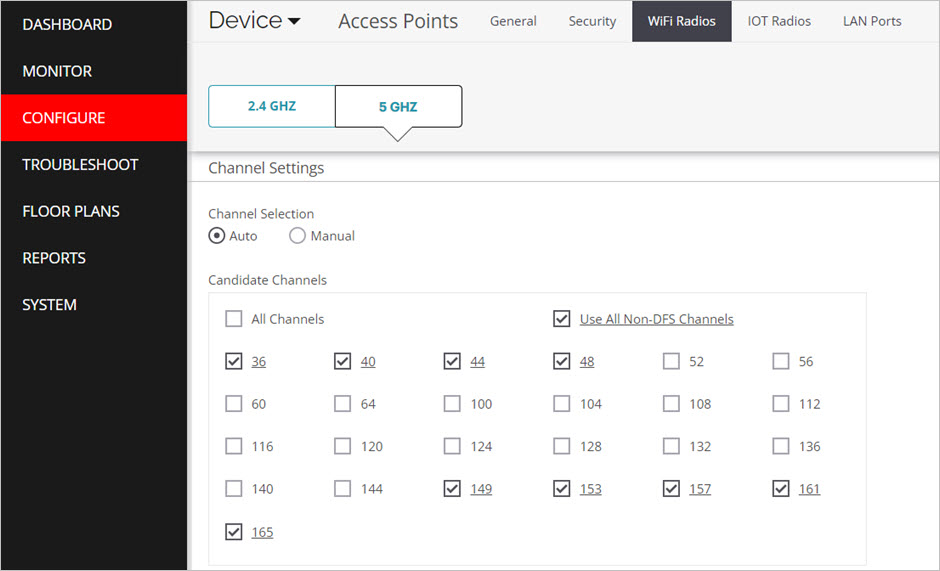
- Configure the radio settings required for your deployment. Click Save.
Radio Settings
The AP radios automatically select a channel with minimum Wi-Fi interference to use. Channel selection runs scheduled or periodic scans during regular operation to find the best channel and maintain optimal performance.
To manually set the operating channel, select Manual. Based on the location you select, a list of channel numbers for manual channel selection appears. If the manually selected channel is not present in the country of operation of the device, the AP automatically reverts to Auto and selects a channel.
This option enhances the behavior of auto-channel selection. The AP dynamically checks whether the current channel interference has increased, selects a channel with lower interference, and diverts the traffic to this channel. For countries where channel 13 or above are allowed on the b/g band, only the channels 1, 5, 9, and 13 are selected by default. You can modify the candidate channel list.
If you select Auto channel selection, you can select a Scheduled scan or use a Periodic scan to find the best channel.
For Periodic, configure the Selection Interval setting. The default interval is every 12 hours.
For Scheduled, select up to two times a day when the auto channel selection is run. This date and time is based on the location of the AP.
This option is visible only when the Operating Channel is set to Auto. Dynamic selection occurs when interference on the current channel increases. The AP dynamically switches from the current channel to an available channel with lower interference. These actions are independent of the Selection Interval, and the channel changes only when the interference on current channel is very high.
Select Use DFS history in channel selection to optimize automatic channel selection based on the DFS detection history.
Select the protocol for this radio. For 2.4 GHz, you can select 802.11ax, 802.11n, and pre-802.11n. For the 5 GHz radio, you can select 802.11ax, 802.11ac, 802.11n, or pre-802.11n.
802.11ax is not yet supported by any WatchGuard AP model.
The channel width for the radio. The possible values are 20 MHz or 20/40 MHz. For a/n/ac devices, the 20/40/80 MHz option is available.
Advanced Radio Settings
The Transmit Power value corresponds to the EIRP (Effective Isotropic Radiated Power) that includes antenna gain. The transmit power at the AP port is adjusted according to the antenna gain to make sure the power radiated over-the-air does not exceed regulatory restrictions.
Use this setting to control the transmission power of the AP. In Manual mode, select the Transmit Power check box and specify the transmission power of the AP in dbm. If the custom transmit check box is not selected, the maximum allowed transmit power allowed for the country of operation is set for the AP.
Select Automatic mode to enable APs to dynamically adjust and optimize their transmit power in coordination with other WatchGuard APs in your environment to provide optimal coverage and minimize interference. The AP automatically adjusts the transmit power based on the transmit power and RSSI of neighboring APs, AP failures, and newly deployed APs in the vicinity. APs start at maximum transmit power and automatically adjust (in 3 dBm increments) after approximately 30 minutes or after a full background scan. You must enable background scanning on the AP or use APs with a third scanning radio.
You can customize the Minimum and Maximum Tx Power Range, Loudness Threshold (to define a loud neighbor AP), and Connectivity Threshold (the number of allowed loud neighbor APs). The default values are provided for optimized power control. You can make adjustments to these default values for your specific deployment.
Select Use External Antennas for APs with external antennas, such as the AP327X. You can then select the external antenna gain from 0 to 25 dBi.
Smart Steering addresses the problems that occur when a roaming client moves away from the AP that it is currently associated with and stays connected to the AP although there is a better AP in the vicinity with a stronger signal. Smart Steering proactively steers the client to the stronger signal AP for a better connection.
- Roam Initiation Threshold Interval — The time interval, in seconds, for which the signal strength of a client must be lower than the Roam Initiation RSSI Threshold for the AP to initiate the roam.
- Roam Initiation Threshold Packets — The packet count threshold used to disconnect a client with low RSSI. This is the minimum number of packets from low RSSI clients to initiate a roam for the client. If the specified number of packets is not received within the Roam Initiation Threshold Interval, the AP waits longer to receive this number of packets before it initiates a roam.
Smart Client Load Balancing efficiently manages and distributes the clients across APs within the same band. For example, in high-density environments, a client might find more than one AP in the vicinity with good signal strength. As a result, a number of clients might connect to an AP with the best signal strength, which could cause performance issues and degradation of the wireless network. Smart Client Load Balancing prevents this issue.
- Minimum Client Load — Specify the minimum number of clients that can connect to an AP before client load balancing triggers. The default value for this field is 30 and the threshold is 45. The minimum client load on each radio is taken into consideration while the load on a single AP is examined.
- Minimum Client Load Difference — Specify the minimum difference between the number of clients connected on neighboring APs that is considered to balance the client load.
When you configure an SSID in both the 2.4 GHz and 5 GHz bands, clients in one of these bands can be steered towards the other band to balance the load on the AP. Band steering helps to evenly distribute the wireless clients between the two bands. It is available in dual-radio AP models.
Band steering works in a bi-directional manner to balance the load on the AP, steering clients from a 2.4 GHz to a 5 GHz radio or from a 5 GHz to a 2.4 GHz radio.
Clients that connect to an AP are steered from 2.4 GHz to 5 GHz or 5 GHz to 2.4 GHz when these conditions are satisfied:
- Band steering is enabled on the SSID profile that the client is associated with.
- Client RSSI is equal to or above the RSSI threshold.
- The number of clients on one radio is not greater than clients on the other radio. The Smart Client Load Balancing threshold defined in the device template Radio Advanced Settings is also a factor.
The Band Steering Client Load Difference is the parameter used to distribute load between 2.4 GHz and 5 GHz bands. If the difference between the number of clients associated in 5 GHz and 2.4 GHz exceeds this threshold, band steering to 5 GHz is not performed (because there is more load on 5 GHz) until the difference is below the threshold again.
Enables you to define the Wi-Fi Multimedia (WMM) or IEEE 802.11e based quality of service (QoS) settings for voice and video calls on this radio. If you select Admission Control Mandatory, you must configure the admission control parameters for voice and video calls.
- No Ack Policy — When you enable the no acknowledgment policy, the acknowledgment for the unicast QoS data packets is not required from the receiver. No retransmissions take place for the QoS data packets when the no acknowledgment policy is enabled.
- Maximum Allowed Calls — The maximum number of allowed voice or video calls.
- Maximum Share of Medium Time — The maximum percentage share of the medium time for voice or video calls.
- Calls Reserved — Number of voice or video calls reserved for roaming clients.
- Share of Medium Time Reserved — The percentage share of the medium time reserved for roaming clients. The share is strictly reserved for roaming clients only.
Frame aggregation increases throughput by having the access point send multiple data frames in a single transmission.
- A-MSDU — Enable or disable MAC Service Data Unit (MSDU) frame aggregation. This setting applies only to 802.11 n/ac. For the 802.1ac radio, frame aggregation is enabled by default, and cannot be disabled.
- A-MPDU — Enable or disable MAC Protocol Data Unit (MPDU) frame aggregation. This setting applies only for 802.11 n/ac. For the 802.1ac radio, frame aggregation is enabled by default, and cannot be disabled.
- MU-MIMO — Enable or disable the MU-MIMO capability on the 5 GHz radio of 802.11ac wave 2 APs. Disable this option when clients encounter bandwidth issues when both SU-MIMO and MU-MIMO clients connect simultaneously to Wave 2 APs.
The Request to Send (RTS) threshold specifies the threshold (in bytes) for the size of frame above which the AP should use Request to Send (RTS)/Clear to Send (CTS) handshake for transmission. This setting applies to both 5 GHz and 2.4 GHz bands. If the threshold is set to a very low value, the wireless channel is not efficiently used. This threshold is intended for use with large frames to avoid losing frames because of collisions and to avoid inefficient use of channel resources.
The DTIM (Delivery Traffic Indication Message) period is the time period after which clients connected to the AP should check for buffered data waiting on the AP.
A time period at the end of each OFDM symbol to allow the signal to dissipate before the next signal is transmitted. This interval prevents overlaps between two consecutive symbols. Legacy 802.11a/b/g devices use 800ns GI. GI of 400ns is optional for 802.11n. This setting applies only to 802.11n/ac. By default, the Guard Interval is set to Short.
An AP can steer a client to a different band or to another AP. Clients can be steered before or after association. The decision to steer a client is based on considerations such as signal strength, load (the number of clients connected to the radio), and the preferred band of operation.
Steering RSSI
The steering RSSI threshold can be between -60 and -85 dBm. The default value is -70 dBm. This value is also used for the minimum association RSSI threshold.
Maximum Steering Attempts
The maximum number of steering attempts for a client in a 10-minute window, after which the steering for that client is suspended for a period specified by the Steering Blackout Period setting. The default value for steering attempts is 2. The minimum value is 1 and the maximum value is 5.
Steering Blackout Period
The steering suspension period for a client. No steering methods will be applied to a client in this time period. The default value for the steering blackout period setting is 15 minutes. The minimum value is 10 minutes and the maximum value is 60 minutes.
Client RSSI Update Interval
You can configure how often the AP updates the detected RSSI of visible Wi-Fi clients to the Manage server. This RSSI tracking data is used by Wi-Fi Cloud for analytics and reports. Note that the accuracy of RSSI data is dependent on the amount of traffic sent by wireless clients and the number of sensors or background scanning APs in the area.
You can set the interval from 5 to 60 seconds. The default is 60 seconds.