Set Global Data Rate and RSSI Thresholds
Applies To: Wi-Fi Cloud-managed Access Points (AP125, AP225W, AP325, AP327X, AP420)
To view and customize the thresholds from System > Navigator. Right-click the top-level location folder, then select Set Thresholds.
You can also click the Set Thresholds link on the Dashboard > Performance page.
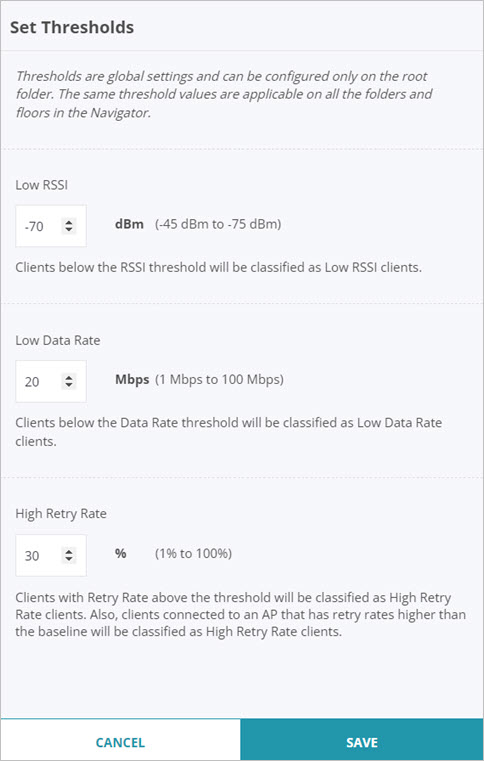
You can set these threshold values:
- Low RSSI — Clients with a signal strength below the RSSI threshold are classified as Low RSSI clients. For example, if the threshold value is -70 dBm, the clients below this RSSI threshold are classified as Low RSSI clients
- Low Data Rate — Clients with a measured data rate below the Data Rate threshold are classified as Low Data Rate clients. For example, if the threshold value is 20 Mbps, clients with a data rate below this threshold are classified as Low Data Rate clients.
- High Retry Rate — Clients with Retry Rate above the threshold will be classified as High Retry Rate clients. Clients connected to an AP that has retry rates higher than the baseline will be classified as High Retry Rate clients. For example, if the threshold value is 30%, clients with a retry rate above this threshold are classified as High Retry Rate clients.