RF Explorer
Applies To: Wi-Fi Cloud-managed Access Points (AP125, AP225W, AP325, AP327X, AP420)
Use the RF Explorer to identify co-channel and adjacent channel interference, and DFS channels occupied by APs in your airspace. Each operating channel is represented by a gray rectangle. The width of the rectangle represents the band of frequencies in use by the channel, and the height of the rectangle indicates the RSSI values of those channels as seen by the AP.
You can filter the display based on APs and the radio frequency band from the top-right corner of the widget.
Select a specific AP from the list to see its channel details on the chart.
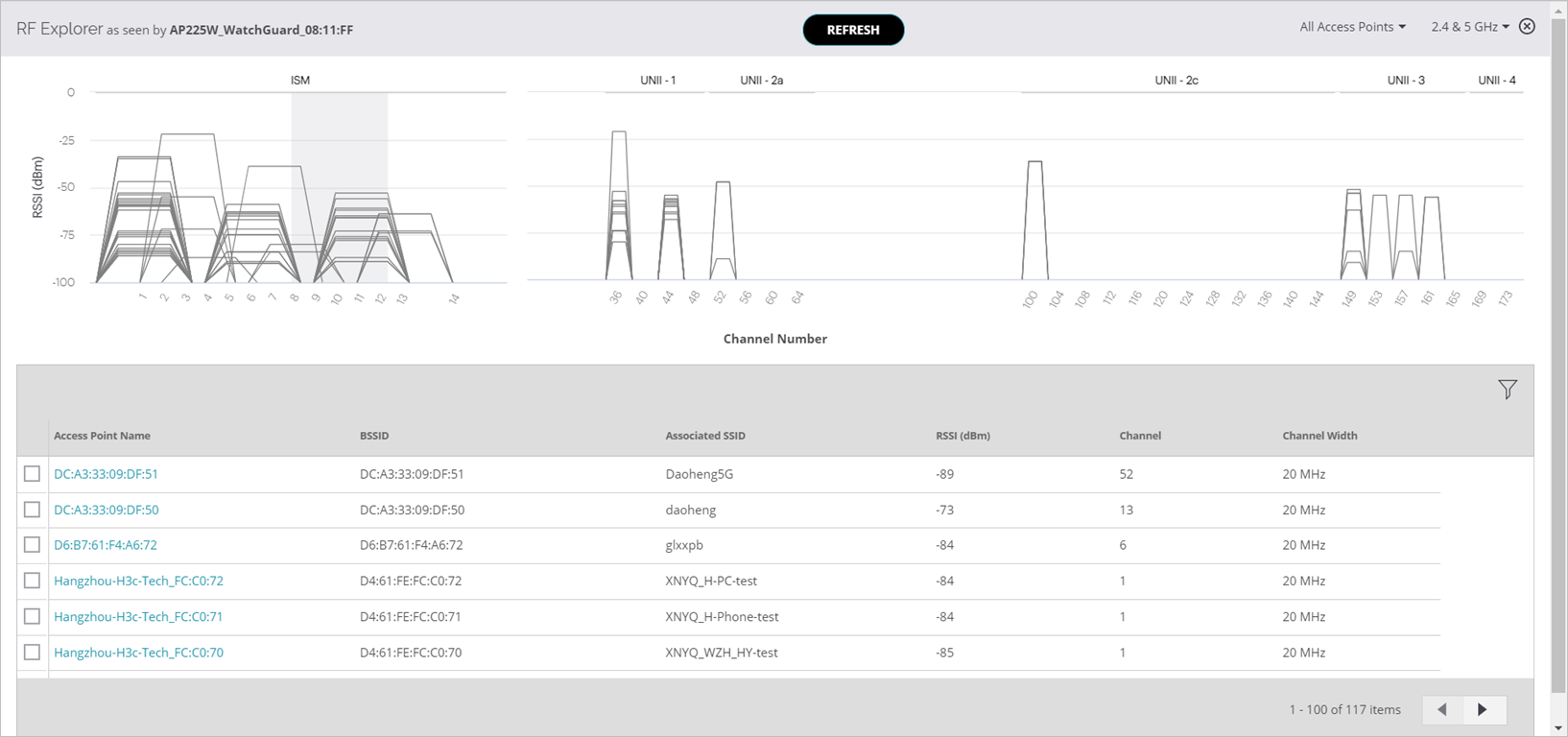
This information is displayed for each detected AP:
- Access Point Name — The name of the AP.
- BSSID — The MAC address of the AP.
- Associated SSID — The SSID broadcast by the AP.
- RSSI (dBm) — The detected RSSI of the AP.
- Channel — The channel in use by the AP.
- Channel Width — The width of the channel.
Click ![]() to filter the table based on specific criteria or search string for each column.
to filter the table based on specific criteria or search string for each column.
Charts that show information about channels other than the operating channels of the AP show the most accurate information when the AP has a dedicated scanning radio. APs that use background scanning show a snapshot of the network that might have changed since the time of the last scan.