ArcSight Integration
Applies To: Wi-Fi Cloud-managed Access Points (AP125, AP225W, AP325, AP327X, AP420)
For more information about CIP mode, see Wi-Fi Cloud Integration with Third-Party Controllers using CIP.
To add an ArcSight server:
- Open Discover.
- Select System > Third-party Servers > ArcSight Integration.
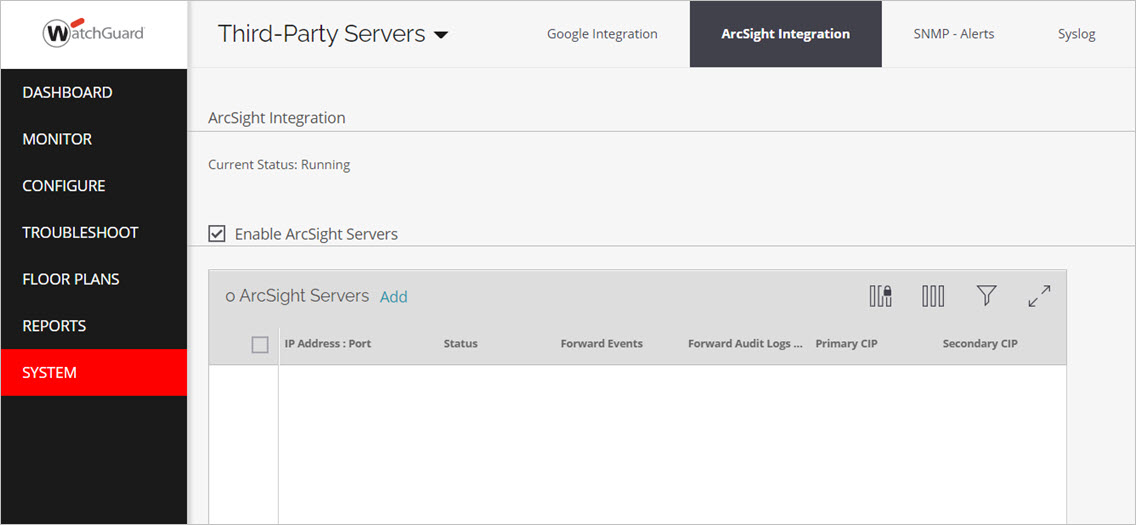
- Select the Enable ArcSight Servers check box.
- Click Add ArcSight Server.

- Configure these options:
- ArcSight Server IP Address / Hostname — IP address or host name of the ArcSight server the Wi-Fi Cloud communicates with.
- Port Number — Port number of the ArcSight server to which data is sent.
- Cloud Integration Point (CIP) — If you use a Cloud Integration Point on your network, select a primary and secondary CIP-enabled WatchGuard AP that you want to use to communicate with Wi-Fi Cloud.
- Enabled — Click this check box to enable CEF messages and audit logs generated by Wi-Fi Cloud to be sent to the ArcSight server.
- Forward Events — Send CEF messages to the ArcSight server.
- Forward Audit Logs — Send audit log messages to the ArcSight server.
- Click Done.
Current Status displays the status of the ArcSight integration service.
- Running — The service is running.
- Stopped — The service has stopped.
If the host name of the server cannot be resolved, the status displays an error: "Cannot resolve hostname for one or more destination servers”.