Language Settings
Applies To: Wi-Fi Cloud-managed Access Points (AP125, AP225W, AP325, AP327X, AP420)
You can also set the SSID language encoding used to display the page encoded language text. The default is UTF-8.
The page text might not appear correctly when you configure SSID options with page encoding and the page encoding does not match the encoding you select here.
To change the language settings in Discover:
- Select System > Advanced Settings.
- Select Language.
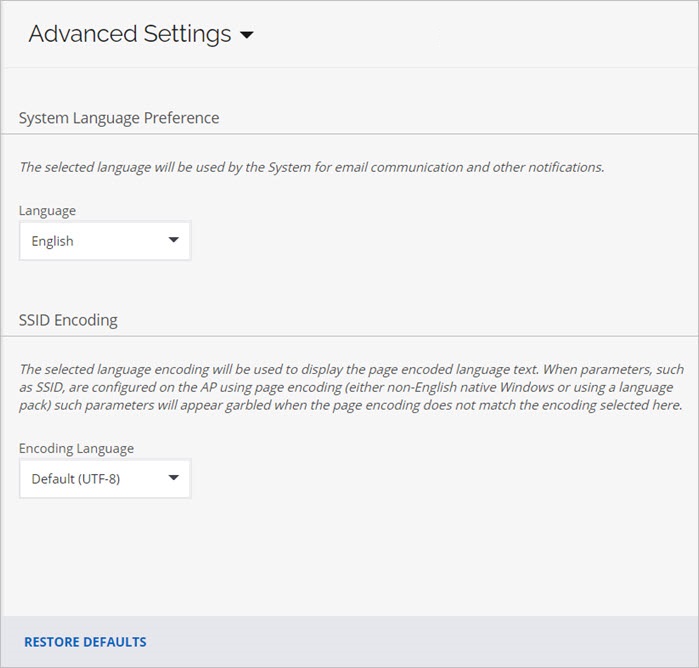
- From the Language drop-down list, select the language that the system uses for notifications.
- From the Encoding Language drop-down list, select the page encoding language.
- Click Save.
To restore the default language settings, click Restore Defaults.