Configure Radio and Device Settings
Radio and device settings are applied per location, and are automatically inherited by subfolder locations. This enables you to create a custom configuration for a specific location folder.
You can also utilize AP Groups to configure common device settings to APs located in different location folders, such as dual-radio APs configured as dedicated WIPS sensors or dedicated Wi-Fi access points in the same deployment.
To configure radio settings for your APs:
- Open Discover.
- From the Navigator, select the location where you want to apply the radio and device settings. These settings are inherited by all subfolders of the selected location.
- Select Configure > Device > Access Points, then select the WiFi Radios tab.
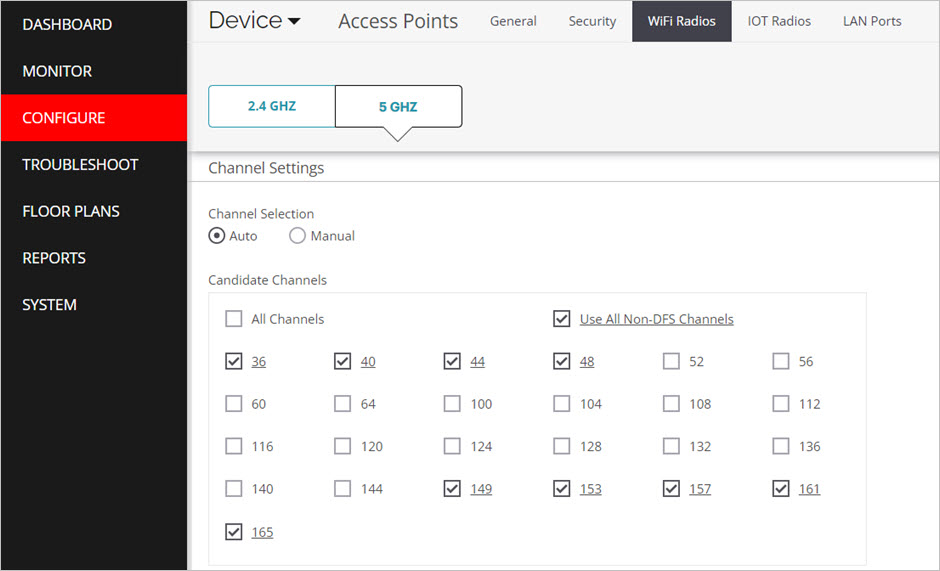
- Configure the radio settings for your deployment for both 2.4 GHz and 5 GHz radios.
- We recommend you use the default settings for most deployments.
- You can optionally enable Dynamic Channel Selection so that AP radios automatically switch to a better channel if the current channel experiences high interference.
To configure device settings for your APs:
- Select Configure > Device > Access Points.
- Select the General tab.

Configure your device settings based on your AP models and deployment:
Tri-Radio Access Points (AP225W, AP325, and AP420)
- Use the default radio and device settings to broadcast Wi-Fi on the 2.4 GHz and 5 GHz radios.
- The third radio is configured by default as a WIPS sensor.
Dual-Radio Access Points (AP120, AP125, AP320, AP322, and AP327X)
- Wi-Fi Access Points with Background Scanning
- Use the default radio and device settings to broadcast Wi-Fi on the 2.4 GHz and 5 GHz radios.
- Set the Background Scanning mode to VoIP-Aware for the AP125.
Set the Background Scanning mode to Normal for AP120, AP320, and AP322 because they do not support VoIP-aware scanning.- Configure one dedicated WIPS sensor for every 3-5 Wi-Fi access points.
- Dedicated WIPS Sensor for WIPS Overlay
- Select the Turn Access Points into Dedicated WIPS Sensors check box.
- No Wi-Fi is broadcast from APs configured as dedicated WIPS sensors.
- Configure one dedicated WIPS sensor for every 3-5 Wi-Fi access points.
- We recommend you create a separate location folder or use AP Groups to apply these settings to dual-radio APs that are dedicated to WIPS scanning.
- Dedicated Wi-Fi Access Points
- Use the default radio and device settings to broadcast Wi-Fi on the 2.4 GHz and 5 GHz radios.
- Set the Background Scanning mode to Off.
- We recommend you create a separate location folder or use AP Groups to apply these settings to dual-radio APs that are dedicated to Wi-Fi access with no scanning.
- In the Device Password section, type and confirm a Password for the AP.
You cannot save the device settings if the password is not defined.
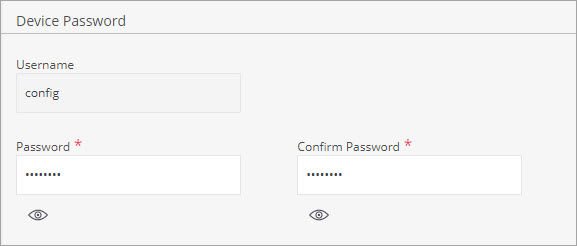
- Click Save.