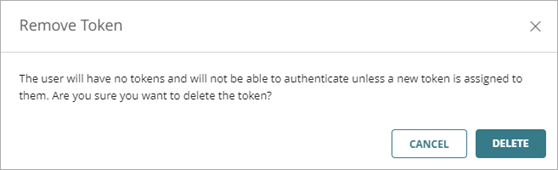Remove Hardware Tokens
Applies To: AuthPoint Multi-Factor Authentication, AuthPoint Total Identity Security
You can remove the WatchGuard hardware tokens and third-party hardware tokens that you have imported to your AuthPoint account from these pages in the AuthPoint management UI:
- Hardware Tokens page
- Users page
To remove hardware token from the Hardware Tokens page:
- In the AuthPoint management UI, from the navigation menu, select Tokens.
The Hardware Tokens page opens. - Next to the hardware token you want to remove, click
 , then select Delete.
, then select Delete.
The Remove Token window opens. - Click Delete.

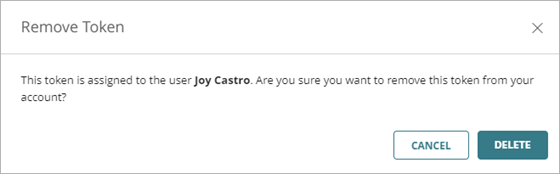
When you delete a hardware token that is assigned to a user, the hardware token is unassigned from that user. If the user has no other tokens, they cannot authenticate with MFA until you assign a new hardware or software token to them.
To remove hardware token from the Users page:
- In the AuthPoint management UI, from the navigation menu, select Users.
The Users page opens. - For the user whose hardware token you want to remove, in the Token column, click the serial number of the hardware token.
The Token Management window opens. - Click Remove Token.
The Remove Token window opens. - Click Delete
The hardware token gets removed from your account.

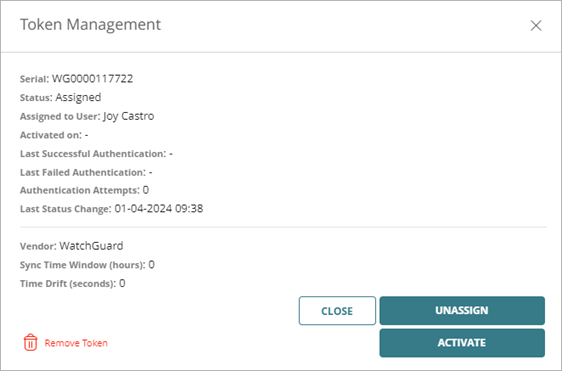
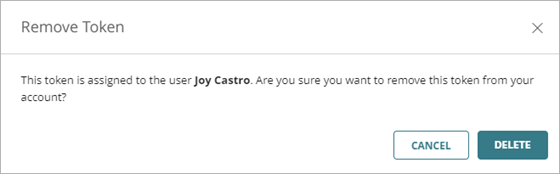
When you delete a hardware token that is assigned to a user, the hardware token is unassigned from that user. If the user has no other tokens, they cannot authenticate with MFA until you assign a new hardware or software token to them.