Applies To: AuthPoint Multi-Factor Authentication, AuthPoint Total Identity Security
Hardware tokens have an internal clock that they use to generate one-time passwords (OTPs). Over time, the clock can drift and have an incorrect time. AuthPoint uses the time to determine the current OTP for each token. If the hardware token internal clock has the incorrect time, the token does not generate the OTP that AuthPoint expects. When this happens, AuthPoint denies the OTPs for that token.
To resolve this issue, you must synchronize the hardware token. When you synchronize the token, AuthPoint looks at the token time stamp (the time on the hardware token) and the server time stamp (the time on the AuthPoint cloud server) and accounts for the difference.
To synchronize a hardware token in the AuthPoint management UI:
- From the navigation menu, select Tokens.
- Next to the hardware token you want to sync, click
 and select Synchronize.
and select Synchronize.
The Synchronization window opens.

- In the First One-Time Password text box, type the current OTP for the hardware token.
- Wait for the hardware token to display the next OTP. In the Second One-Time Password text, type the next OTP for the hardware token.
The two OTPs must be sequential. If the second OTP is not the OTP that appears directly after the first OTP, AuthPoint cannot synchronize the hardware token.
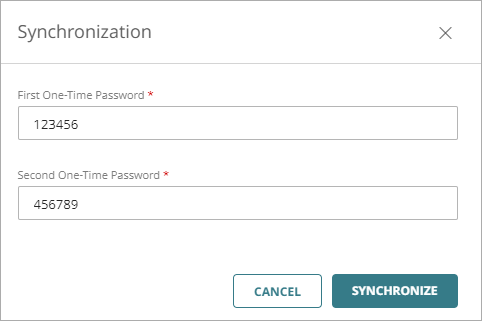
- Click Synchronize.