For information on how to activate an Access Point, go to Activate an Access Point for WatchGuard Cloud.
When you purchase a Firebox or add-on service, you must activate your Firebox with WatchGuard. When you activate your Firebox, you also enable your hardware replacement warranty, receive technical support, start your subscription to licensed security services, and get access to the latest firmware updates.
When you activate a device or service, it is available immediately for allocation and configuration.
To activate your WatchGuard Firebox:
- Go to https://myproducts.watchguard.com/activate.
- Log in to your WatchGuard account, or create a new account if you do not have a WatchGuard account.
If you create a new WatchGuard account, after you finish the account creation process, go to https://myproducts.watchguard.com/activate, or select My WatchGuard > Activate Products.

- In the Enter a Serial Number or License Key text box, type the serial number. Make sure to include any hyphens.
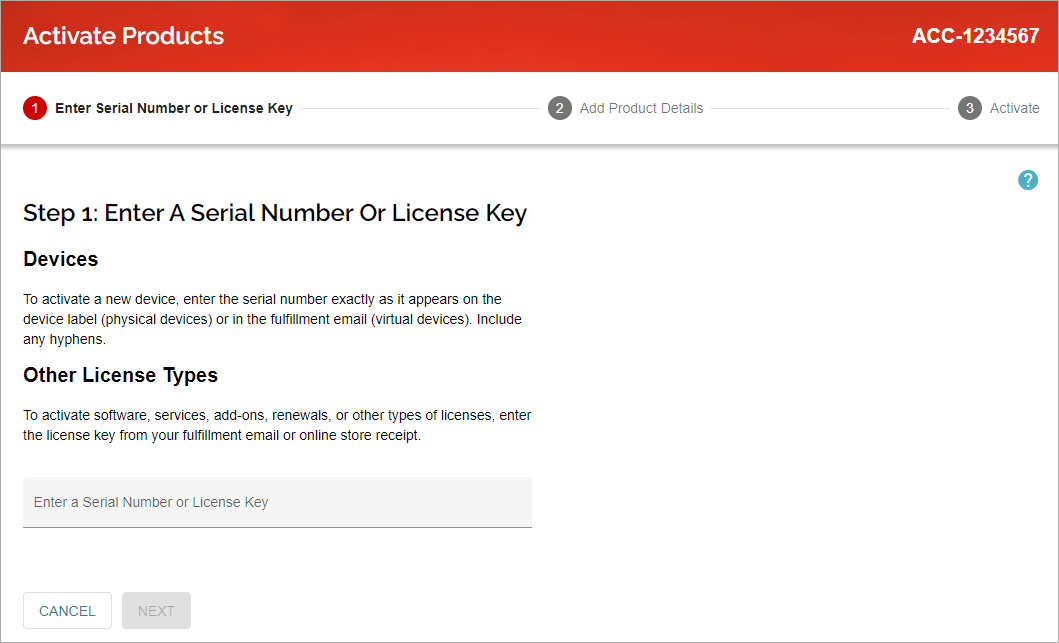
- Click Next.
The Activate Device wizard starts.
- Assign a friendly name for the device.
- Click Activate.
After you activate a device, the device appears on the Manage Products > Network Security page for your account. You can start free trials for services from the Product Details page. For information on trials, go to About Free Trials on the Product Details Page.
WatchGuard Cloud enables you to see and manage your products and services in one place. For information on how to add a device to WatchGuard Cloud, go to Get Started — Add a Device to WatchGuard Cloud. Fireboxes activated by a Service Provider appear in the Service Provider Inventory in WatchGuard Cloud. You can then allocate them to your account or any account you manage.
About the Product Details Page