Applies To: WatchGuard Advanced EPDR, WatchGuard EPDR, WatchGuard EDR,WatchGuard EDR Core, WatchGuard EPP
If issues occur when you try to install WatchGuard Endpoint Security, you can use the information in this topic to troubleshoot connectivity issues and installation errors.
You must install the WatchGuard Agent before you can install the endpoint software. If issues occur when you try to install the WatchGuard Agent, go to WatchGuard Agent MSI Install Issues with WatchGuard Endpoint Security.
Once installed, the WatchGuard Agent performs these installation tasks:
- Verifies connectivity.
- Downloads the appropriate configurations, installers, and knowledge signature files.
- Verifies that the endpoint software can communicate with Collective Intelligence, both to receive information and to send telemetry.
These issues can occur during the installation:
Connectivity Errors
When you download the configurations and installers, you might get connectivity errors such as 12002 and 12007 from the winHTTP library in Windows.
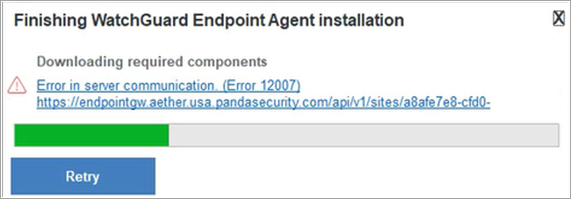
The WatchGuard Agent uses the winHTTP library to establish and verify communication. For more information about the most common errors, go to Error Messages (Winhttp.h) in the Microsoft documentation.
Connectivity errors are generally due to connection issues with the URLs where the different resources are hosted. To troubleshoot these connection issues, you must:
- Make sure your computer meets all the installation requirements.
For more information about requirements, go to Installation Requirements of Products Based on Aether Platform for Windows. -
Verify connectivity to the URLs that your endpoint software requires.
For more information about how to verify connectivity, go to PSInfo URL Checker.
For a complete list of URLs and ports required for Endpoint Security products to communicate with WatchGuard Cloud, go to URLs Used by Panda and WatchGuard Endpoint Security Products. You can also use this list if you must allow access through a proxy or a firewall. - Make sure all the necessary certificates are installed on your computer to establish correct and secure communication with the required URLs.
For more information about how to verify and install the missing certificates, go to PSInfo Check Certificates. - Make sure the correct network configuration is defined in the Endpoint Security management UI.
To verify the network configuration, select Settings > Network Settings. For example, to define a proxy, go to Configure Network Settings.
Installation Errors of the Downloaded Components and Installers
After you install WatchGuard Agent and your device is connected to WatchGuard Cloud, the installation of the endpoint software starts. During this process, you might get some errors, such as the generic error code 1603 from Windows Installer.
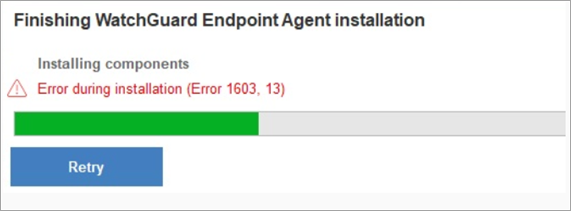
For more information about error messages that can occur during installation, go to WatchGuard Agent – Installation and Upgrade Error Messages.
Collect Data
If an issue persists after you follow the steps in the previous sections, contact WatchGuard Support. To contact Support, you must:
- Use the PSInfo Enable Advanced Logs tool to collect support-related information that includes the maximum amount of detail.
- Use the PSInfo Force Sync tool to refresh agent communication with your endpoint software.
- Collect the logs that the Enable Advanced Logs tool generates.
- If the endpoint computer uses a proxy or cache computer, use the PSInfo tool to collect support-related information about the proxy or cache computer and the endpoint computer. For more information, go to Get Started with PSInfo.
-
Enable Support Access to your WatchGuard Cloud account.