Operators are users who can log in to WatchGuard Cloud to view and manage account information, configure services, and see reports. There must be at least one Owner or Administrator operator without a custom role assigned in the account. You can see existing operators and add new operators from the Operators and Roles page. To edit an existing operator, from the Operators list, click the operator user name.
If you add an operator to a tier-1 Subscriber account, or a tier-n Service Provider or Subscriber account, the new operator can only log in to WatchGuard Cloud (cloud.watchguard.com), not Support Center.
Your operator role determines what you can see and do in WatchGuard Cloud. Only operators with the Owner or Administrator role have permissions to add operators to an account and organize accounts into account groups. For more information, go to Manage WatchGuard Cloud Operators and Roles.
Add an Operator
To add an operator:
- Log in to WatchGuard Cloud.
- Select Administration > Operators and Roles.
The Operators and Roles page opens.
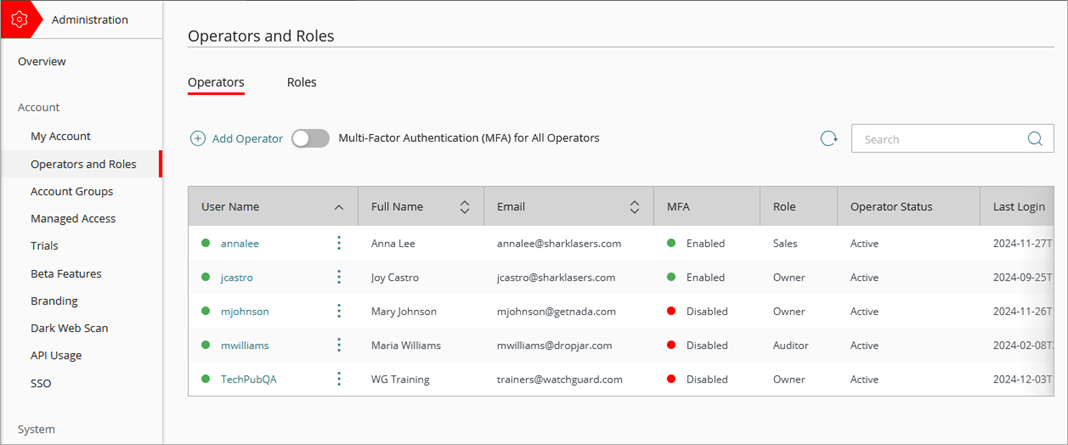
- On the Operators page, click Add Operator.
- In the User Name text box, type a unique user name.
- In the Email text box, type the operator's email address. To complete operator setup, the user must be able to receive the invitation at this address.
- (Optional) Specify a Phone number.
- Specify a First Name and Last Name for the operator.
- From the Select Role drop-down list, select an operator role to determine permissions. For more information, go to Manage WatchGuard Cloud Operators and Roles.
- If you do not want the operator to authenticate with the AuthPoint app when they log in to WatchGuard Cloud or the WatchGuard website:
- For tier-1 Service Provider and tier-1 Subscriber account operators, clear the Enable Multi-factor Authentication (MFA) for this WatchGuard Cloud Operator check box.
- For tier-n account operators, disable the Multi-Factor Authentication toggle.
By default, MFA is enabled for all new operators. If you disable MFA for a new operator, account-level MFA is also disabled for the account. For more information, go to Enable Account-Level MFA and Disable Account-Level MFA.
The email address you enter must be unique.
- In the Account Access section, select the account groups you want to give the operator access to. For more information, go to Manage Account Groups.
- Click Save.
The user receives an email message with a link to set a password for WatchGuard Cloud. If you enable MFA for the operator, WatchGuard sends an additional email message to the user to activate the MFA token.
After you add an operator, the operator status is Pending. If they do not log in and set the password in 48 hours, the invitation expires, and the user account status changes to Expired. To give the operator access to WatchGuard Cloud, you must resend their invitation.
Resend an Operator Invitation
If a new operator does not finish their account setup, you can resend their invitation.
To resend an operator invitation:
- Log in to WatchGuard Cloud.
- Select Administration > Operators and Roles.
The Operator and Roles page opens. - On the Operators page, select the user name for the operator from the table.
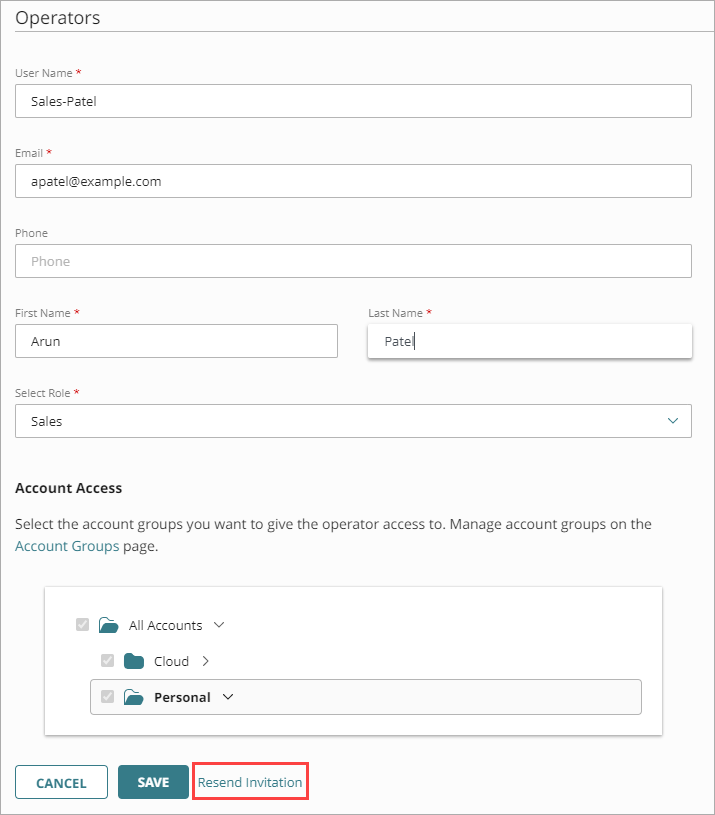
- Click Resend Invitation.
Manage WatchGuard Cloud Operators and Roles
Control How Operators Log In to WatchGuard Cloud