
Related Topics
Automatically Restore a Backup Image from a USB Drive
If a USB drive (storage device) is connected to a WatchGuard Firebox in recovery mode, the Firebox can automatically restore a previously backed up image from the USB drive. To use the auto-restore feature, you must first select a backup image on the USB drive as the image to use for the restore process. You must use Fireware Web UI, Firebox System Manager, or Fireware command line interface to select this backup image. This feature is not supported on FireboxV and XTMv devices.
Do not use a backup image created from a different Firebox for auto-restore. The backup image is unique to a single Firebox, and includes the serial number, certificates, and private keys unique to that Firebox.
Select the Backup Image to Auto-Restore
- Select System > USB Drive.
The Backup/Restore to USB Drive page appears. The saved backup image files appear in Available backup images list at the top of the page.
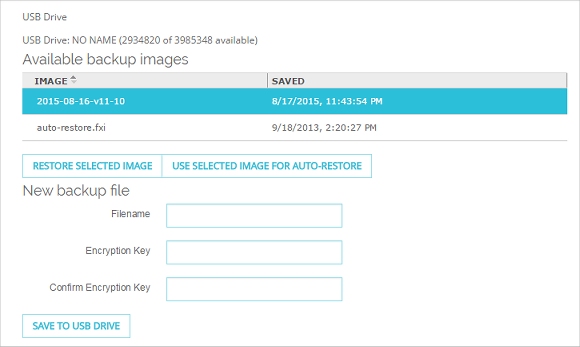
- From the Available backup images list, select a backup image file.
- Click Use Selected Image for Auto-Restore.
- Type the Encryption key used to create the backup image. Click OK.
The Firebox saves a copy of the selected backup image on the USB drive.
- Select Tools > USB Drive.
The Backup/Restore to USB Drive dialog box appears.
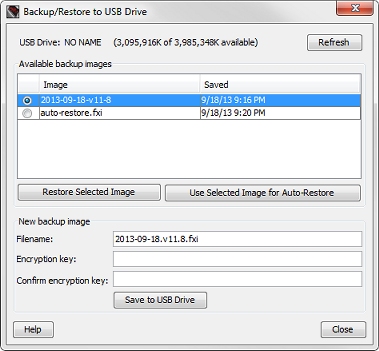
- From the Available backup images list, select a backup image file.
- Click Use Selected Image for Auto-Restore.
- Type the Encryption Key used to create the backup image. Click OK.
- Type the configuration passphrase for your Firebox. Click OK.
The Firebox saves a copy of the selected backup image as the auto-restore.fxi image file. This image is saved in the auto-restore directory on the USB drive, and is encrypted with a random encryption key that can only be used by the automatic restore process.
If you had a previous auto-restore image saved, the auto-restore.fxi file is replaced with a copy of the backup image you selected.
If your Firebox has run a version of Fireware OS lower than v11.3, you must update the recovery mode software image on the device to v11.3 for the auto-restore feature to operate. For upgrade instructions, see the Fireware XTM 11.3 Release Notes.
Auto-Restore the Backup Image
To auto-restore the selected backup image, you must start your Firebox in recovery mode. When you start the Firebox in recovery mode, it verifies that the USB drive includes a valid auto-restore image for this Firebox. If the USB drive contains a valid auto-restore image for this Firebox, the Firebox automatically restores the image and reboots.
- Power off the Firebox.
- Press and hold the Reset button on the back of the Firebox.
- While you continue to hold the Reset button, power on the Firebox.
- Continue to press the Reset button until the Attn indicator begins to flash.
- Release the Reset button. Do not power off the Firebox yet.
- Wait for the reset process to complete. This can take 70 seconds. When the reset is complete, the Attn indicator stays lit and does not flash.
The Firebox is in recovery mode.
- Power on the Firebox.
- Wait until the Arm indicator (
 ) is green.
) is green. - Press and hold the Reset button on the front of the Firebox.
After five seconds, the Arm indicator is red. - Continue to hold the Reset button while the Arm indicator is red or is not lit.
After 40 seconds, the Arm indicator starts to flash green. - Continue to hold the Reset button while the Arm indicator flashes green once per second.
- After the Arm indicator starts to flash green twice per second, release the Reset button.
- Wait until the Arm indicator starts to flash red.
The Firebox is in recovery mode.
- Power on the Firebox.
- Wait until the Arm indicator (
 ) is green.
) is green. - Press and hold the Power button on the front of the Firebox for five seconds to power it off.
- Press and hold the Reset button on the front left of the Firebox, and briefly press the Power button on the front of the Firebox to power it on.
The Arm indicator is red. - Continue to hold the Reset button while the Arm indicator is red.
The Arm indicator starts to flash green. - Continue to hold the Reset button while the Arm indicator flashes once per second.
- After the Arm indicator starts to flash green twice per second, release the Reset button.
- Wait until the Arm indicator starts to flash red.
The Firebox is in recovery mode.
- Power on the Firebox.
- Wait until the Arm indicator (
 ) is green.
) is green. - Press and hold the Power button on the front of the Firebox for three seconds to power it off.
- Press and hold the Reset button on the front left of the Firebox , and briefly press the Power button on the front of the Firebox to power it on.
- Continue to hold the Reset button until the Mode indicator is lit.
- Immediately release the Reset button.
The Attn indicator is lit and does not flash. The Firebox is in recovery mode.
To start the Firebox M440 in recovery mode, you must release the Reset button after the Mode indicator is lit, but before the Attn indicator begins to flash.
- Power off the XTM device.
- Press and hold the up arrow button on the device front panel while you power on the device.
- Continue to hold the button until Recovery Mode starting appears on the LCD display.
- Disconnect the power supply.
- Press and hold the Reset button on the back of the device.
- While you continue to hold the Reset button, reconnect the power supply.
- Continue to press the Reset button for one minute or until the Attn indicator begins to flash.
- Release the Reset button. Do not disconnect the power or power off the device yet.
- Wait 3 minutes for the reset to complete.
The Attn indicator is lit, and does not flash. The device is in recovery mode.
- Disconnect the power supply.
- Press and hold the Reset button on the back of the device.
- While you continue to hold the Reset button, reconnect the power supply.
- Continue to press the Reset button for 30 seconds or until the Attn indicator begins to flash.
- Release the Reset button. Do not disconnect the power or power off the device yet.
- Wait 3 minutes and 30 seconds for the reset to complete.
The Attn indicator is lit, and does not flash. The device is in recovery mode.
- Disconnect the power supply.
- Press and hold the Reset button on the back of the device.
- While you continue to hold the Reset button, reconnect the power supply.
- Continue to press the Reset button for 30 seconds or until the Attn indicator begins to flash.
- Release the Reset button. Do not disconnect the power or power off the device yet.
- Wait 3 minutes and 30 seconds for the reset to complete.
The Attn indicator is lit and does not flash. The device is in recovery mode.
If the USB drive does not contain a valid auto-restore image, the auto-restore fails and the Firebox does not reboot. If the auto-restore process is not successful, you must power off and then power on the Firebox to start it with factory-default settings. For information about factory-default settings, see About Factory-Default Settings.