
Related Topics
Change the Centralized Management Mode
When you add your Firebox to your Management Server as a managed device, it is added in Basic Managed Mode. From WatchGuard System Manager (WSM), you can change your Firebox to Fully Managed Mode.
For more information about management modes, see About Centralized Management Modes.
To change the management mode:
- Connect to your Management Server with WSM.
- Expand the Devices list and select a Firebox.
The Device page appears for the device you selected. The current Device Mode appears in the Device Mode section.

- In the Device Mode section, click Settings.
The Device Mode dialog box appears. - Follow the steps in the section for the mode you want to select: Basic Managed or Fully Managed.
Change to Basic Managed Mode
When you change from Fully Managed Mode to Basic Managed Mode, the Management Server no longer stores a new version of the configuration file when you make a change. The configuration files that are already stored in the configuration history for your device remain on the Management Server.
In the Device Mode dialog box:
- Select Basic Managed Mode.
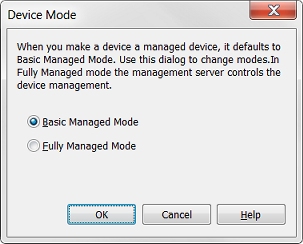
- Click OK.
Basic Managed Mode appears in the Device Mode section.
Change to Fully Managed Mode
When you change from Basic Managed Mode to Fully Managed Mode, the Management Server stores a new version of the configuration file each time you make a change.
In the Device Mode dialog box:
- Select Fully Managed Mode.
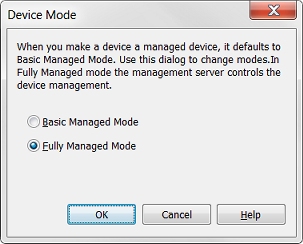
- Click OK.
A confirmation message appears. - Click Yes.
The Management Server downloads the configuration file. If you selected a configuration template, the template is applied to the device.