
Related Topics
Apply Device Configuration Templates to Managed Devices
You can use Device Configuration Templates to create a standard set of polices and rules to use for one or more Firebox or XTM devices.
If your device runs Fireware XTM v11.0–v11.3.x, you cannot apply a template to your device. Instead, you subscribe your device to a template. For more information about how to subscribe your device to a template, see the topic Create and subscribe to Device Configuration Templates in the v11.3.x WatchGuard System Manager Help on the WatchGuard website.
You can apply a Device Configuration Template to any of your fully managed devices. You can apply one or more templates to each device. When you apply a template, the policies and settings defined in the template are added to the device configuration. To apply a template to a device, you can either drag-and-drop the template to each device, or use the Device Configuration Template Settings page to apply a template to your device. You can only apply a template to a device of the same type as the template. For example, if you drag-and-drop a v11.4 or higher Device Configuration Template on the Devices folder, the template is applied to only the fully managed devices in the list of the same version as the template (in this case, Fireware OS v11.4 or higher), not to the other devices.
Drag-and-Drop to Apply a Template
You can use drag-and-drop to apply a template to any device, or folder of devices.
- On the Device Management tab, expand the Devices list.
- Select a device or folder of devices and drag-and-drop the selected device or folder to a template in the Device Configuration Templates list.
Or, drag-and-drop the selected Device Configuration Template to a device or device folder.
The template is applied to the selected device or devices of the same type in the folder.
Use the Apply Template Wizard
You can use the Apply Template Wizard to simultaneously apply a template to one or more fully managed devices of the same type.
- In the Device Configuration Templates list, select the template to apply to your device.
The selected Device Configuration Template settings page appears.
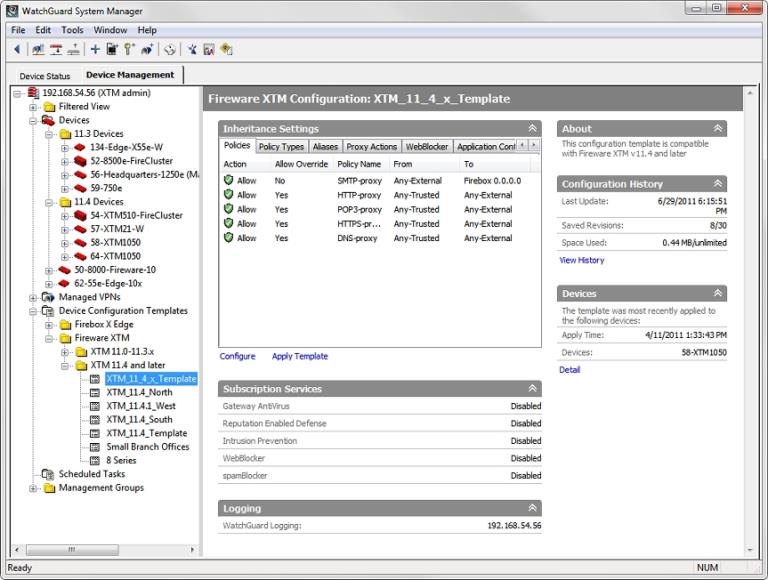
- In the Inheritance Settings section, click Apply Template.
The Manage Device List appears.

- Click Next.
The Select the devices page appears. - Select the check box for each device to which you want to apply this template.
- Click Next.
The Select time and date page appears.

- Select an option to apply the template:
- Apply template immediately.
- Schedule time to apply the update.
- From the Date drop-down list, select the day to apply the template.
- In the Time text box, type or select the time to apply the template.
- Click Next.
The Schedule the configuration update page appears. - Click Next.
The Management Server creates the schedule for the template application. The Apply Template Wizard is Complete page appears. - Click Close.
The template is applied to the fully managed devices you selected at the scheduled time.
See Also
About Centralized Management Modes
Create Device Configuration Templates