
Related Topics
Generate Management Reports
From your Management Server, you can select to generate a set of Management Reports with detailed information about the Fireboxes, groups, and VPN tunnels managed by your WSM Management server.
Managed Devices Report
The Managed Devices Report includes this information for all your currently managed Fireboxes:
- Device Name — The friendly name assigned to the Firebox
- Model — The model name of the Firebox
- Serial Number — The serial number of the Firebox
- Version — The OS version on the Firebox
- IP Address(es) — The external IP addresses on the Firebox
- Build Number — The OS build number on the Firebox
- Mode — The Management Mode for the Firebox (Basic Managed or Fully Managed)
- Management Tunnel — The type of management tunnel configured on the Firebox (SSL and/or IPSec) or Disabled
- Last Contact — The date and time the Firebox last contacted the Management Server
- Heartbeat — The Firebox connection status to the Management Server (Available or Unavailable)
- Pending — Whether an update to the Firebox is in progress or has not completed (True or False)
- Scheduled — Whether a task is currently scheduled for the Firebox (True or False)
- Folder — The assigned Device folder for the Firebox
Managed Groups Report
The Managed Groups Report includes this information for all the device groups configured on your Management Server:
- Managed Group Name — The name of the device group
- Device Name — The name of the devices included in the group
Managed Tunnels Report
The Managed Tunnels Report includes this information for all the managed VPNs configured on your Management Server:
- Tunnel Name — The name of the Managed VPN
- Security Template — The security template used by the Managed VPN
- VPN Firewall Policy — The policy assigned to the Managed VPN
- Device 1 — The Device Name of the Firebox at one end of the tunnel
- Resource 1 — The VPN Resource used by Device 1
- Subnets 1 — The subnets used by Device 1
- Device 2 — The Device Name of the Firebox at the other end of the tunnel
- Resource 2 — The VPN Resource used by Device 2
- Subnets 2 — The subnets used by Device 2
Each report is generated in CSV file format that you can open with any tool that supports the CSV file format.
To generate the Management Report:
- Start WatchGuard System Manager and connect to your Management Server.
- Select Tools > Generate Management Report.
Or, right-click the Management Server and select Generate Management Report.
The Generate Management Report dialog box appears and the Management Reports are generated.
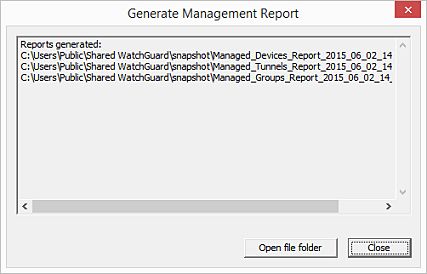
- To navigate to the directory where the Management Report files are located, click Open file folder.
The snapshot directory appears. - Click Close.Tip!If you click Close before the reports appear in the dialog box, the report generation process is interrupted and the reports are not generated.
After you have generated the Management Reports, you can open each report file to review the data available for your Fireboxes, groups, and managed VPN tunnels.
See Also
Start WatchGuard System Manager Tools
Expire the Lease for a Managed Device
About WatchGuard System Manager
Add Managed Devices to the Management Server