
Related Topics
Review the Deployment Status of Your Devices
After you have imported a device list and activated your Fireboxes, the Deployment Center prepares a basic configuration file for each device that you activated with RapidDeploy. Each basic configuration file includes:
- Management Server IP address and credentials
- Randomly generated Status and Configuration passphrases
- Randomly generated shared secret
- Policy to allow inbound traffic from the specified Management Server IP address
- Feature key for the Firebox
- Friendly name for the Firebox
By default, before a device contacts the Deployment Center to download a configuration file, the device interfaces are configured to use DHCP to get an IP address. If you have a Firebox that must have a static IP address, you can insert a USB drive with the static IP address information into the device before you power it on. Then, when you power on the device, it uses a static IP address to connect to the Deployment Center and download the configuration file. For more information, see Use a USB Drive to Configure Interface Settings.
After a Firebox device in factory default mode that you activated with RapidDeploy is powered on and connected to the Internet, it contacts the Deployment Center to get its basic configuration file. The basic configuration file is applied to the device, and the device restarts. The device then contacts the Management Server specified in the basic configuration file, and is added to management so that you can finish the configuration of the device. We recommend that you first complete the network configuration settings for the device. After the network configuration settings for the device are completed, you can change the device to Fully Managed Mode and apply one or more configuration templates to the device.
For more information, see Common Interface Settings, About Centralized Management Modes, and Apply Device Configuration Templates to Managed Devices in the WatchGuard System Manager Help.
For more information, see Common Interface Settings, About Centralized Management Modes, and Apply Device Configuration Templates to Managed Devices.
The Deployment Center keeps a record of whether each device has contacted the Deployment Center, and when the basic configuration file is sent to each Firebox.
To see the deployment status of your activated Fireboxes:
- Open WSM and connect to your Management Server.
- Select File > RapidDeploy > Deployment Center.
The WatchGuard Deployment Center launches in your default web browser.
- Select Status.
The Deployment Status page appears with a list of your activated devices and the deployment status of each device.
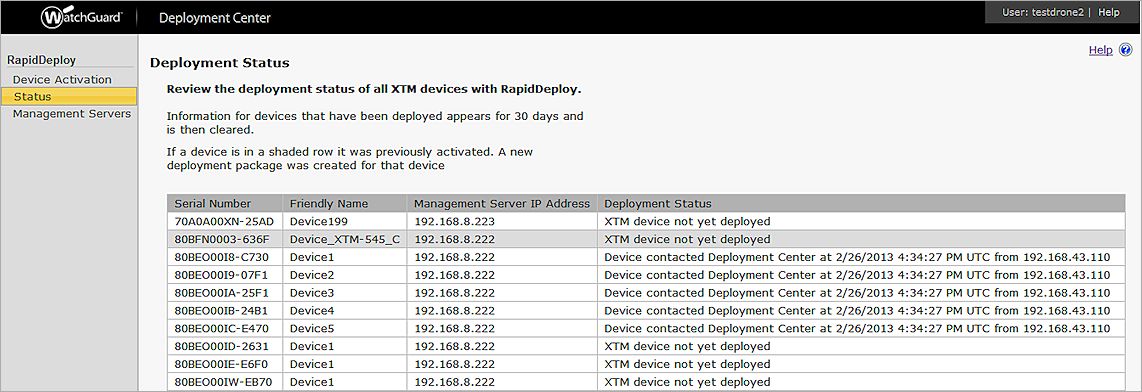
The Deployment Status column in the Deployment Status list shows the current status for each device. If the Firebox has not yet contacted the Deployment Center to get the basic configuration file, XTM device not yet deployed appears. If the Firebox has contacted the Deployment Center to get the basic configuration file, the date the device made contact appears with the IP address that the device used to contact the Deployment Center.
If a row in the Deployment Status list is shaded, the Firebox in that row was included in the CSV file that you just imported, but had already been activated for the same Management Server. When a device is activated again, a new deployment package is created for the device. Then, when the device contacts the Deployment Center, the new deployment package is sent to that device.
If the Deployment Status list is empty, you either do not have any activated Fireboxes, or your activated devices contacted the Deployment Center for their basic configuration files more than 30 days ago.
Fireboxes that have been activated but have not contacted the Deployment Center for their configuration files are included in the Deployment Status list for two years. After an device contacts the Deployment Center for a configuration file, that device remains in the list for 30 days from the date the configuration file is sent to the device.
If an activated Firebox tries to contact the Deployment Center, but cannot make contact, the device receives an error message and tries to contact the Deployment Center again. The device automatically continues to try to make contact with the Deployment Center at regularly diminished intervals until it successfully makes contact and gets the basic configuration file. If the device contacts the Deployment Center, but cannot retrieve the basic configuration file, either because the device has not yet been activated or because another error occurs, the device does not try to automatically contact the Deployment Center again. If this occurs, you must complete the device list import and activation process in the Deployment Center, and then reset the device and reconnect the device to power and the Internet.