
Related Topics
Filter Content of the HostWatch Window
By default, HostWatch shows all policies, hosts, ports, and authenticated users. You can change the HostWatch window to show only the content that you specify. You can use this feature to monitor specified policies, hosts, ports, or users.
- Select View > Filter.
The Filter Properties dialog box appears. The second tab name changes to match the interface you selected to monitor.
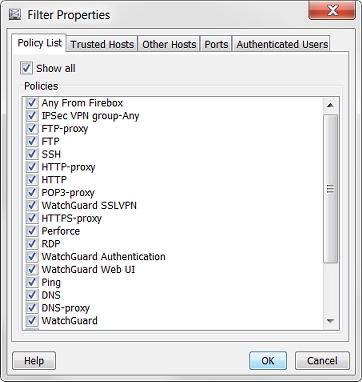
- Select a tab to monitor.
- On the tab for each item you want to see, in the Hosts or Authenticated Users text box, type the IP address, port number, or user name to monitor. Click Add.
- To filter by policies, select the Policy List tab and select the check box for each policy you want to monitor.
- To show all items in the category, select the Show all check box on each tab.
- Click OK.
See Also
Select Connections and Interfaces to Monitor