
Related Topics
Monitor and Control FireCluster Members
Use the IP address of the trusted interface to monitor and manage the cluster. When you monitor the cluster in Firebox System Manager, you see an aggregated view of the members in the cluster. In FSM, you view the status of the cluster members as if the cluster were one Firebox.
To monitor a cluster:
- In WatchGuard System Manager, connect to the trusted IP address of the cluster.
- Click
 .
.
Firebox System Manager appears.
When you connect to the trusted IP address of the cluster in Firebox System Manager, the clustered devices appear on the Front Panel tab. The other tabs include information that is combined for all devices in the cluster.
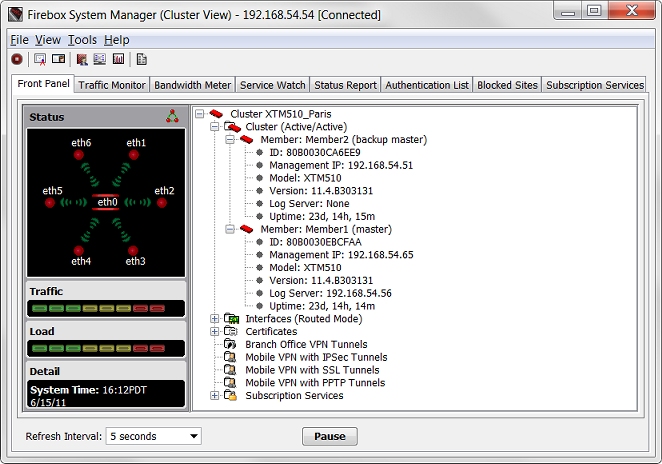
Monitor Status of FireCluster Members
When you monitor a FireCluster, the Firebox System Manager tabs include information about all devices in the cluster. On the Front Panel tab, you can expand the cluster to view the status of each member. This shows which device is the master, and the status of each device in the cluster. The status of each FireCluster member appears in parentheses adjacent to the member name.
Each cluster member has one of these statuses:
- Master — This device identifies itself as the cluster master.
- Backup Master — This device identifies itself as the backup master. In an Active/Passive cluster, this device does not actively handle traffic for the network.
- Idle — This device responds but is not the cluster master or backup master. This status may appear for a short time during a failover as a device transitions from one state to another.
- Inactive — The cluster master was unable to contact this device. This status can indicate that the device is powered off, or is in the process of a reboot or upgrade. This status can also indicate a model mismatch, OS version mismatch, or a failed or disconnected cluster interface.
The other Firebox System Manager tabs include information that is combined for all devices in the cluster.
You can also use the FireCluster Management IP address to connect to and monitor an individual cluster member. When you monitor only one cluster member, you do not see all the information about the cluster. For more information, see About FireCluster Management IP Addresses.
Monitor and Control Cluster Members
You can also use Firebox System Manager to monitor and control individual cluster members. Although FireCluster operations usually occur automatically, you can manually complete some of the functions in Firebox System Manager.
To control cluster members:
- Select Tools > Cluster.
- Select an option:
- Discover a Cluster Member
- Force a Failover of the Cluster Master
- Reboot a Cluster Member
- Shut Down a Cluster Member
- Connect to a Cluster Member
- Make a Member Leave a Cluster
- Make a Member Join a Cluster