
Related Topics
Configure Mobile Security Device Protection
On the Mobile Security Device Protection tab, you can configure how FireClient for Android protects mobile devices after the initial compliance check.
- Keep-alive — This setting controls how often FireClient contacts the Firebox after the initial connection. The default setting is 30 seconds.
- Monitor new application installation — This setting controls whether FireClient continues to monitor installation of applications after the initial scan.
- Monitor new file installation — This setting controls whether FireClient continues to monitor for the presence of new APK (Android application package) files after the initial scan. FireClient can detect APK files in compressed archive files such as .zip. gz, rar, and .jar files.
With the default protection settings, FireClient for Android automatically monitors the Android device for installation of new applications and files.
To configure the Device Protection settings, from Fireware Web UI:
- Select Subscription Services > Mobile Security.
The Mobile Security page appears. - Select the Device Protection tab.
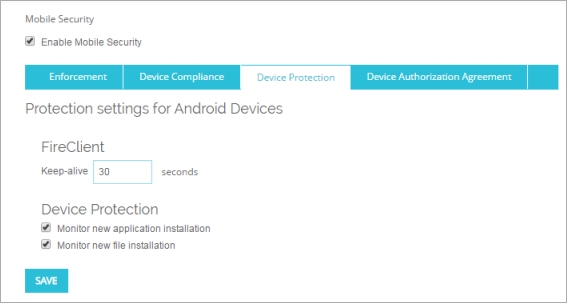
- In the Keep-alive text box, ttype the number of seconds that elapse without traffic before FireClient sends keep-alive packets to the Firebox. The default value is 30 seconds.
- To enable FireClient to monitor the installation of new applications after the initial compliance scan, select the Monitor new application installation check box.
- To enable FireClient to monitor the installation of new APK files after the initial compliance scan, select the Monitor new file installation check box.
- Click Save.
To configure the Device Protection settings, from Policy Manager:
- Select Subscription Services > Mobile Security.
The Mobile Security dialog box appears. - Select the Device Protection tab.
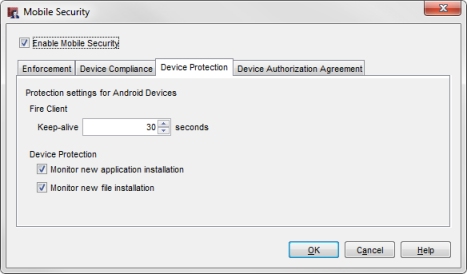
- In the Keep-alive text box, type the number of seconds that elapse without traffic before FireClient sends keep-alive packets to the Firebox. The default value is 30 seconds.
- To enable FireClient to monitor the installation of new applications after the initial compliance scan, select the Monitor new application installation check box.
- To enable FireClient to monitor the installation of new APK files after the initial compliance scan, select the Monitor new file installation check box.
- Click OK.