
Related Topics
Add spamBlocker Exception Rules
After you enable spamBlocker, you can define exceptions that allow email from specific senders to bypass spamBlocker.
To add exceptions, from Fireware Web UI:
- Select Subscription Services > spamBlocker.
The spamBlocker Configuration page appears. - Select a proxy action and click Configure. Select the spamBlocker Exceptions tab.
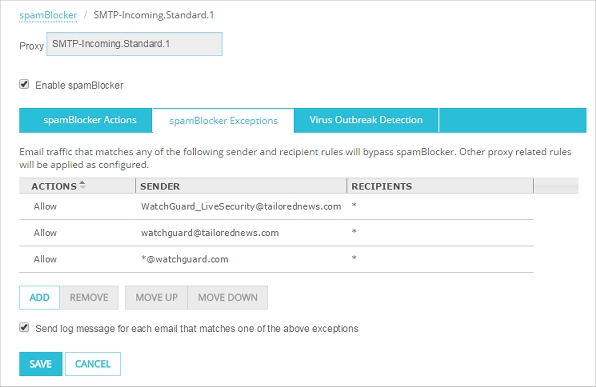
- Click Add.
- From the Action drop-down list, select an action: Allow, Add subject tag, Quarantine, Deny, or Drop. (The POP3 proxy supports only the Allow and Add subject tag spamBlocker actions.)
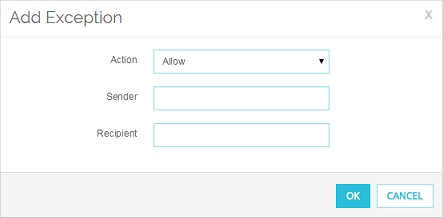
- Type a sender, a recipient, or both. You can type the full email address or use wildcards.
Make sure you use the actual address of the sender. You can find this address in the “Mail-From” field in the email message header. This address might not match the address in the “From:” field that you see at the top of the email message. To get the actual address for an exception, get the full email message header (from Microsoft Outlook, with the message open, select View > Options and look in the Internet headers box). The addresses of the sender and recipient are in these lines:
X-WatchGuard-Mail-From:
X-WatchGuard-Mail-Recipients:
Use care when you add wildcards to an exception. Spammers can spoof header information. The more specific the addresses in your exception list, the more difficult it is to spoof them.
- Click Add.
The exception is added to the bottom of the exceptions list. - To send a log message each time an email matches one of the exceptions, select the Log exceptions check box.
To add exceptions, from Policy Manager:
- Select Subscription Services > spamBlocker > Configure.
- Select a proxy policy and click Configure. Select the Exceptions tab.

- Click Add.
- From the Action drop-down list, select an action: Allow, Add subject tag, Quarantine, Deny, or Drop. (The POP3 proxy supports only the Allow and Add subject tag spamBlocker actions.)
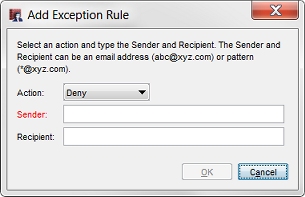
- Type a sender, a recipient, or both. You can type the full email address or use wildcards.
Make sure you use the actual address of the sender. You can find this address in the “Mail-From” field in the email message header. This address might not match the address in the “From:” field that you see at the top of the email message. To get the actual address for an exception, get the full email message header (from Microsoft Outlook, with the message open, select View > Options and look in the Internet headers box). The addresses of the sender and recipient are in these lines:
X-WatchGuard-Mail-From:
X-WatchGuard-Mail-Recipients:
Use care when you add wildcards to an exception. Spammers can spoof header information. The more specific the addresses in your exception list, the more difficult it is to spoof them.
- Click OK.
The exception is added to the bottom of the exceptions list. - To send a log message each time an email matches one of the exceptions, select the Send log message for each email that matches one of the above exceptions check box.
The exceptions are processed in the order they appear in the list. To Change the Order of spamBlocker Exceptions, click Up and Down.