
Related Topics
Configure Global spamBlocker Settings
You can use global spamBlocker settings to optimize your spamBlocker configuration. Because some of these parameters affect the amount of memory that spamBlocker uses on your Firebox, you must balance spamBlocker performance with other device functions.
Before you can configure global spamBlocker settings, you must enable spamBlocker for at least one proxy policy.
- Select Subscription Services > spamBlocker.
- Click Settings.
The spamBlocker Global Settings page appears.
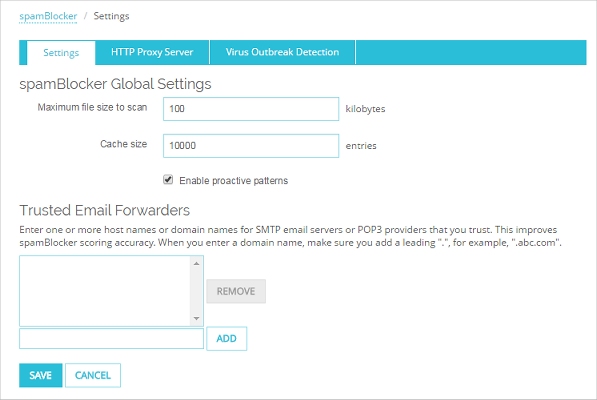
- In the Maximum file size to scan text box, type or select the number of bytes of an email message to be passed to spamBlocker to be scanned.
Usually, 20–40K is enough for spamBlocker to correctly detect spam. However, if image-based spam is a problem for your organization, you can increase the maximum file size to block more image-based spam.
For information about the default and maximum scan limits for each Firebox model, see About spamBlocker Scan Limits.
- In the Cache size text box, type the number of entries spamBlocker caches locally for messages that have been categorized as spam and bulk.
A local cache can improve performance because it reduces network traffic. Usually, you do not have to change this value.
You can set the Cache size to 0 to force all email to be sent to CYREN. This is most often used only for troubleshooting.
- To disable the Proactive Patterns feature, clear the Enabled check box.
This feature uses a large amount of memory while the local database is updated. If you have limited memory or processor resources, you might want to disable this feature. For more information, see About spamBlocker Proactive Patterns.
- (Optional) Define other parameters for spamBlocker:
- Click Save.
- Select Subscription Services > spamBlocker > Configure.
- Click Settings.
The spamBlocker Settings dialog box appears.
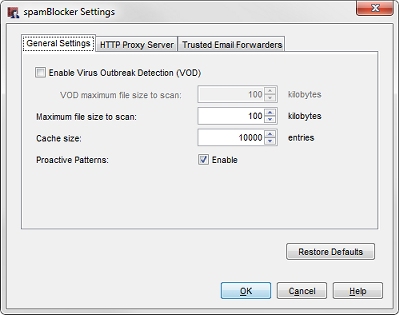
- In the Maximum file size to scan text box, type or select the number of bytes of an email message to be passed to spamBlocker to be scanned.
Usually, 20–40K is enough for spamBlocker to correctly detect spam. However, if image-based spam is a problem for your organization, you can increase the maximum file size to block more image-based spam.
For information about the default and maximum scan limits for each Firebox model, see About spamBlocker Scan Limits.
- In the Cache size text box, type the number of entries spamBlocker caches locally for messages that have been categorized as spam and bulk.
A local cache can improve performance because it reduces network traffic. Usually, you do not have to change this value.
You can set the Cache size to 0 to force all email to be sent to CYREN. This is most often used only for troubleshooting.
- To disable the Proactive Patterns feature, clear the Enabled check box.
This feature uses a large amount of memory while the local database is updated. If you have limited memory or processor resources, you might want to disable this feature. For more information, see About spamBlocker Proactive Patterns.
- (Optional) Define other parameters for spamBlocker:
- To restore the default spamBlocker settings at any time, click Restore Defaults.
- Click OK.