
Related Topics
Generate TDR On-Demand Reports
From the TDR web UI, you can run PDF reports that show a summary of infections and remediation actions for hosts on your network. All user roles can generate reports.
For information about report types, see TDR Reporting.
For information about how to schedule a report, see Schedule TDR Reports.
To generate a report:
- Select Reports > Generate.
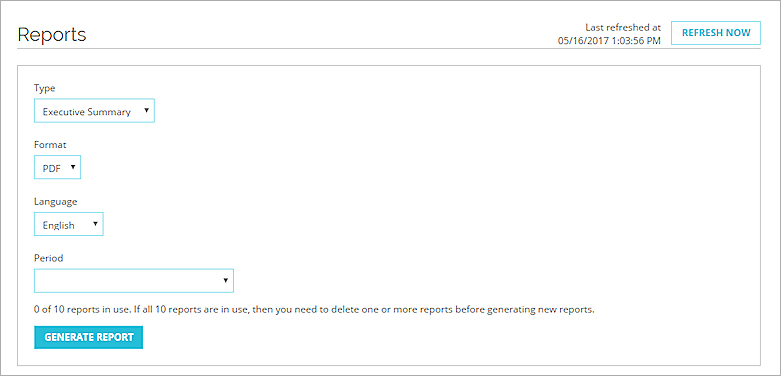
- From the Type drop-down list, select the report type.
- From the Period drop-down list, select the time period to include in the report.
- Click Generate Report.
The generated report appears in the Reports list. - To open the report .PDF file, in the Download column, click the report name.
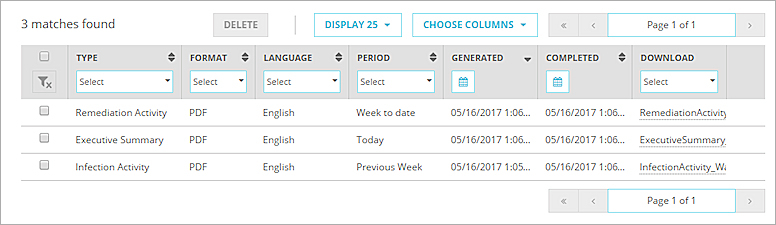
If the report is successfully generated, the completed report name appears in the Download column. If the report is not generated, one of these status messages appears:
- Generating — Report generation is in progress
- Failed — Report generation failed
- Canceled — Report generation was canceled
You can cancel a report while the report status is Generating.
To cancel a report:
- In the Download column for a report with the status Generating, click
 .
. - Select Stop generating this report.
A confirmation dialog box appears. - Click Yes.
You can save up to 10 generated reports. When you have 10 saved reports, you must delete at least one report before you can generate a new report.
To delete a report:
- Select the check box for each report to delete.
- Click Delete.
A confirmation dialog box appears. - Click Yes.