
Related Topics
Edit Your TDR User Account Settings
You can edit the refresh and timeout settings for your user account in Threat Detection and Response. Because TDR uses the WatchGuard Portal authentication, you cannot edit other account settings from TDR. To edit your name, email address, and password, edit your profile in the WatchGuard Portal.
There are two settings you can change for your user account:
auto refresh
The auto refresh setting controls how often TDR automatically refreshes data on the current page. The default is to never refresh.
session timeout
The session timeout setting controls how long TDR waits before it logs you out due to inactivity. The default is 15 minutes.
To edit your TDR user account settings:
- Log in to the TDR web UI with your WatchGuard account credentials.
- At the top of the page, click your user name.
The User Settings page appears.
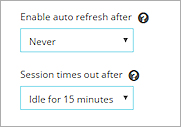
- From the Enable auto refresh after drop-down list, select the auto refresh interval.
- From the Session times out after drop-down list, select the session timeout.
- In the Current Password text box, type your current password.
- Click Save.