
Related Topics
Use WebBlocker Local Override
WebBlocker local override is a feature that allows a user to type an override password to go to a website that is blocked by the WebBlocker policy. For example, in a school, a teacher could use the override password to allow a student to access an approved site that is blocked by WebBlocker content categories.
When a user tries to go to a site that is blocked by the WebBlocker policy, if local override is enabled, the user sees a deny message in the browser.
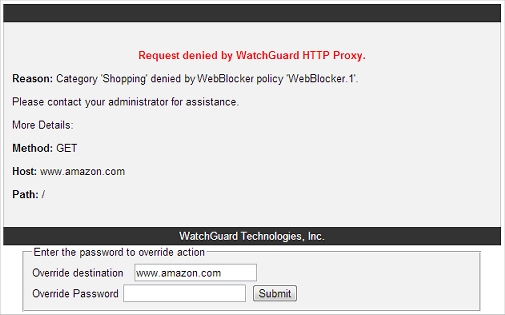
If the Firebox uses a self-signed certificate for authentication, the user can also see a certificate warning. We recommend that you install a trusted certificate on the Firebox for this purpose, or import the self-signed certificate on each client device.
To get access to the requested site, the user must type the override destination and the override password.
- In the Override destination text box, type the URL to allow access to. By default, the override destination is set to the URL that was blocked. You can use wildcards in the override destination to allow access to more than one site, or more pages in one site. Examples of override destinations that use wildcards:
*.amazon.com
allows access to all subdomains. of amazon.com
*amazon.com
allows access to all domain names that end with amazon.com, such as images-amazon.com
www.amazon.com/books-used-books-textbooks/*
allows access to only pages in that path
- In the Override Password text box, type the override password configured in the WebBlocker profile.
- Click Submit.
After the user types the correct override password, the Firebox allows access to the override destination until an authenticated user logs out, or until there is no traffic to a matching site for the amount of time specified in the WebBlocker local override inactivity timeout. You enable local override and set the local override inactivity timeout in the WebBlocker configuration.
If the URL you specify as the Override destination contains links to images or other content hosted at other web locations, the page may still not load correctly or completely after you add the override.
For more information about how to configure WebBlocker local override in Fireware Web UI, see Get Started with WebBlocker (Web).
For more information about how to configure WebBlocker local override in Policy Manager, see Define Advanced WebBlocker Options.
See Also
Configure the Web Server Certificate for Firebox Authentication