
Related Topics
Configure WebBlocker
After you use the Activate WebBlocker Wizard to activate WebBlocker and create a basic configuration, you can use Policy Manager to configure additional WebBlocker settings, and enable WebBlocker for other policies.
For WebBlocker to deny all web content that matches the configured categories, you must enable WebBlocker in both the HTTP-proxy and HTTPS-proxy policies.
If you enable content inspection in the HTTPS-proxy action, make sure that you also enable WebBlocker in the HTTP-proxy action used for content inspection. For more information, see HTTPS-Proxy: Content Inspection.
Configure WebBlocker Actions
- Select Subscription Services > WebBlocker.
The WebBlocker Actions dialog box appears and shows summary information about any actions that were already created.
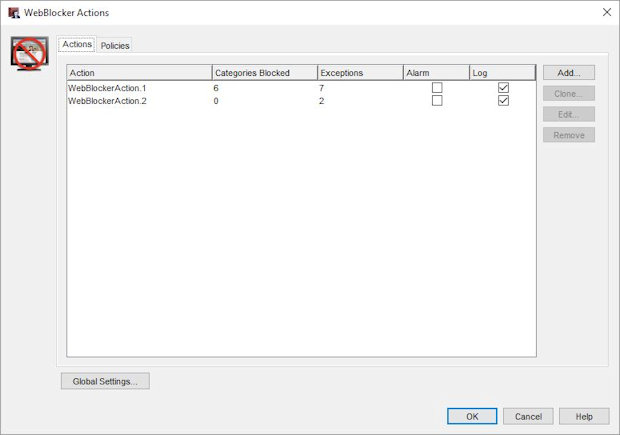
- Select a WebBlocker Action to configure. Click Edit.
The Edit WebBlocker Action dialog box appears.
The Edit WebBlocker Action dialog box includes tabs to you can use to:
- Change WebBlocker Categories to Deny
- Add WebBlocker Exceptions
- Define Advanced WebBlocker Options
- Define WebBlocker Alarms
- Configure WebBlocker Servers
Configure WebBlocker for Proxy Policies
You can assign a WebBlocker action to one or more proxy actions.
- Select Subscription Services > WebBlocker.
The WebBlocker Actions dialog box appears and shows any actions that were already created. - Select the Policies tab.
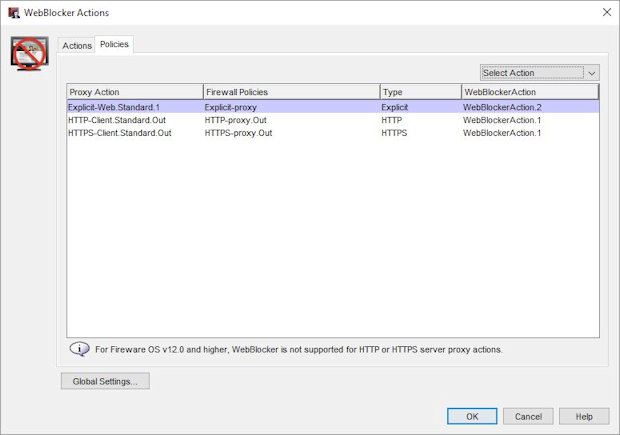
- Select the proxy action.
- From the Select Action drop-down list, select a WebBlocker Action.
- Click OK.