Applies To: WatchGuard Advanced EPDR, WatchGuard EPDR, WatchGuard EDR,WatchGuard EDR Core, WatchGuard EPP
If you need to restart a Windows computer to finish an update or to fix a protection problem, you can force the computer to restart.
To restart a computer:
- In WatchGuard Cloud, select Configure > Endpoints.
- Select Computers.
- From the left pane, select the My Organization tab.
- Next to the computer or group of computers you want to restart, click
 .
. - Select Restart.
The Restart Computers dialog box opens.
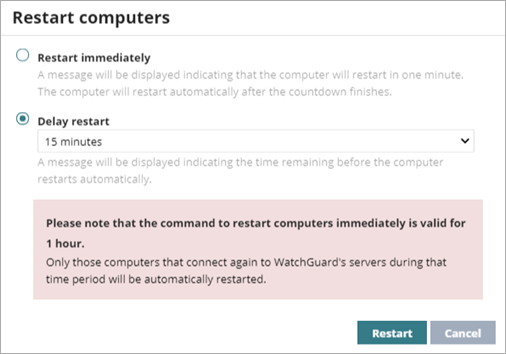
- Specify whether to restart the computers immediately or delay restart for a period of time.
- Restart Immediately — A message informs the client user that the computer will restart in one minute. If the computer is not connected to the WatchGuard server, the restart command is valid for one hour. If the computer connects to the server within an hour, the message appears and the computer restarts after 1 minute.
- Delay Restart — Select the time period to delay the restart. A message informs the client user of the time remaining before the computer automatically restarts.
- Click Restart.