After you use the onboarding application to install the plug-in, you must configure the plug-in for integration with N-able N-central. To configure the plug-in you must complete these steps:
To see what N-able N-central monitors after you complete your configuration, see Items Monitored by the Service .
Import WatchGuard Scripts
When you download the WatchGuard Endpoint Security plug-in for N-able N-central, the downloaded folder includes WatchGuard scripts. These scripts are necessary to perform actions in N-able N-central.
The scripts available to perform Windows actions are:
- WatchGuard Endpoint Security – Install agent in Windows.amp
- WatchGuard Endpoint Security – Scan Windows device.amp
- WatchGuard Endpoint Security – Isolate Windows device.amp
- WatchGuard Endpoint Security – Unisolate Windows device.amp
- WatchGuard Endpoint Security – Uninstall agent in Windows.amp
The scripts available to perform macOS actions are:
- WG-Install-Mac.sh (WatchGuard Endpoint Security – Install agent in mac)
- WG-Scan-Mac.sh (WatchGuard Endpoint Security – Scan mac device)
To import WatchGuard scripts, from N-central:
- Select Configuration > Scheduled Tasks > Script/Software Repository.

- Click Add.
A drop-down list opens.
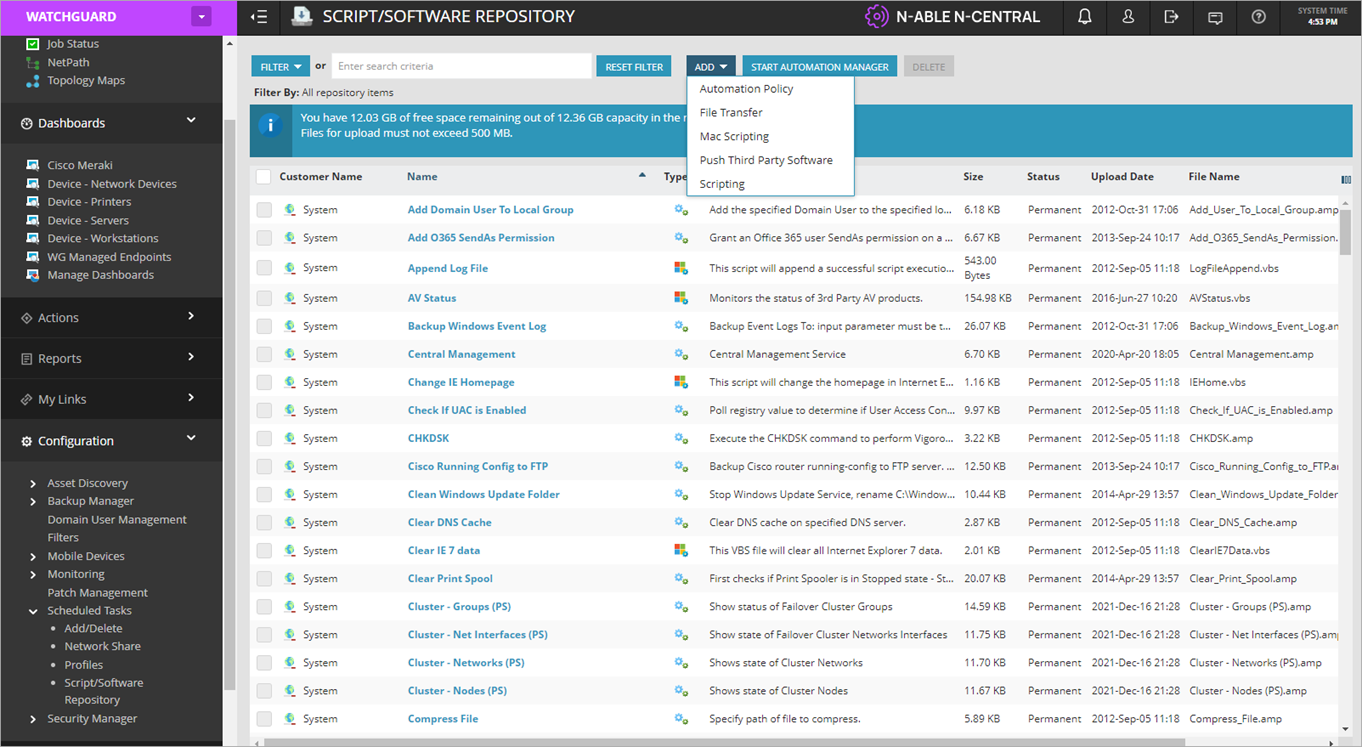
- From the drop-down list, select Automation Policy to import scripts for Windows devices or select Mac Scripting to import scripts for macOS devices.
The Add Script/Software Repository Item dialog box opens.

- Click Browse and select the script you want to import.
- For Windows scripts, do not enter a Name or Description.
For macOS scripts, you must enter a Name and Description. - Click OK. In N-central, the scripts list now includes the imported script.
- Repeat this procedure for all Windows and macOS scripts.
Configure Service Monitoring
To monitor security (such as threats detected and security status incidents) in N-central, you must complete these steps:
Import the Service Template
When you download the WatchGuard Endpoint Security plug-in for N-able N-central, the downloaded folder includes the WatchGuard service template.
To import the service template, from N-central:
- Select Administration > Service Management > Service Templates.

- Click Import.
The Import Service Template page opens.

- Click Browse and select the service template zip file (WatchGuard Endpoint Security – Monitor Windows device service template.zip) from the NableInt folder.
- Click Import Service Template.
The Add Service Template page opens.

- (Optional) Edit the Name of the service template.
- In the Service Template Services section, in the Name column, click WatchGuard Endpoint Security – Monitor Windows device.
The WatchGuard Endpoint Security – Monitor Windows Device dialog box opens.

- On the Details tab, in the Select or Enter Value column, from the drop-down lists, select these parameters:
- WatchGuard Endpoint Security Integration API Key
- WatchGuard Endpoint Security Integration Client Account ID
- WatchGuard Endpoint Security Integration Service Provider Account ID

- Click Save.
Create a Rule
You must create a rule to use service monitoring in all existing computers and any computers that you add in the future.
To create a rule, in N-central:
- Select Configuration > Monitoring > Rules.
The Rules page opens.
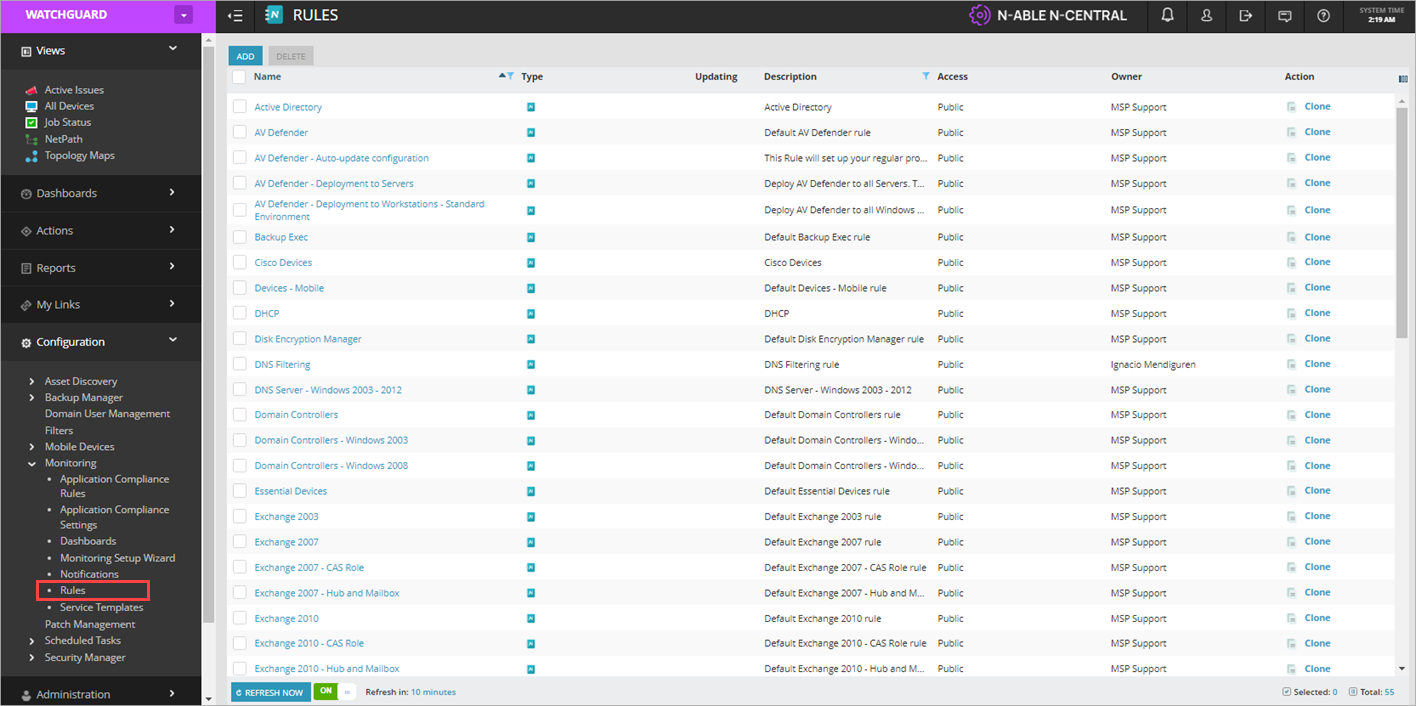
- Click Add.
The Rule Details page opens.
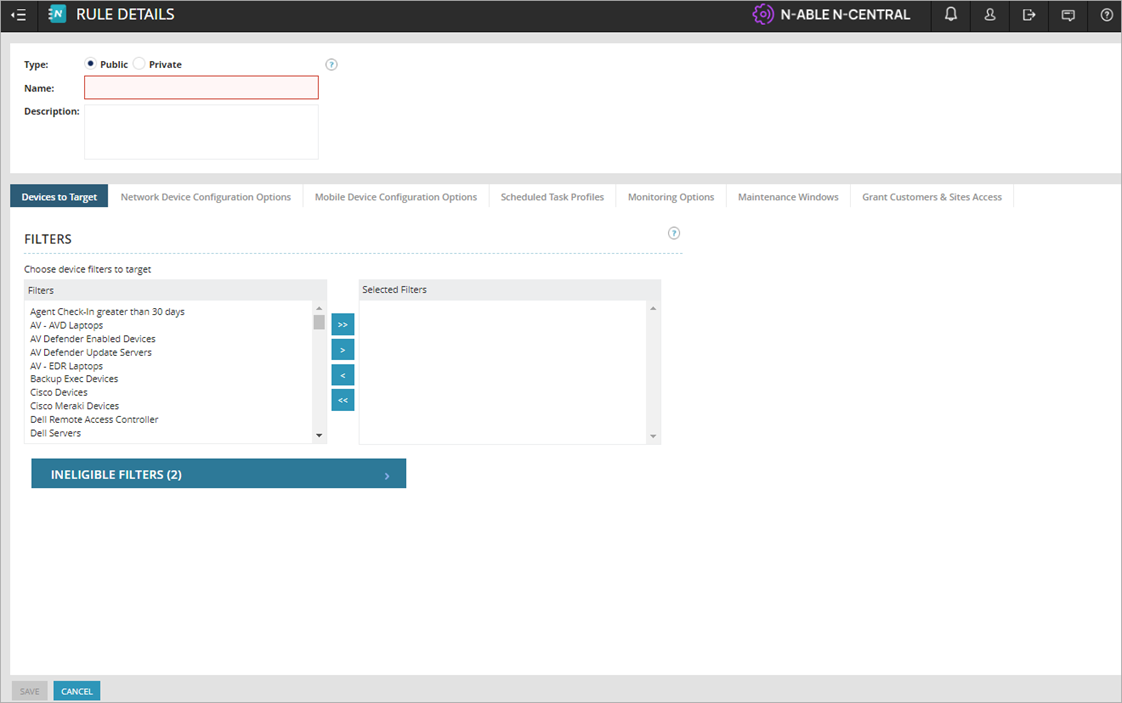
- Enter a name and description for the rule.
- On the Devices to Target tab, in the Filters section, move these filters to the Selected Filters column:
- Laptops - Windows
- Servers - Windows
- Workstations and Laptops - Windows

- Select the Monitoring Options tab.
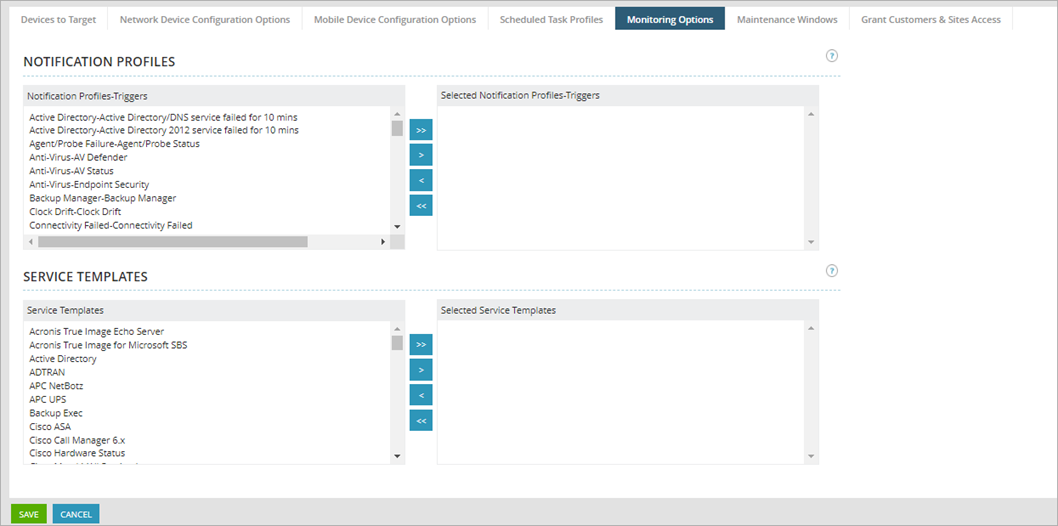
- In the Service Templates section, from the Service Templates column, select the service template you imported and move it to the Selected Service Templates column.
- Select the Grant Customers & Sites Access tab.
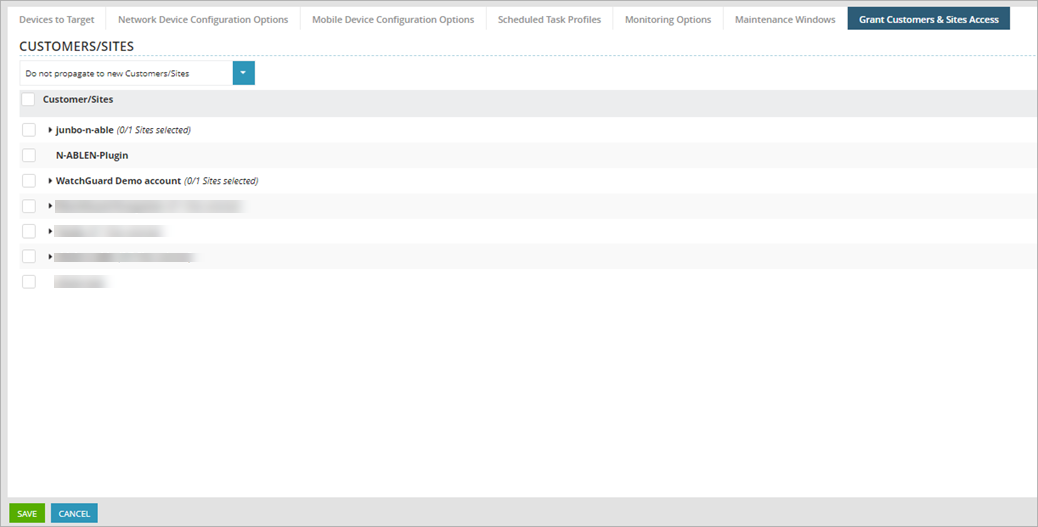
- In the Customers/Site section, select the customer/site where you want to monitor the service.
- Click Save.
Configure Notifications
As part of service monitoring in N-central, you can configure notifications for failures that occur for items monitored by the WatchGuard service.
To configure notifications, in N-central:
- Select Configuration > Monitoring > Notifications.
The Notifications page opens.
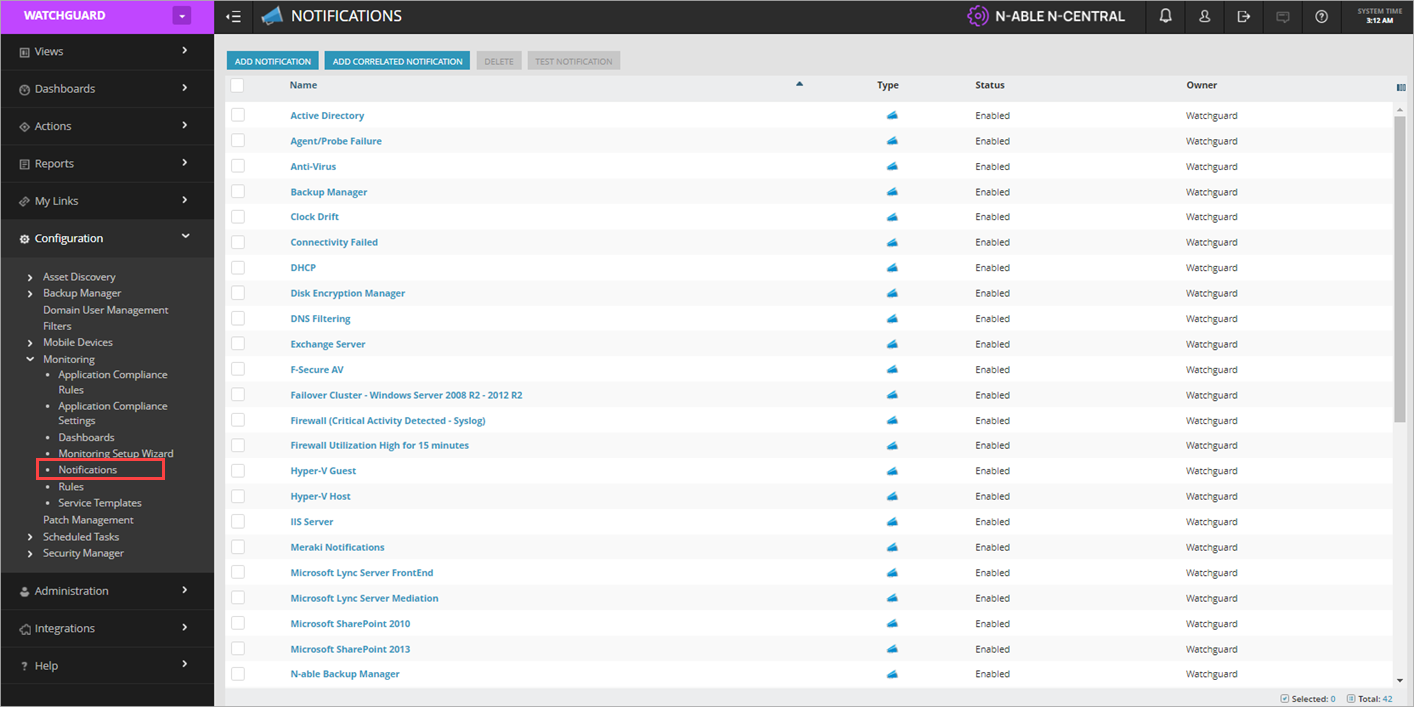
- Click Add Notification.
The Add Notification page opens.
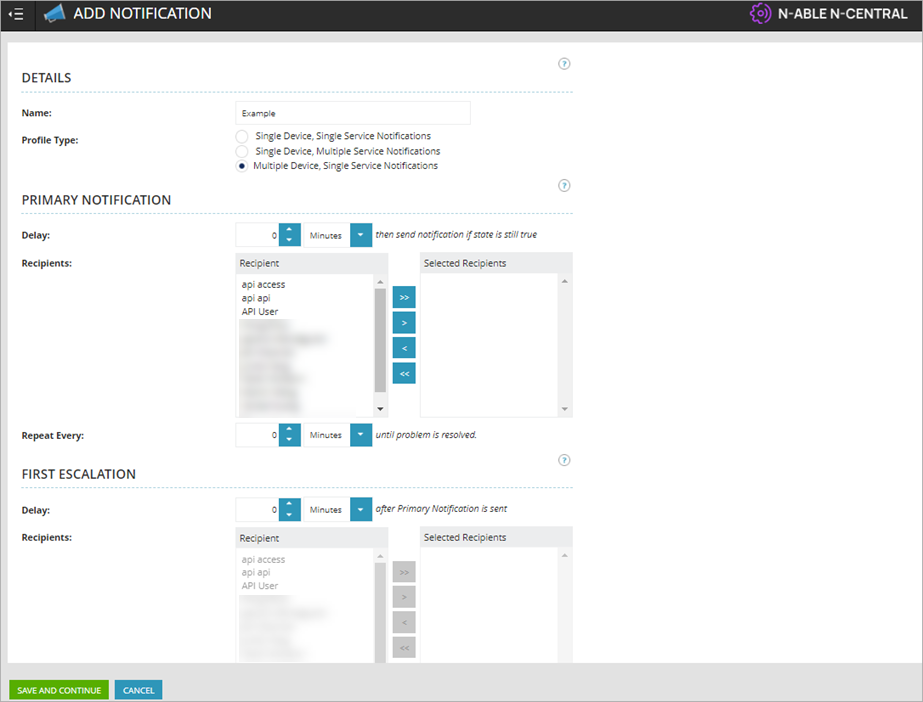
- Enter a name for the notification.
- For the Profile Type, select Multiple Device, Single Service Notifications.
- Select the recipients who you want to receive the notification.
- Click Save And Continue.
The Triggers Details page opens.
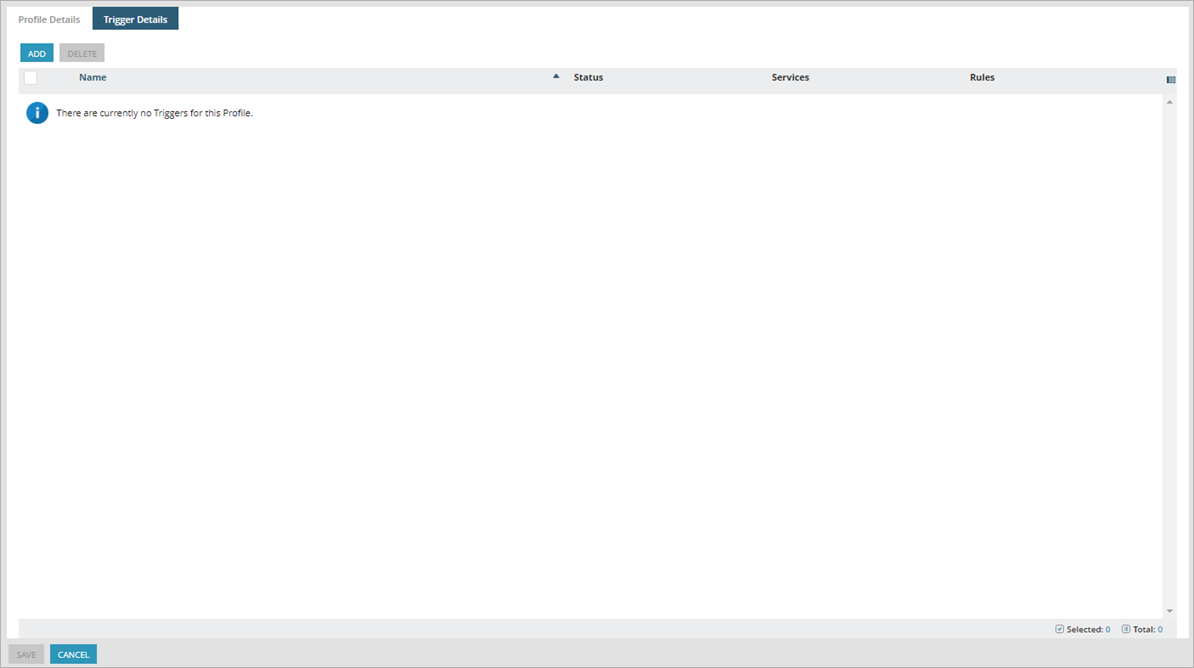
- Click Add.
The New Trigger Settings dialog box opens.
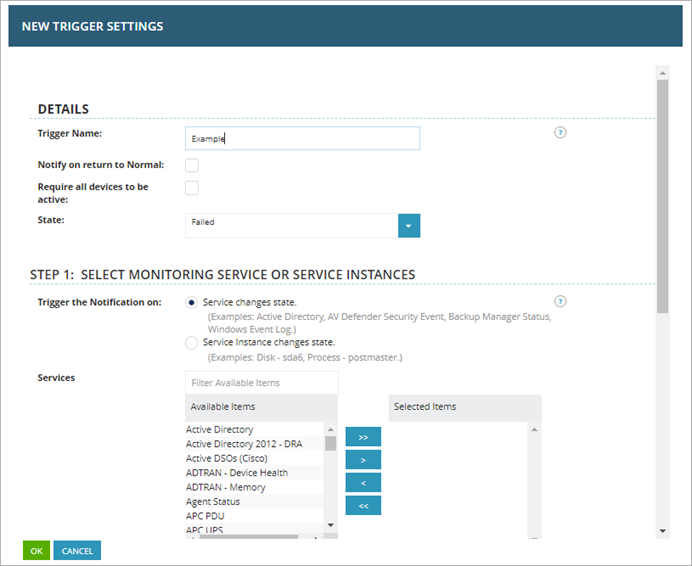
- Enter a name for the trigger.
- In the Step 1: Select Monitoring Service or Service Intakes, Services section, move WatchGuard Endpoint Security to the Selected Items column.
- In the Step 2: Apply the Notification Trigger to the Selected Devices, Rules section, move WatchGuard to the Selected Items column.
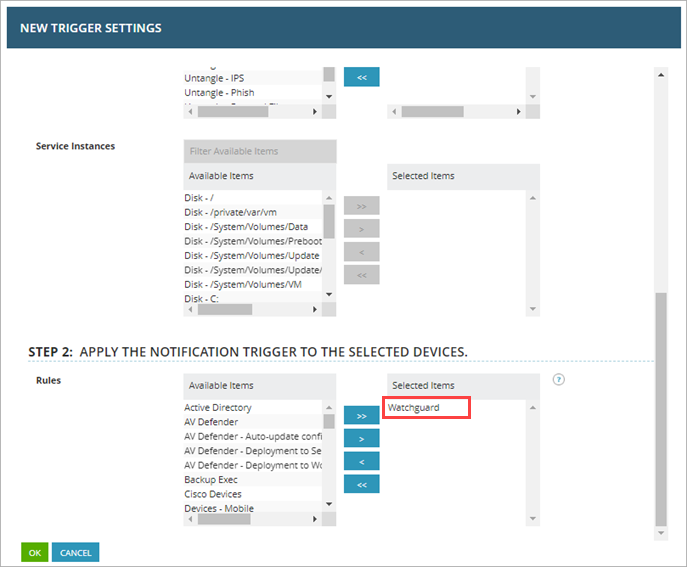
- Click OK.
Items Monitored by the Service
This table shows items that the WatchGuard Endpoint Security service monitors and the messages for failed and normal results:
| Monitored Item | Failed Result | Normal Result |
|---|---|---|
|
Indicators of attack* |
One or more indicators of attack detected. | No indicators of attack detected. |
| PUP execution* | One or more PUP executions detected. | No PUP executions detected. |
| Malware execution* | One or more malware executions detected. | No malware executions detected. |
| Pending restart | There is a pending restart. | There is no pending restart. |
| WatchGuard Agent installation | WatchGuard Agent installation not successful. | WatchGuard Agent installation successful. |
| WatchGuard license validation | There is no valid WatchGuard license assigned. | A valid WatchGuard license is assigned. |
| Protection status | Protection status is not correct. | Protection status is correct. |
|
Threat detection** |
One or more threats detected. | No threats detected. |
* The WatchGuard Endpoint Security service monitors for indicators of attack, PUP executions, and malware executions in the previous seven days.
** Threat detection includes WatchGuard Endpoint Security monitoring for the previous seven days and includes:
- Malware detected
- PUP detected
- Programs blocked
- Exploit
- Virus
- Spyware
- Hacking tool
- Phishing
- Intrusion attempts blocked
- Malware URLs blocked
- Devices blocked
If WatchGuard Endpoint Security detects a threat, the Value column of the Status Details page in Service Monitoring shows details of the detections in JSON format that you can copy. For example:
{
"malwares": [
{
"eventDateTime": "2022-04-11T14:16:11.036",
"hostName": "WIN-LAPTOP-1",
"path": "C:\\Documents\\AAABC_d61266bfH.zip"
}
],
"puPs": [
{
"eventDateTime": "2022-04-11T11:01:12.52",
"hostName": "WIN-LAPTOP-1",
"itemName": "HackingTool/VulnerabilityScanner",
"path":"SYSTEMDRIVE|\\Users\\administrator\\Downloads\\vulnerabilityscanner.exe"
},
{
"eventDateTime": "2022-04-11T08:23:52",
"hostName": "WIN-LAPTOP-1",
"itemName": "Trj/WLT.C",
"path": "TEMP|\\62b2153392561255386e5f059c216110"
}
],
"ioAs":
[
{
"eventDateTime": "2022-04-07T00:33:05",
"hostName": "WIN-LAPTOP-1",
"ruleName": "Use of pipes to escalate privileges",
"ruleRisk": "Critical",
"action": "Undefined"
},
{
"eventDateTime": "2022-04-09T00:20:20.001",
"hostName": "WIN-LAPTOP-1",
"ruleName": "Credentials compromised after brute-force attack on RDP",
"ruleRisk": "Critical",
"action": "Attack Blocked"
},
{
"eventDateTime": "2022-04-09T00:20:20",
"hostName": "WIN-LAPTOP-1",
"ruleName": "In-memory execution of a remote script",
"ruleRisk": "Critical",
"action": "Undefined"
},
{
"eventDateTime": "2022-03-26T00:31:16.001",
"hostName": "WIN-LAPTOP-1",
"ruleName": "Credentials compromised after brute-force attack on RDP",
"ruleRisk": "Critical",
"action": "Attack Blocked"
},
{
"eventDateTime": "2022-04-11T00:33:38",
"hostName": "WIN-LAPTOP-1",
"ruleName": "Privilege escalation bypassing UAC",
"ruleRisk": "Critical", "action": "Undefined"
}
]
}
About the WatchGuard Endpoint Security Plug-in for N-able N-central
Automation Policies for Windows Devices in N-able N-central
Run Tasks on macOS Devices in N-able N-central
Manage the WatchGuard Endpoint Security Plug-in for N-able N-central