With the release of Fireware v12.8, WatchGuard announced the deprecation of the WatchGuard Log Server, Report Server, and Quarantine Server. WSM still includes these server components, but they are no longer supported in v12.9 and higher. We will remove them in a future WSM release.
You can select to install your WatchGuard Log Server on your management computer, or you can install it on a different computer. You can also install additional Log Servers for the purposes of backup and scalability. If you install a WatchGuard server on a computer with a firewall other than Windows Firewall, you must open the ports necessary for the servers to connect through the firewall. If you use Windows Firewall, you do not have to change your configuration.
For more information, go to Install WatchGuard Servers on Computers with Desktop Firewalls.
When you install the Log Server, the built-in Log Server PostgreSQL database is automatically installed. This is the default database for the Log Server. After you run the WatchGuard Server Center Setup Wizard to complete the initial configuration for your WatchGuard servers, you can configure your Log Server to use an external PostgreSQL database. This option provides increased scalability for your reports database.
For more information, go to Configure Database Maintenance Settings.
The Log Server uses multiple instances of the PostgreSQL database to manage its global database. Each instance of the PostgreSQL database appears in Windows Task Manager as a separate PostgreSQL process.
If you install your WatchGuard Report Server on the same computer where you install your Log Server, the Report Server and the Log Server use the same PostgreSQL database and share the available database space on the computer. Make sure to consider how much total space is available on the computer when you specify the maximum size of your Log Server and Report Server databases.
For more information, go to Configure Database Size, Authentication Key, and Diagnostic Log Settings.
As an added feature, the Log Server can detect some internal failure conditions. When a failure condition is detected, the Log Server creates an Alarm log message that includes details about the failure and sends an email notification to the specified administrator.
For more information, go to Configure Notification Settings for the Log Server.
Install the Log Server
To install the Log Server on a computer other than your management computer:
- Run the WatchGuard System Manager installation program.
- Select only the Log Server component.
- Complete the wizard.
Before You Begin
Before you can configure the Log Server, you must complete the WatchGuard Server Center Setup Wizard. In the wizard, you specify the Log Server authentication key, Log Server database location, and data directory path for log files.
For more information on the setup wizard, go to Set Up WatchGuard Servers.
Configure System Settings
Before you configure your Log Server, make sure that the computer where the Log Server is installed has hibernation disabled so the Log Server does not shut down when the computer hibernates. Also make sure the computer has the same system time as any device configured to send log messages to this server.
- Click Start > Control Panel.
- Select Power Options.
- Select the Hibernate tab and disable hibernation.
- Verify the Log Server and connected devices are set to the same system time:
- Start Firebox System Manager.
- Select Tools > Synchronize Time.
Configure the Log Server
On the computer that has the Log Server software installed:
- Right-click
 in the system tray and select Open WatchGuard Server Center.
in the system tray and select Open WatchGuard Server Center.
The Connect to WatchGuard Server Center dialog box appears. - Type your Username and Administrator passphrase. Click Login.
The WatchGuard Server Center appears. - In the Servers tree, select Log Server.
The Log Server page appears.
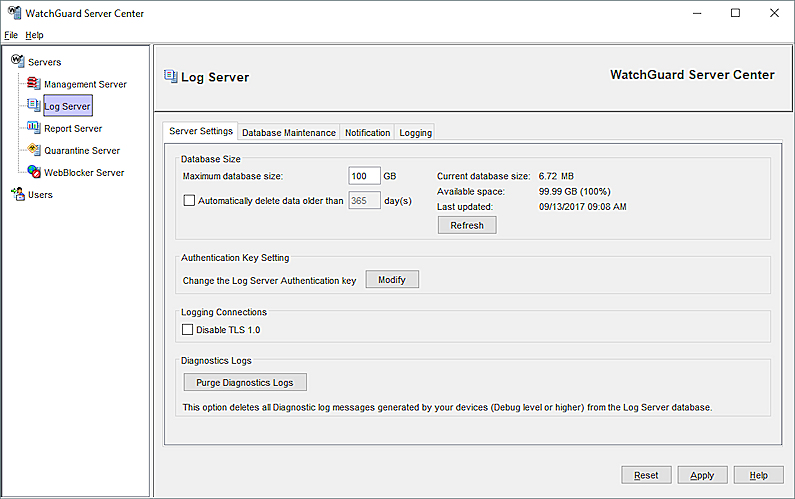
- Change the default settings as appropriate for your network:
- To set the maximum database size, change the authentication key for your Log Server, or delete diagnostic logs from your Log Server database, select the Server Settings tab.
- To configure settings for database backup and to specify the location of the log data, select the Database Maintenance tab.
- To configure notification messages settings for your Log Server, select the Notification tab.
- To view the status of connected devices and configure logging settings, select the Logging tab.
Add a Dimension or WSM Log Server
Configure Database Size, Authentication Key, and Diagnostic Log Settings