Applies To: WatchGuard Advanced EPDR, WatchGuard EPDR, WatchGuard EDR,WatchGuard EDR Core, WatchGuard EPP
To resolve an issue with the agent, you can reinstall it remotely from the Endpoint Security management UI, on both workstations and servers.
If the Status column in the list shows an installation error and the cause of the error is known, a description of the error appears when you point to the icon.
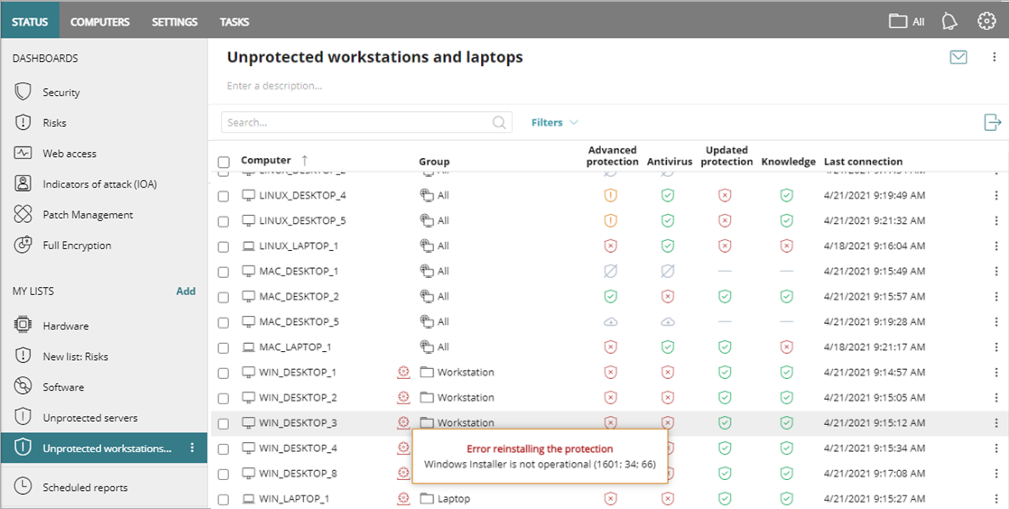
For information on installation errors, go to Computer Details – Icons and Notifications.
To see discovered computer details, from the Unmanaged Computers Discovered list, select a computer to view these details.
- Computer Alerts — Show installation problems. For more information, go to WatchGuard Agent – Installation and Upgrade Error Messages.
- Computer Details — Show a summary of the computer hardware, software, and security settings.
- Last Discovery Computer — Show the discovery computer that last discovered the computer.
To reinstall the WatchGuard Agent:
- In WatchGuard Cloud, select Configure > Endpoints.
- Select Computers.
- From the left pane, select the My Organization tab.
- Next to the computer or group of computers where you want to reinstall the agent, click
 .
.
To reinstall software on multiple computers, select the check boxes for the computers, and then click Reinstall WatchGuard Agent above the table. - Select Reinstall Agent.
The Reinstall Agent dialog box opens.
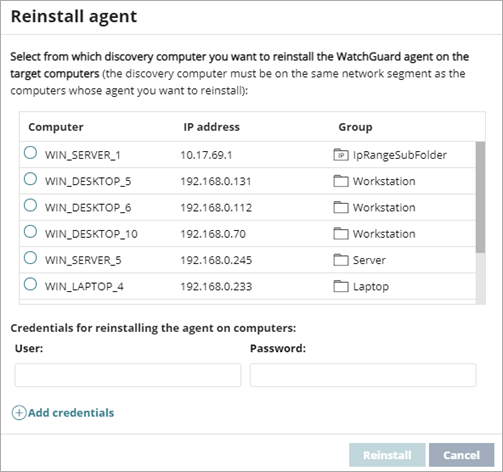
- Select a discovery computer from which you want to retrieve the agent.
Discovery computers find unmanaged computers and remotely install the WatchGuard Agent. They must be on the same network segment as the computers you want to reinstall the agent on. - In the User and Password text boxes, enter administrator credentials to send the command.
Use the target computer’s local or domain administrator account to complete the reinstallation. - To add additional credentials, click Add Credentials.
- Click Reinstall.