Applies To: WatchGuard Advanced EPDR, WatchGuard EPDR, WatchGuard EDR,WatchGuard EDR Core, WatchGuard EPP
You can sort, delete, and edit scheduled reports from the Scheduled Reports section on the Status page.
Sort Scheduled Reports
To sort your scheduled reports, select Scheduled reports and click ![]() .
.
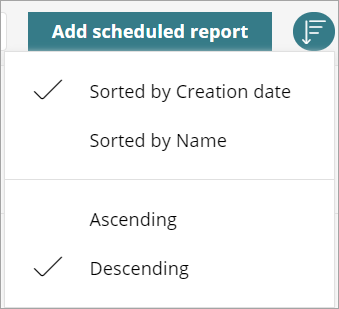
You can sort reports by creation date, name, and arrange them in ascending or descending order.
Delete a Scheduled Report
To delete a scheduled report:
- Next to the report you want to delete, click
 .
.
A message appears.
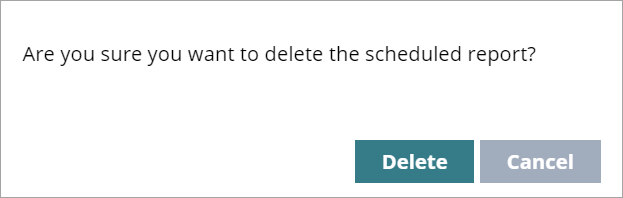
- Click Delete.
Edit a Scheduled Report
To edit a scheduled report:
- Select the report.
The Edit Scheduled Report dialog box opens.
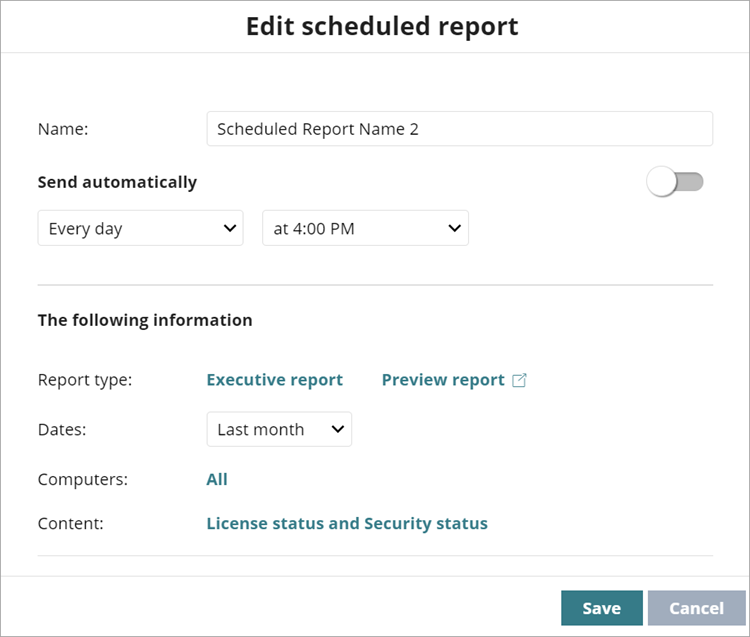
- Edit the report Name and timing.
- To send the report automatically, enable the Send Automatically toggle.
- To select a different Report Type, click the existing report type.
The Add Scheduled Report dialog box opens.- Select the report you want to send.
- If available, select a Summary Report or Full Report.
- Edit the details of the email message.
- Click Add.
- Select the Dates for the report.
- Select the Computers you want to prepare the report on.
- Select the Content you want to prepare the report on.
- Click Save.