Applies To: WatchGuard Advanced EPDR, WatchGuard EPDR, WatchGuard EDR,WatchGuard EDR Core, WatchGuard EPP
You can email a report of security information from the computers protected by WatchGuard Endpoint Security. You can schedule reports to send daily, weekly, or monthly on specific days and at specific times. This option allows you to closely monitor the security status without the need for administrators to access the Endpoint Security management UI.
To schedule a report, on the Status page:
- Select Scheduled Reports.
- Click Add Scheduled Report.
The Add Scheduled Report dialog box opens.
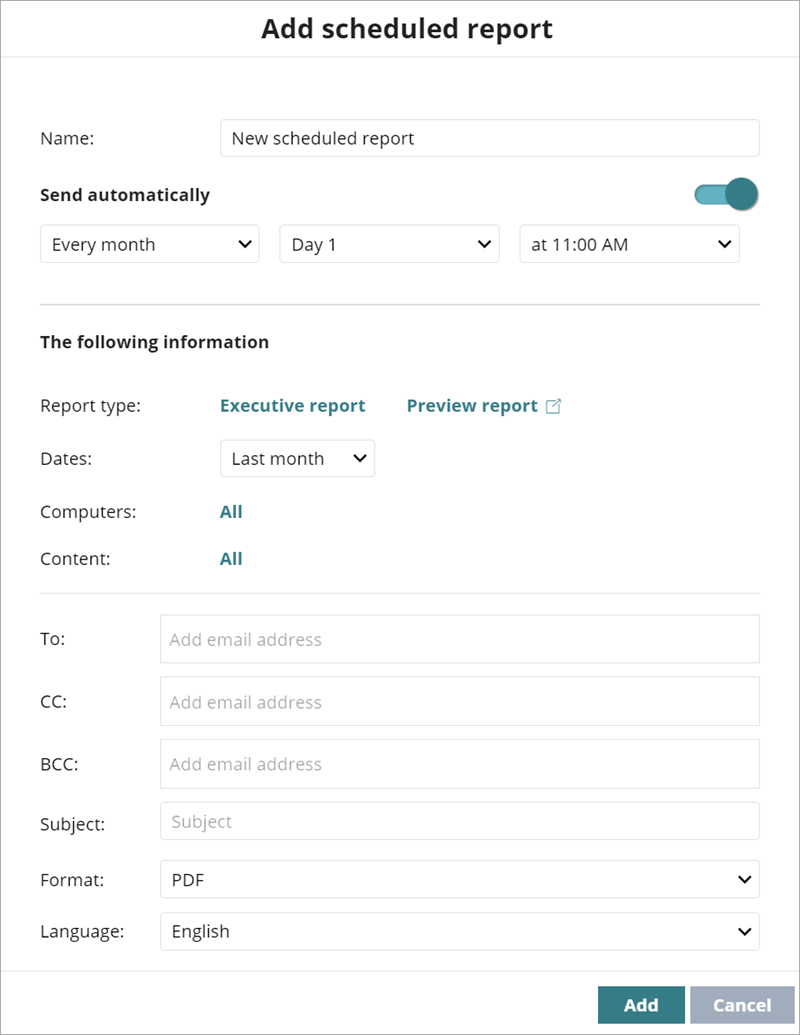
- In the Name text box, type a name for the scheduled report.
- In the Send Automatically section, select the frequency and time for the scheduled report.
The Send Automatically toggle is enabled by default. - From the Dates drop-down list, select the dates for the scheduled report: Last month, Last 7 days, or Last 24 hours.
In the case of lists and filters, the report is generated immediately, so the information shown reflects the security status when the report is generated. - In the Report Type field, click the existing report type to select a different report, list, or filter for your report.
- To select specific groups of computers to include in the report, click All next to Computers, and then from the drop-down list, select Selected groups.
- To select specific content for your scheduled report, click All next to Content, and then select which content to include (Security Status, Web Access, License Status, Detections, or Indicators or Attack).
- In the To text box, type the email addresses to receive the reports, separated by commas.
- In the CC and BCC text boxes, type the email addresses to copy, separated by commas.
- In the Subject text box, type a subject for your email.
- For the Format of your email, from the drop-down list, you can select PDF, Word, or Excel formats for Executive Reports. List reports are in CSV format.
- Click Add.
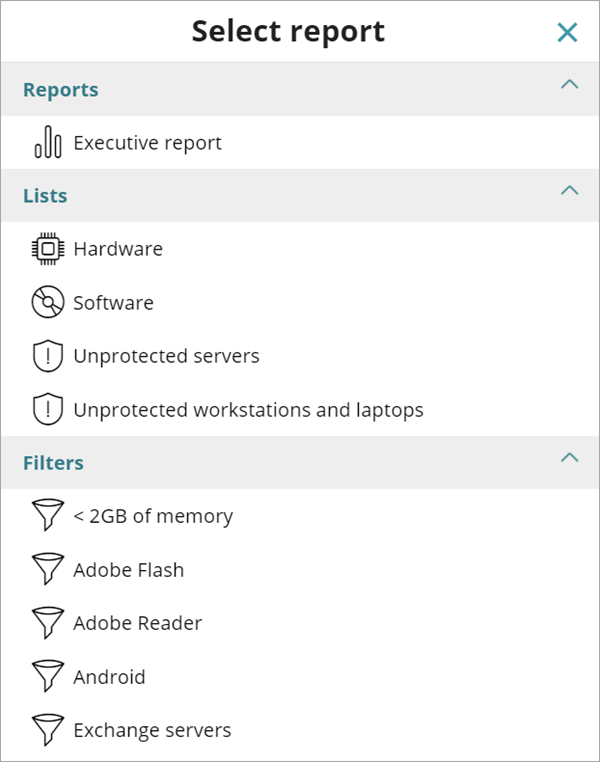
The Preview Report option is only displayed when the Executive Report is selected. This link opens a new tab in your browser and contains the contents of the report to view before you schedule it to be sent, downloaded, or printed. For lists, the format is CSV and the preview option is not available. For some reports, you can select a Summary Report or Full Report.