In some cases, you might want to install WatchGuard Endpoint Security products immediately on a device directly from ConnectWise. If you configure the WatchGuard plug-in to use the auto deploy by timer feature or schedule the product installation, it can take up to 12 hours for ConnectWise to schedule the installation on a client.
You can use the search feature in ConnectWise to create a custom search to find computers that do not have WatchGuard Endpoint Security products installed. Use the group feature in ConnectWise to install WatchGuard Endpoint Security on client computers immediately (or at a scheduled time you choose) based on the search you created. To use use searches and groups, you must:
Include Clients in Searches
Before you create searches and groups for your clients, you must enable your clients for inclusion in ConnectWise Automate searches. Only clients enabled for inclusion appear in searches you create.
To enable clients for inclusion in ConnectWise Automate searches, from the Endpoint Security plug-in:
- Select Configuration > Map Clients.
The Map Clients page opens.
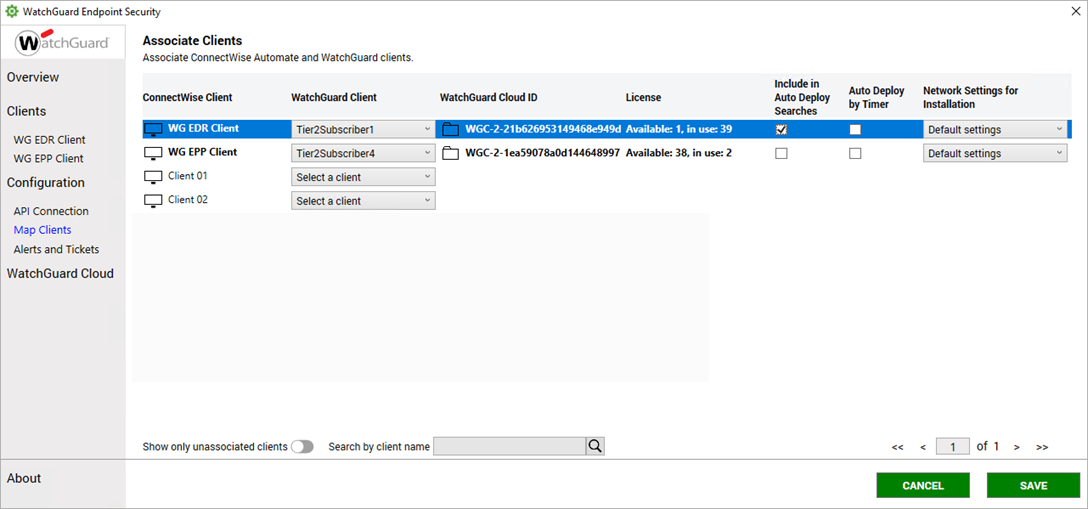
- In the list, for each client you want to include in searches, select the Include in Auto Deploy Searches check box.

- Click Save.
Create a Search in ConnectWise
After you enable a client for inclusion in searches, you can create a search in ConnectWise to find the devices associated with that client.
Only clients with Include in Auto Deploy Searches enabled appear in the search results. For more information, go to Include Clients in Searches.
To create a search, from ConnectWise Automate Control Center:
- Select Automation > Searches > View Searches.
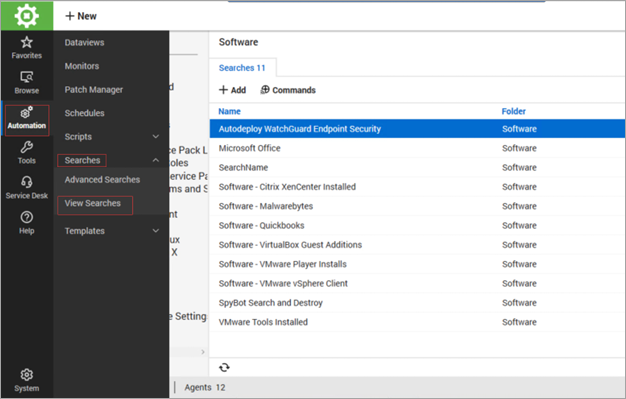
- Click Software.
- Click +Add.
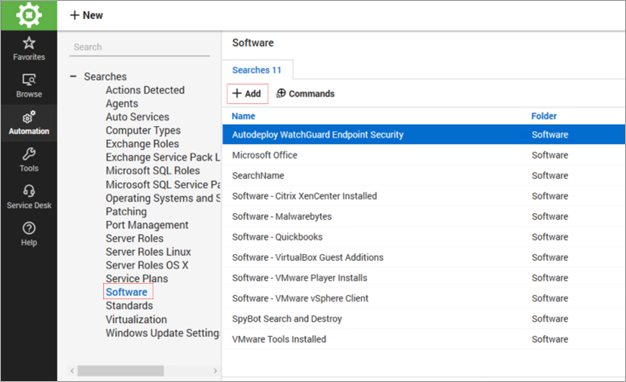
- From the Search For drop-down list, select Computer.
- Click + > Computer > Client > Extra Date Field > WatchGuard > WatchGuard Client Auto Deploy > Is true.
- Type the name in Software\Your Search Name.
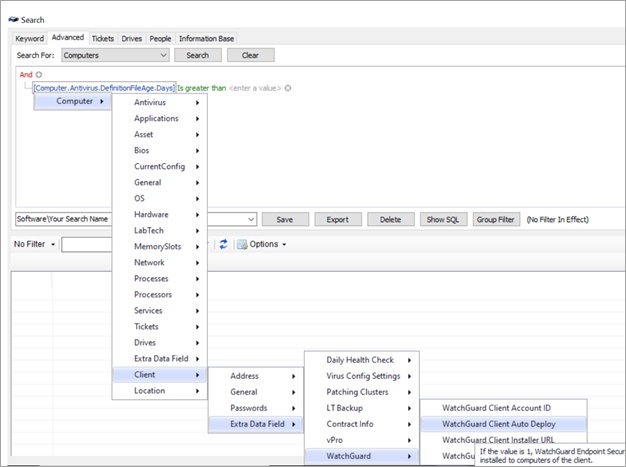
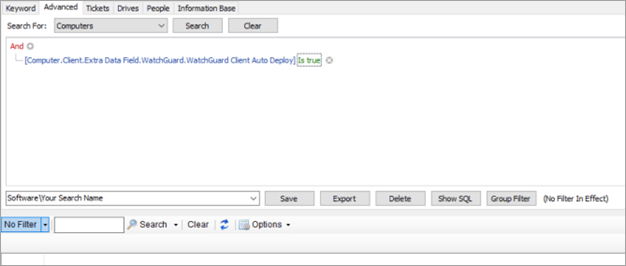
- Click Save.
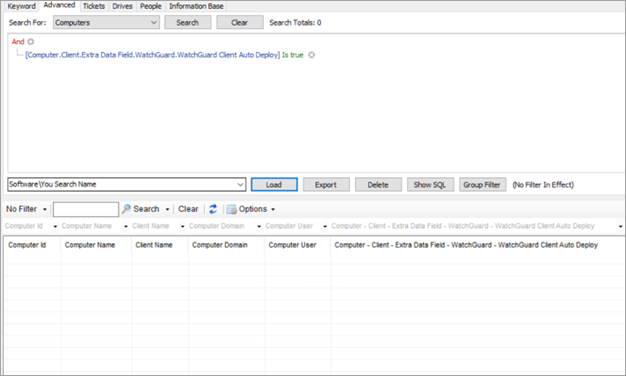
Create a Group in ConnectWise
After you create a search in ConnectWise, use the group feature to create a group of devices based on those search results and schedule WatchGuard Endpoint Security product installation. To create a group, from ConnectWise Automate Control Center:
- Select Browse > Groups.
- Right-click Groups.
- Click Create Group.
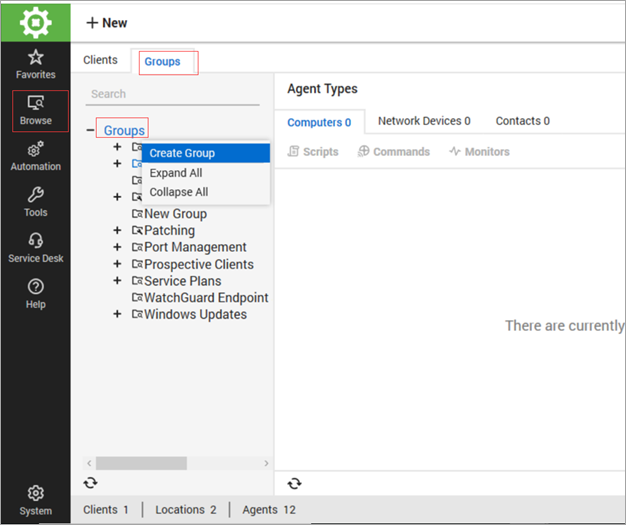
- In the Name text box, type the group name.
- From the Computer drop-down list, select the search you created in Create a Search in ConnectWise.
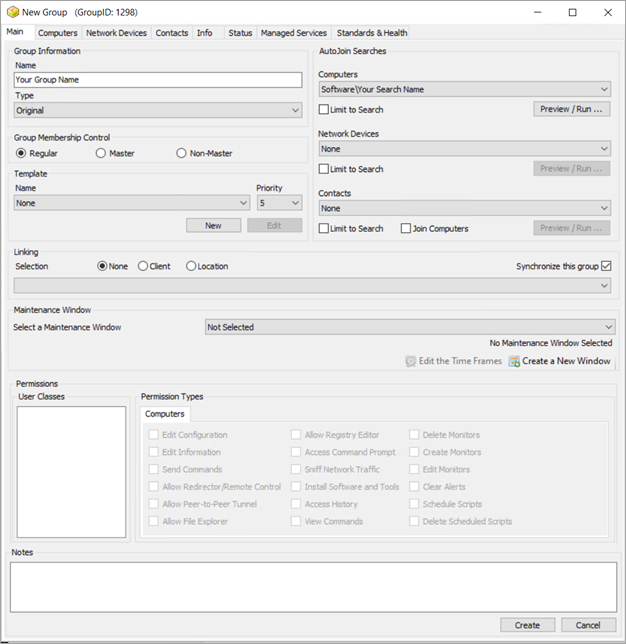
- Click Create.
- Select the Computer > Scheduled Scripts tab.
- From the Script drop-down list, select Software\WatchGuard\install WatchGuard Endpoint Security.
- Specify the time and schedule to install the WatchGuard Endpoint Security product. ConnectWise Automate will install WatchGuard Endpoint Security on computers found in the search you specified in Step 5.
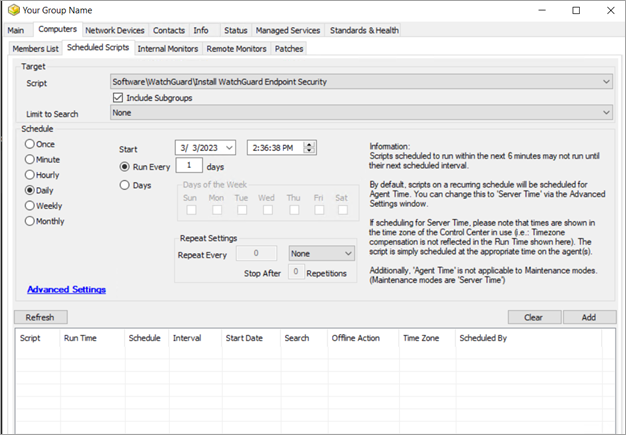
- Click Add.
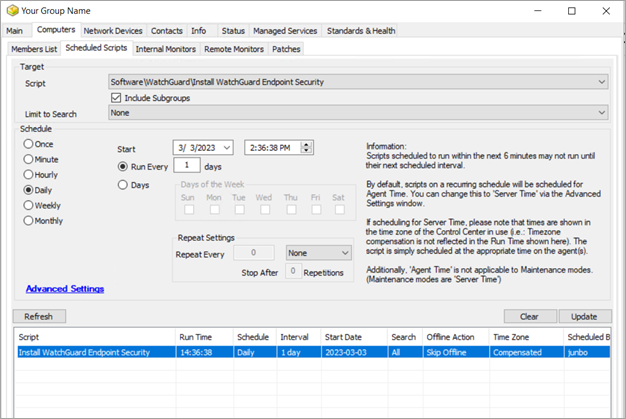
Map ConnectWise Automate Clients and WatchGuard Cloud Accounts