To install the WatchGuard Endpoint Security plug-in for ConnectWise Automate, WatchGuard provides an onboarding application and two installation scripts. The installation process consists of these steps:
- Download the Plug-in
- Import the Endpoint Security Scripts
- Install the Plug-in
- Enable the Plug-in
- Open the Plug-in
The WatchGuard Endpoint Security plug-in is supported on ConnectWise Automate server version 2020 and higher.
Download the Plug-in
To download the WatchGuard Endpoint Security plug-in onboarding application for ConnectWise Automate from the WatchGuard Software Downloads page:
- Go to the Software Downloads page.
- Click Endpoint Software.
- Click the ConnectWise Automate link.
- Click ConnectWise Automate Plug-in (Latest) to download the ConnectWise .ZIP file.
- Save the ConnectWise.ZIP file to your computer.
- Extract the contents of the ConnectWise.ZIP file.
The ConnectWise folder contains these files:
- WatchGuardPlugin-<version>.dll
- Install WatchGuard Endpoint Security.xml
- Uninstall WatchGuard Endpoint Security.xml
Import the Endpoint Security Scripts
To import the Endpoint Security scripts:
- Open ConnectWise Automate Control Center.
- Select System > General > Import > XML Expansion.
- Select the WatchGuard Endpoint Security scripts from the list and click Open.
- Select Automation > Scripts > View Scripts > Software > WatchGuard and verify the imported scripts appear in the list.
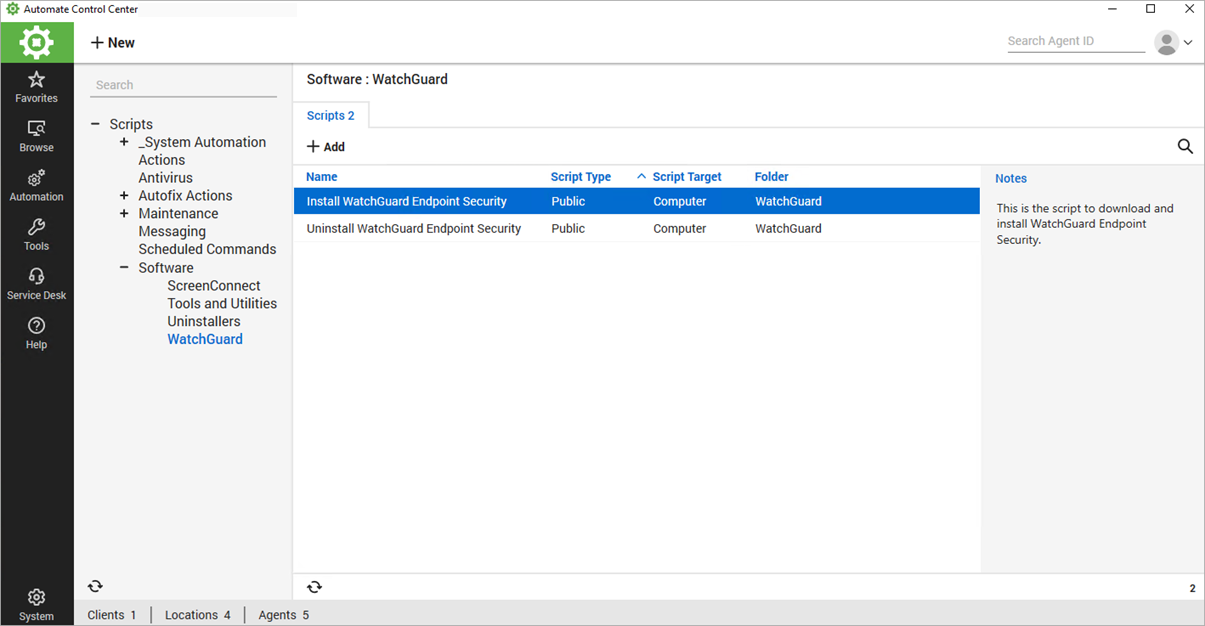
Install the Plug-in
To install the plug-in:
- Open ConnectWise Automate Control Center.
- Select System > Solutions > Plugin Manager.
- From the Advanced drop-down list, select Manage Plugins > Add Plugin.
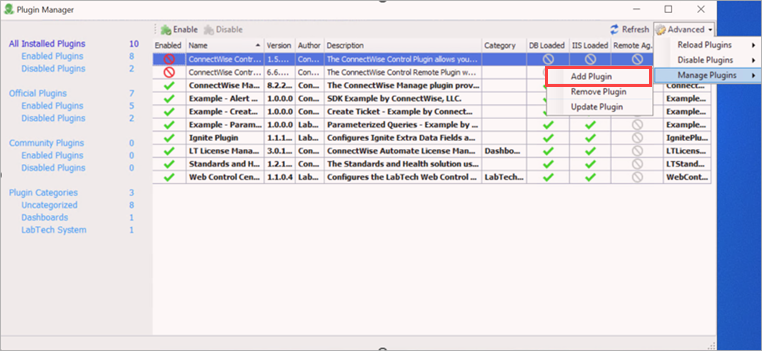
- In the file browser, select the WatchGuardPlugin.dll file in the extracted ConnectWise folder.
- Click Save and Close.
Enable the Plug-in
To enable the plug-in in ConnectWise Automate Control Center:
- Open ConnectWise Automate Control Center.
- Select System > Solutions > Plugin Manager.
- Select or right-click the WatchGuard Endpoint Security plug-in, then click Enable.
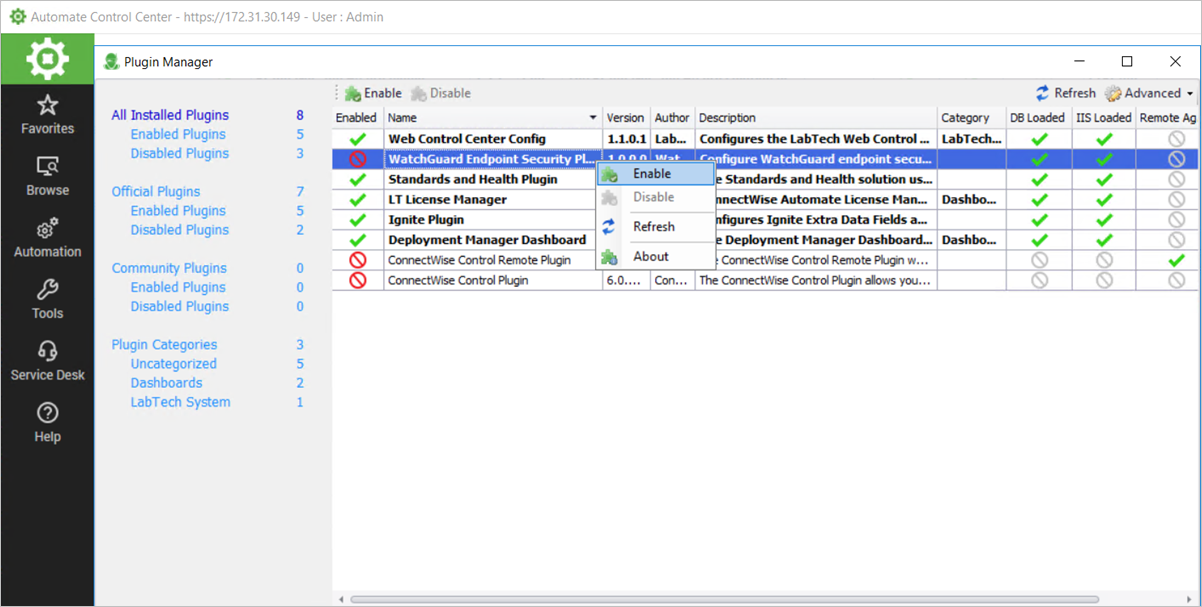
- Restart ConnectWise Automate Control Center to complete the installation.
Open the Plug-in
After you install and enable the plug-in, you can open it. To open the WatchGuard Endpoint Security plug-in:
- Open ConnectWise Automate Control Center.
- Select Tools.
- Select WatchGuard Endpoint Security.
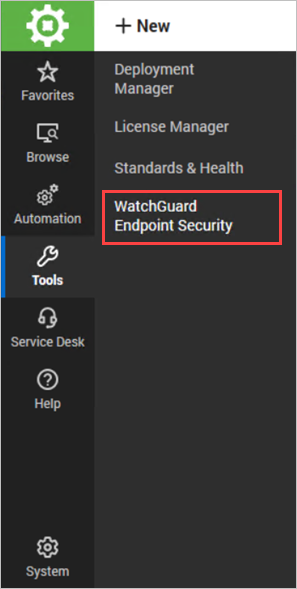
If this is the first time you open the plug-in, the Plug-in Configuration page opens. Use the Plug-in Configuration page to configure the plug-in with your WatchGuard Cloud API details. For more information, go to Configure the WatchGuard Endpoint Security Plug-in.
If you previously configured the plug-in, as the plug-in loads, a splash page appears while the plug-in synchronizes its database with WatchGuard Cloud to make sure the database has the latest list of WatchGuard Cloud managed accounts and devices and their WatchGuard Endpoint Security product license status. When the synchronization process completes, the Security Overview page opens. For more information, go to Security Incidents Overview.
This client synchronization process might take some time to compete, based on the number of accounts you added or removed since the last synchronization with WatchGuard Cloud. A splash page appears before the plug-in loads and the Security Overview opens. If the plug-in does not load, there might be a system integration issue with ConnectWise Automate, and you must contact WatchGuard Technical Support to resolve the issue.
Configure the WatchGuard Endpoint Security Plug-in
About the WatchGuard Endpoint Security Plug-in for ConnectWise Automate