You must configure the plug-in to connect with WatchGuard Cloud and download your managed account data. You can then associate your WatchGuard Cloud managed accounts with your existing ConnectWise Automate client accounts.
Enable API Access in WatchGuard Cloud
WatchGuard public APIs use the Open Authorization (OAuth) 2.0 authorization framework for token-based authentication. To use the Endpoint Security Management API, you must first enable API access in your WatchGuard Cloud account to retrieve the information required for plug-in configuration.
To enable API access in Watchguard Cloud:
- Log in to WatchGuard Cloud.
If you are a Service Provider, from Account Manager, select My Account or a managed account. - Select Administration > Managed Access.
- Click Enable API Access.

- Specify the readwrite and readonly passwords to use as your API access credentials.
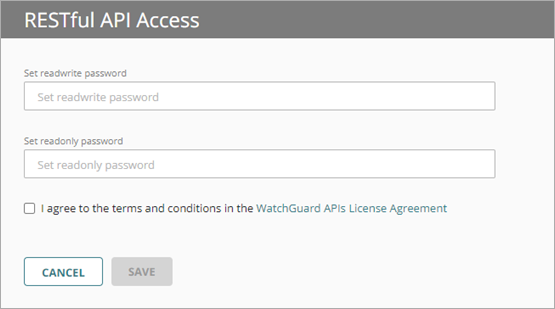
Passwords must include an uppercase letter, a lowercase letter, a number, and a special character. The readwrite password and the readonly password must be different.
You must use the readwrite Access ID and password for the plug-in configuration.
- Select the I agree to the terms and conditions in the WatchGuard APIs License Agreement check box.
- Click Save.
After you enable API access, information appears that you must specify in the plug-in application. You can view this information on the Administration > Managed Access page in WatchGuard Cloud.
The base URL varies by region. This example shows a US-based server.
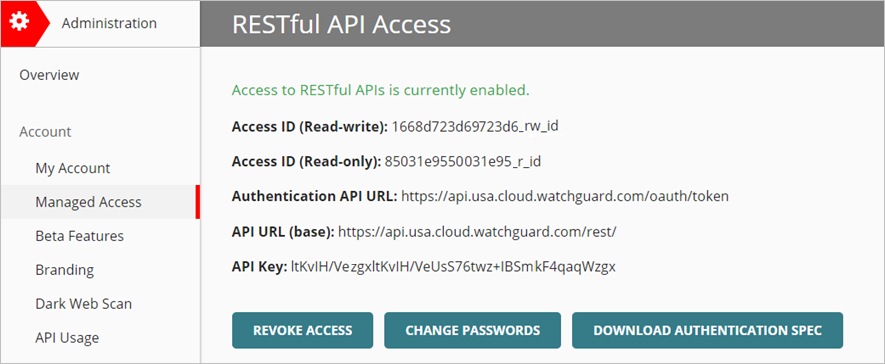
Configure the Plug-in
The information necessary to establish a connection between WatchGuard Cloud and ConnectWise is visible in the Managed Access page in WatchGuard Cloud after you enable API access for your account.
To avoid errors when you enter the API connection information, we recommend you copy and paste the API parameters directly from the Managed Access page in WatchGuard Cloud.
To establish the connection between WatchGuard Cloud and ConnectWise Automate and configure the plug-in, from the WatchGuard Endpoint Security plug-in application:
- Select Configuration > API Connection.
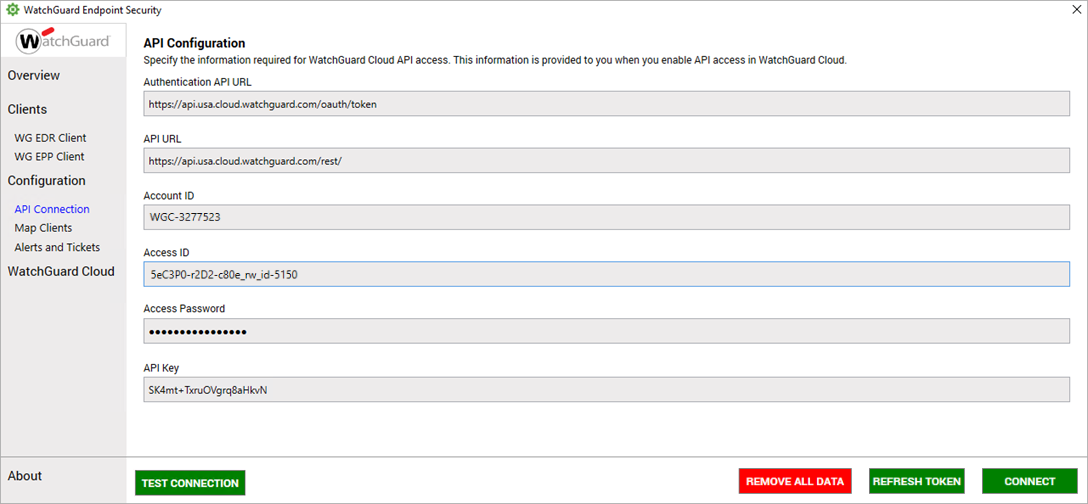
- Enter the API information for WatchGuard Cloud:
- Authentication API URL — Type the Authentication API URL used to request an authentication token. The URL varies by region.
- APAC Region — https://api.jpn.cloud.watchguard.com/oauth/token
- EMEA Region — https://api.deu.cloud.watchguard.com/oauth/token
- NA/Americas Region — https://api.usa.cloud.watchguard.com/oauth/token
- API URL — Type the base URL of the Endpoint Security API.
The URL varies by region.
- APAC Region — https://api.jpn.cloud.watchguard.com/rest/endpoint-security/management
- EMEA Region —https://api.deu.cloud.watchguard.com/rest/endpoint-security/management
- NA/Americas Region — https://api.usa.cloud.watchguard.com/rest/endpoint-security/management
- Account ID — Type the WatchGuard Cloud Account ID of the managed account for which you want to make API requests. This must be the Account ID of a Service Provider or Subscriber account that you manage in WatchGuard Cloud. To view your account ID, select Administration > My Account in WatchGuard Cloud.
- Access ID — Type the access ID for readwrite API access to WatchGuard Cloud.
- Access Password — Type the password for the readwrite access ID you specified for API access to WatchGuard Cloud.
API Key — Type the API key associated with your WatchGuard Cloud account.
- Authentication API URL — Type the Authentication API URL used to request an authentication token. The URL varies by region.
Make sure you specify the readwrite access ID and password for API access.The readonly access ID might cause errors when you use the plug-in.
- Click Test Connection.
If the test connection is successful, a confirmation message appears.

- Click Close.
- Click Connect.
If the connection is successful, a confirmation message appears.

- To associate your ConnectWise and WatchGuard accounts, click Continue. For information on how to map clients, go to Map ConnectWise Automate Clients and WatchGuard Cloud Accounts.
Troubleshooting
If the connection is not successful:
- Make sure the access ID for API access is enabled in WatchGuard Cloud.
- Make sure the access ID and password are for the correct WatchGuard Cloud account ID.
- Verify the API key.
- Make sure the account ID is correct.
- Check if the WatchGuard Cloud account ID was removed or merged with another account.
Remove Plug-in Data
You can remove all data from the plug-in, including all client account data and your WatchGuard Cloud API access information. We recommend you remove all data before you uninstall the plug-in. For more information, go to Uninstall the WatchGuard Endpoint Security Plug-in.
To remove all data from the plug-in:
- Click Remove All Data.
A confirmation message appears - To confirm that you want to remove all plug-in data, click Yes.
- If you want to restart and reconfigure the plug-in, close and restart the ConnectWise Automate Control Center.
Manage Clients with the Endpoint Security Plug-In in ConnectWise Automate
Manage Clients with the Endpoint Security Plug-In in ConnectWise Automate