On the Unmanaged Endpoints page, you can see a list of computers that do not have the WatchGuard Agent installed and deploy the agent to computers that belong to specified clients.
Before you Begin
Before you can manage your endpoints, you must configure the Endpoint Security Plug-in for Kaseya VSA and map your Kaseya VSA client accounts and WatchGuard Cloud managed accounts.
- If you have not yet configured the plug-in, go to Configure the Endpoint Security Plug-in for Kaseya VSA.
- To map your Kaseya VSA and WatchGuard Cloud accounts, go to Map Kaseya VSA and WatchGuard Cloud Accounts.
To view a list of unmanaged endpoints and install the WatchGuard Agent, select Monitor > Unmanaged Endpoints.
The Unmanaged Endpoints page shows information about unmanaged endpoints and enables you to install the WatchGuard Agent.
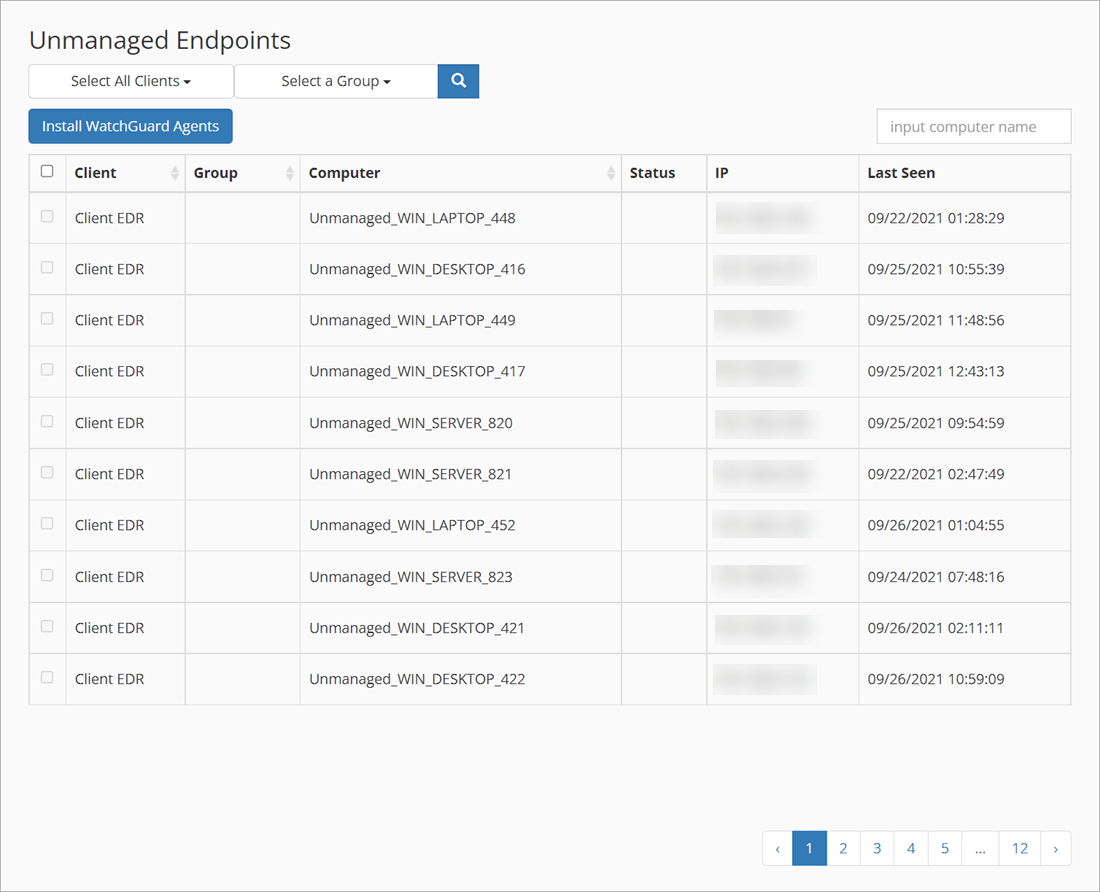
The Unmanaged Endpoints page includes these columns:
- Client — Name of the client account.
- Group — Kaseya computer group.
- Computer — Endpoint computer name.
- IP — Host IP address.
- Last Seen — Date and time the device was last connected to the network.
To install the WatchGuard agent on an unmanaged endpoint:
- Select a client and click Install WatchGuard Agents.
The Install Endpoint Security dialog box opens. - In the Endpoint Deploy Settings section, select an option for your installation. For example:
- Default Setting
- My Device Settings
My Device Settings are configured on the Network Settings page in the Endpoint Security product management UI. The configuration you select in the Endpoint Security Plug-in for Kaseya VSA must match the configuration settings in the Endpoint Security product management UI. For example, if your configuration uses proxies, you must select a configuration that is configured to use proxies. For more information, go to Configure Network Settings.
After you install the WatchGuard Agent on an endpoint device, you can view the endpoint on the Managed Endpoints page.