Applies To: WatchGuard Data Control
You can search for files with specific contents on the computers on your network.
For information on search syntax, see Data Control Search Syntax.
To create a search:
- In WatchGuard Cloud, select Monitor > Endpoints.
- Select Status.
- From the left pane, select Data Control.
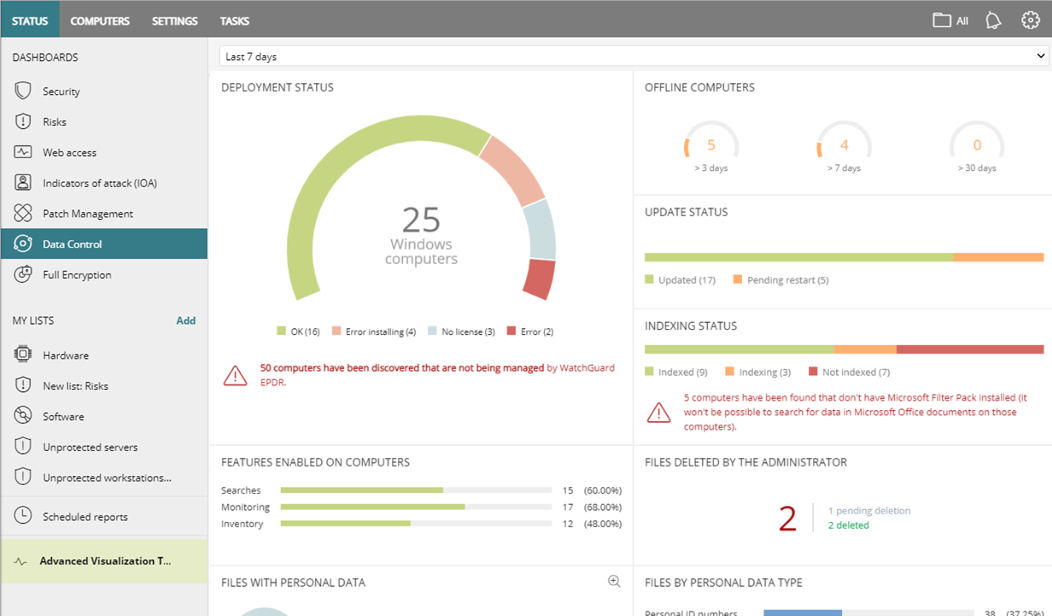
- At the bottom of the dashboard page, in the Searches section, enter search keywords in the Search bar.

- Press Enter.
The Search Results list opens. The Search Results list shows the computers that contain the specified search keyword, with the name of the file detected and other information.
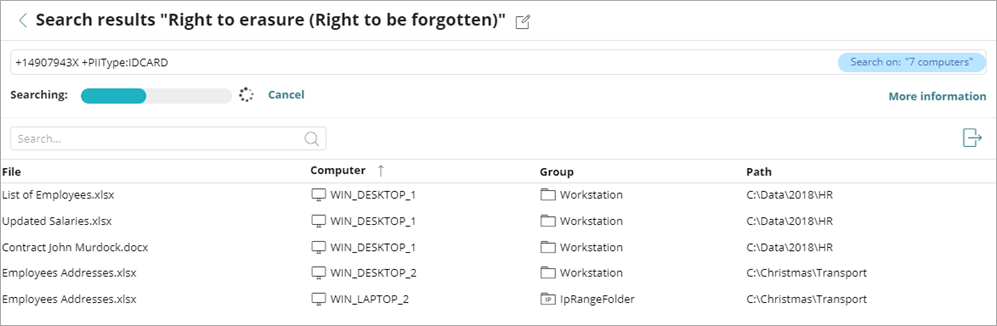
- To change the search name, at the top of the page, click
 .
.
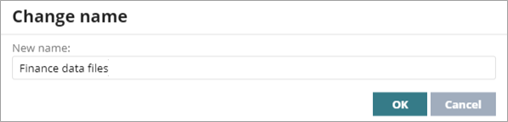
- Type a new name. Click OK.
By default, the name of the search is the search keywords you enter. - To cancel a search in progress, click Cancel.
- To find a specific file or computer in the search results, in the Search bar, type a search keyword. Press Enter.
- To see more information about the search in progress, click More Information.
The Search Progress list opens.
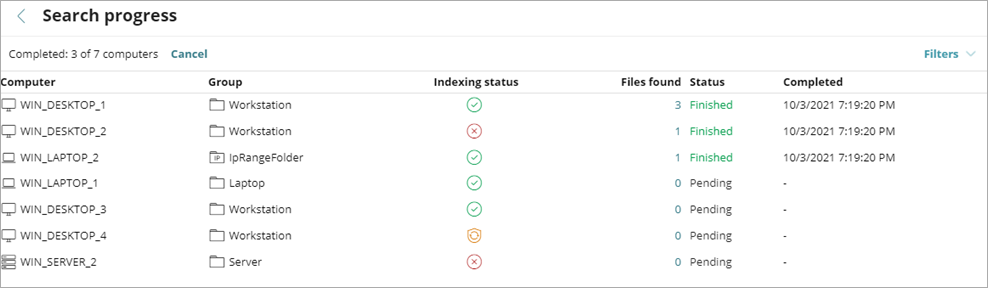
- To filter the Search Progress list by status or files found, click Filters and select filter criteria.
- To export all results from the Search Results list, click < to return to the list. Click
 .
.
For information on advanced searches, see Create Advanced Searches in Data Control.
Manage Searches in Data Control