You can use WatchGuard Server Center and WatchGuard System Manager to define and edit roles and role policies on your Management Server for your role-based administration users and user groups. You can only edit user-defined roles. If you want to change a predefined role, copy the role to a new role and make your changes.
Define Roles in WatchGuard Server Center
- In the left navigation bar, select Users.
The Users page appears. - Select the Roles tab.
Predefined roles appear in blue. Any user-defined roles appear in black.
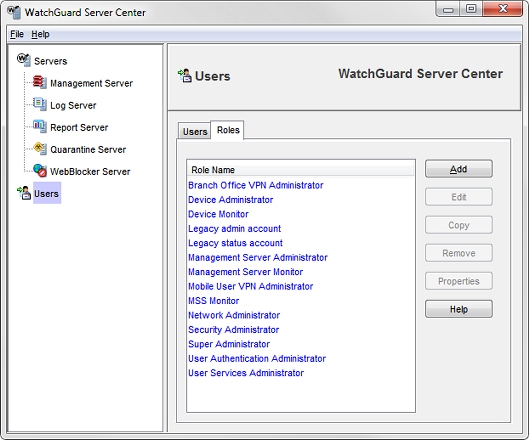
Go to About Predefined Roles with Management Server for an explanation of what actions each role can take.
- Follow the instructions in the Configure Roles and Role Properties section.
Define Roles in WatchGuard System Manager
- Open WatchGuard System Manager and Connect to Your Management Server with WSM.
- Select File > Manage Users.
The Manage Users dialog box appears.
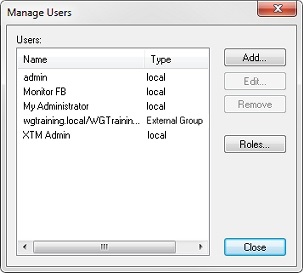
- Click Roles.
The Roles dialog box appears.
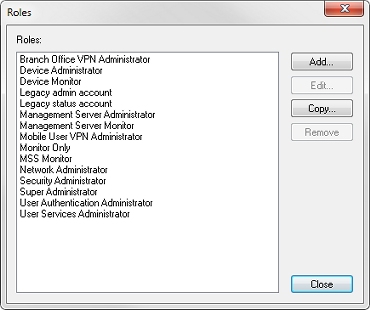
- Follow the instructions in the Configure Roles and Role Properties section.
Configure Roles and Role Properties
- To define a new role, click Add.
To edit an existing role, select the role and click Edit.
You can only edit user-defined roles, not predefined roles. If you want to define a new role based on an existing predefined role, select the predefined role, and click Copy.
The Role Properties dialog box appears.
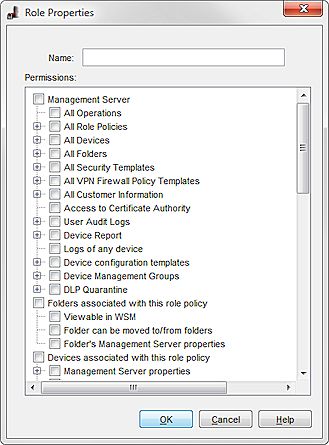
- In the Name text box, type a name for the new role.
- In the Permissions list, select the check box for each permission to assign to the role.
When you select or clear the check box for a top level permission, all the permissions in that permission list are also selected or removed. - Click OK.
Remove a Role
You cannot remove predefined roles from the Management Server. You can only remove user-defined roles.
To remove a user-defined role:
- From the Roles list, select a role.
- Click Remove.
A message appears and asks if you want to delete the role. - Click Yes.
The role is removed from the list.
About Role-Based Administration with Management Server
About Predefined Roles with Management Server
Assign Roles to a User or Group with WSM and WatchGuard Server Center