Configure Global spamBlocker Settings
You can use global spamBlocker settings to optimize your spamBlocker configuration. Because some of these settings affect the amount of memory that spamBlocker uses on your Firebox, you must balance spamBlocker performance with other device functions.
Before you can configure global spamBlocker settings, you must enable spamBlocker for at least one proxy policy.
WatchGuard has retired the old spamBlocker engine used by Fireware versions lower than v12.5.4. If your Firebox runs one of these versions, you might see configuration options that are no longer supported. For more information, go to this Knowledge Base article.
- Select Subscription Services > spamBlocker.
- Click Settings.
The spamBlocker Settings page opens.
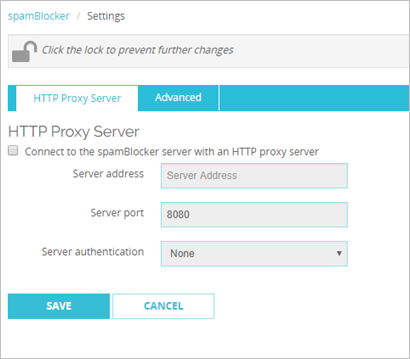
- To connect to spamBlocker with an HTTP Proxy server, go to Use an HTTP Proxy Server for spamBlocker.
- (Optional) Click the Advanced tab and select a Server Region from the drop-down list.
The Firebox sends spamBlocker requests to the nearest server data center by default. You can select a different data center location. - Any — Uses an FQDN that resolves to the closest IP address.
- NA/America — Uses an FQDN that resolves to the US-West data center.
- EU/Europe — Uses an FQDN that resolves to the Ireland data center.
- AP/Asia — Uses an FQDN that resolves to the Tokyo data center.
- Click Save.
For GDPR compliance, when you select EU/Europe, the DNS name used by spamBlocker always links to a data center in Europe. For more information on data retention and protection, go to spamBlocker Data Retention and Protection.
- Select Subscription Services > spamBlocker > Configure.
- Click Settings.
The spamBlocker Settings dialog box opens.
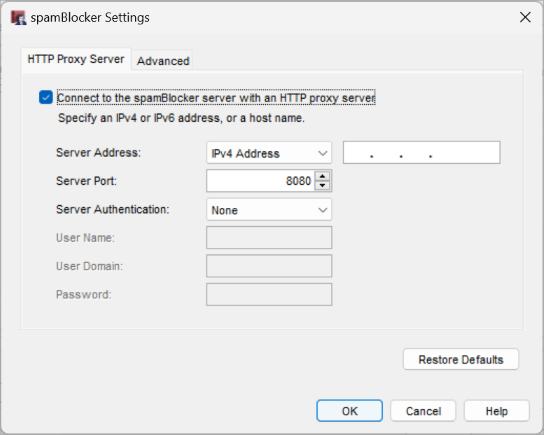
- To connect to spamBlocker with an HTTP Proxy server, go to Use an HTTP Proxy Server for spamBlocker.
- (Optional) Select the Advanced tab and select a Server Region from the drop-down list.
The Firebox sends spamBlocker requests to the nearest server data center by default. You can select a different data center location. - Any — Uses an FQDN that resolves to the closest IP address.
- NA/America — Uses an FQDN that resolves to the US-West data center.
- EU/Europe — Uses an FQDN that resolves to the Ireland data center.
- AP/Asia — Uses an FQDN that resolves to the Tokyo data center.
- Click Save.
- To restore the default spamBlocker settings, click Restore Defaults.
- Click OK.
For GDPR compliance, when you select EU/Europe, the DNS name used by spamBlocker always links to a data center in Europe. For more information on data retention and protection, go to spamBlocker Data Retention and Protection.
Activate and Configure spamBlocker
Video tutorial: Getting Started with spamBlocker