On the Configuration > General tab of the Server Management page, you can configure the authentication key, WebBlocker license, and database download settings for your WebBlocker Server.
To configure General settings for your WebBlocker Server:
- Select

 > Administration
> Administration > Administration > Server Management.
> Administration > Server Management.
The Server Management page appears with the Status tab selected. - Select the Configuration tab.
The Configuration page appears with the General tab selected.
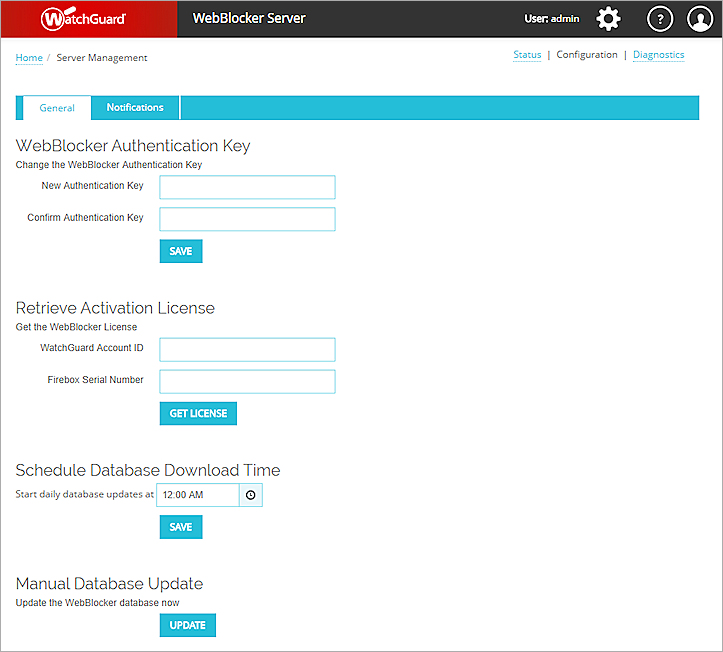
- Configure the settings as described in the next sections:
Change the WebBlocker Authentication Key
In the WebBlocker Authentication Key section, you can change the authentication key that was specified in the Setup Wizard when the WebBlocker Server was installed. The authentication key is used to establish a secure connection between your WebBlocker Server and Fireboxes that use the server to look up website categories.
If you change the authentication key, you must also update the authentication key in the WebBlocker Global Settings on any Firebox that you want to use the WebBlocker Server. For instructions, go to Configure WebBlocker Global Settings. If you do not update the WebBlocker Global Settings to use the new authentication key, the Firebox will no longer connect to the WebBlocker Server.
The authentication key must be 8–32 characters. You cannot include spaces and slashes (/ or \).
To change the authentication key:
- In the WebBlocker Authentication Key section, in the New Authentication Key text box, type the new authentication key.
- In the Confirm Authentication Key text box, type the new authentication key again.
- Click Save.
Retrieve the WebBlocker Server Activation License
In the Retrieve WebBlocker License section, you can specify the information needed to get your WebBlocker license.
WatchGuard Account ID
Your WatchGuard Account ID in the format ACC-xxxxxxx, where xxxxxxx is a number.
To find your ID, log in to the WatchGuard Support Center, then select My WatchGuard > Manage Profile. In the Manage Profile page, your account ID appears in the Your Company section Partner ID field.
Firebox Serial Number
Serial number of any Firebox associated with your WatchGuard account.
The Firebox Serial Number you enter must be for a Firebox that currently works.
This information is used to determine the date when the WebBlocker Server activation expires. For more information, go to WebBlocker Server License.
To retrieve the WebBlocker license:
- In the Retrieve WebBlocker License section, in the WatchGuard Account ID text box, type your account ID in the format ACC-xxxxxxx.
- In the Firebox Serial Number text box, type the serial number of any Firebox associated with your WatchGuard account.
- Click Get License.
When the license is retrieved successfully, a message appears.
Schedule Database Downloads
The WebBlocker Server automatically downloads an incremental update to the WebBlocker database once a day. You can change the time that the daily database updates are downloaded. We recommend that you schedule database updates to download at a time when network traffic is low.
To schedule database downloads:
- In the Schedule Database Download Time section, in the Start daily database updates at text box, type the time at which you want to download daily database updates, or click
 and select a time.
and select a time. - Click Save.
Update the WebBlocker Database Manually
If you want to update the WebBlocker Server database outside the regular download schedule, you can download the database updates manually at any time.
To download database updates now:
- In the Manual Database Update section, click Update.
When the database updates start to download, a message appears.
See the WebBlocker Server Status